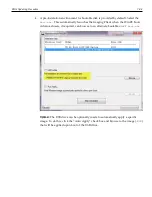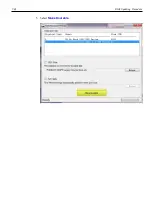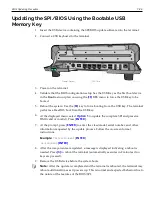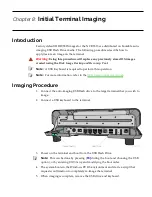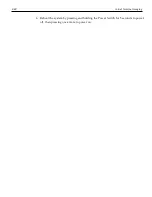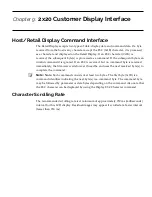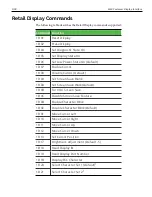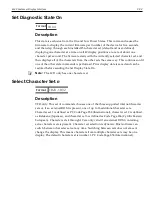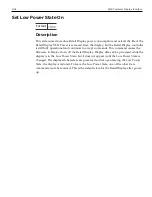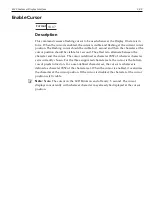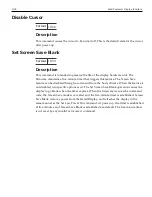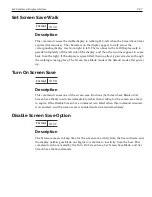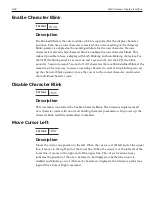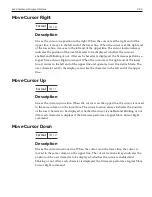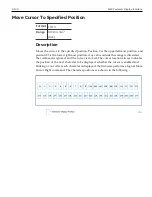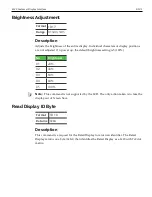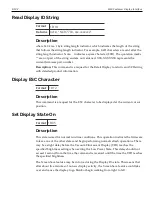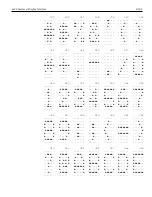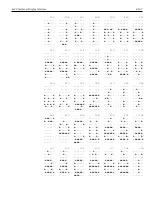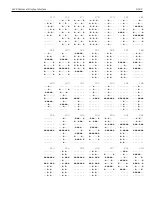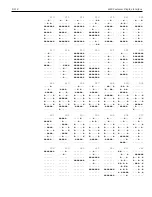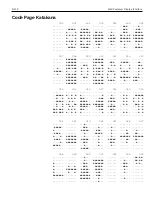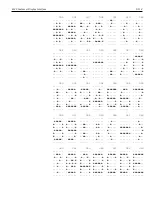9-98
2x20 Customer Display Interface
Enable Character Blink
Format
1B 0D
Description
The blink attribute is the only modifier which is supported for the display character
positions. Each time a new character is received, the current setting of the character
blink operator is adopted as the working attribute for the new character. If a new
character is received while character blink is enabled, the new character blinks. This
makes it possible to have a display with both blinking and non-blinking characters. For
the VFD, the blink period is 1 second on and 1 second off. For the LCD, the blink
period is .5 second on and .5 second off. All characters that are blink enabled blink at the
same time. The only way to cause an existing character to start or stop blinking is to set
up the character blink operator, move the cursor to the correct character, and resend
the individual character code.
Disable Character Blink
Format
1B 0E
Description
This command counteracts the Enable Character Blink. The firmware implements all
new character codes with an on and holding character presentation. On power up, the
character blink modifier is defaulted to disabled.
Move Cursor Left
Format
1B 0F
Description
Moves the cursor one position to the left. When the cursor is at the left end of the upper
line, it moves to the right end of the lower line. When the cursor is at the left end of the
lower line, it moves to the right end of the upper line. The cursor location always
indicates the position of the next character to be displayed, whether the cursor is
enabled and blinking or not. After each character is displayed, the firmware performs a
logical Move Cursor Right command.
Summary of Contents for XR3 (7613)
Page 1: ...User Guide NCR RealPOS XR3 7613 Release 1 0 BCC5 0000 5154 Issue B...
Page 13: ...xi...
Page 20: ...Product Overview 1 7 Label Locations...
Page 62: ...4 49 Disk Image Backup and Recovery Tool 2 Click on the USB Button...
Page 69: ...Disk Image Backup and Recovery Tool 4 56 A progress bar is displayed as the image is applied...
Page 70: ...4 57 Disk Image Backup and Recovery Tool A message is displayed when the load is complete...
Page 71: ...Disk Image Backup and Recovery Tool 4 58 5 Reboot the POS...
Page 82: ...5 69 Power Management 2 Select Network Adapters Realtek PCIe GBE Family Controller 2...
Page 98: ...7 85 BIOS Updating Procedure 5 Select Make Bootable...
Page 124: ...2x20 Customer Display Interface 9 111 245 246 247 248 249 250 251 252 253 254 255...
Page 132: ...2x20 Customer Display Interface 9 119 245 246 247 248 249 250 251 252 253 254 255...
Page 140: ...2x20 Customer Display Interface 9 127 245 246 247 248 249 250 251 252 253 254 255...
Page 144: ...10 131 Wireless Adapter Switching 6 Select Create a new package OK...
Page 151: ...B 138 Touch Screen Calibration Do NOT touch the bezel with your other fingers...