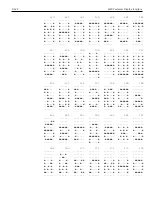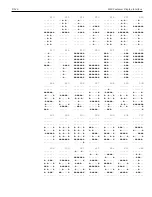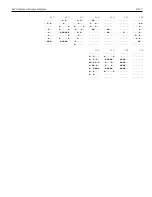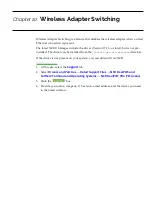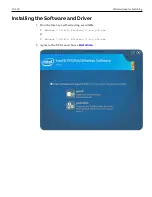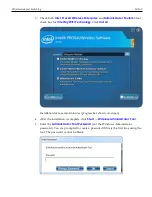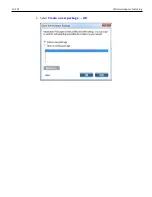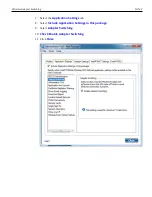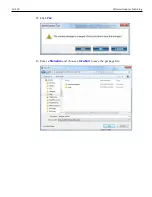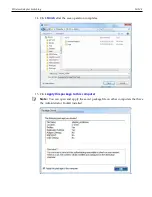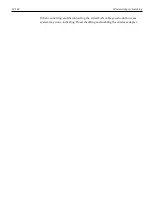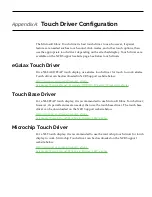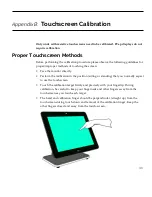Appendix B:
Touchscreen Calibration
Only units with resistive touchscreens need to be calibrated. PCap displays do not
require calibration.
Proper Touchscreen Methods
Before performing the calibration procedure please observe the following guidelines for
proper/improper methods of touching the screen.
•
Face the monitor directly.
•
Perform the calibration in the position (sitting or standing) that you normally expect
to use the touchscreen.
•
Touch the calibration target firmly and precisely with your fingertip. During
calibration, be careful to keep your fingernails and other fingers away from the
touchscreen as you touch each target.
•
The hand and calibration finger should be perpendicular (straight up) from the
touchscreen during touch down and removal of the calibration finger. Keep the
other fingers closed and away from the touch-screen.
Summary of Contents for XR3 (7613)
Page 1: ...User Guide NCR RealPOS XR3 7613 Release 1 0 BCC5 0000 5154 Issue B...
Page 13: ...xi...
Page 20: ...Product Overview 1 7 Label Locations...
Page 62: ...4 49 Disk Image Backup and Recovery Tool 2 Click on the USB Button...
Page 69: ...Disk Image Backup and Recovery Tool 4 56 A progress bar is displayed as the image is applied...
Page 70: ...4 57 Disk Image Backup and Recovery Tool A message is displayed when the load is complete...
Page 71: ...Disk Image Backup and Recovery Tool 4 58 5 Reboot the POS...
Page 82: ...5 69 Power Management 2 Select Network Adapters Realtek PCIe GBE Family Controller 2...
Page 98: ...7 85 BIOS Updating Procedure 5 Select Make Bootable...
Page 124: ...2x20 Customer Display Interface 9 111 245 246 247 248 249 250 251 252 253 254 255...
Page 132: ...2x20 Customer Display Interface 9 119 245 246 247 248 249 250 251 252 253 254 255...
Page 140: ...2x20 Customer Display Interface 9 127 245 246 247 248 249 250 251 252 253 254 255...
Page 144: ...10 131 Wireless Adapter Switching 6 Select Create a new package OK...
Page 151: ...B 138 Touch Screen Calibration Do NOT touch the bezel with your other fingers...