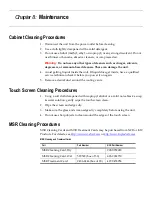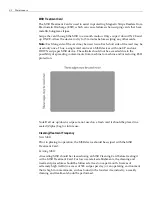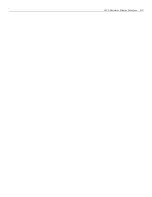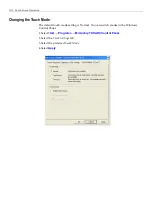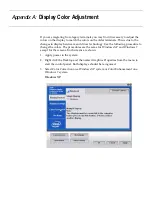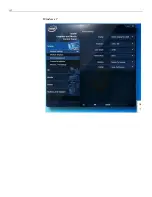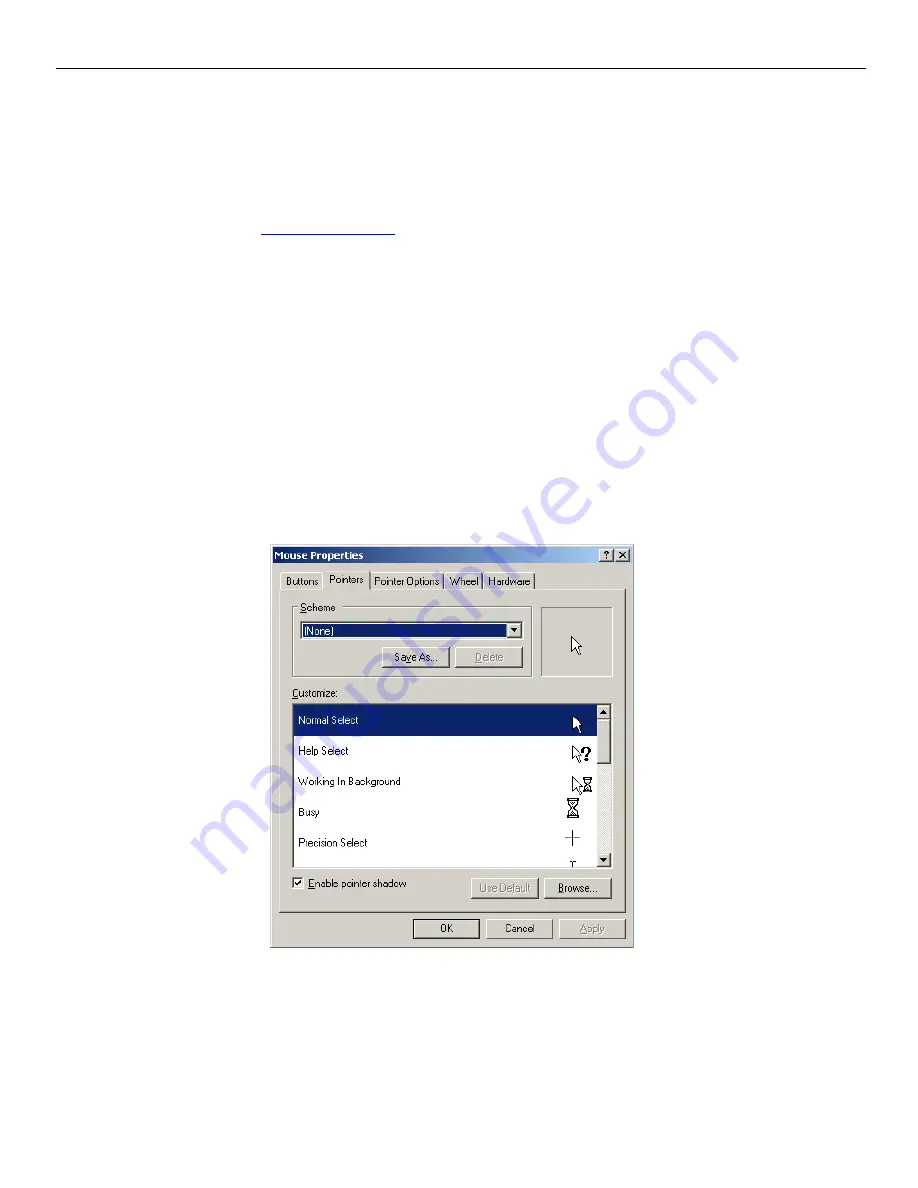
Touch Screen Operation 10-3
Turning Off the Mouse Pointer
Certain
applications
prefer
NOT
to
display
a
pointer
during
operations.
Use
the
following
procedure
to
turn
the
pointer
off.
1. Download
the
file
containing
the
mouse
pointers
from
the
NCR
website
at
http://www.ncr.com
.
2. At
this
site,
select
the
Support
tab.
3. Select
Drivers and Patches
→
Retail Support Files
→
NCR RealPOS and
SelfServ Terminal and Operating Systems
→
NCR RealPOS 70xrt (7403)
→
Windows
→
Windows XP Pro, Windows EP Embedded, and WEPOS
4. Download
pointers.zip
.
5. Copy
the
ZIP
file
to
the
system.
6. Open
the
ZIP
file
and
extract
the
empty.cur
file
to
the
folder
that
Windows
uses
to
store
all
its
cursor
files:
C:\Windows\cursors.
7. Select
Start
→
Control Panel
→
Hardware and Sound
→
Mouse
→
Pointers
tab.
8.
Select
Normal
Select
from
the
Customize
list.
9. Select
Browse
.
Summary of Contents for RealPOS 50
Page 1: ...NCR RealPOS 50 7611 Release 1 1 User Guide B005 0000 2017 Issue C...
Page 10: ...x...
Page 48: ...1 38 Product Overview...
Page 58: ...2 10 Hardware Installation USB Keyboard w Glide Pad 29246...
Page 88: ...2 40 Hardware Installation...
Page 122: ...6 6 BIOS Updating Procedure...
Page 136: ...7 14 Solid State Drive Optimization...
Page 143: ...2x20 Customer Display Interface 9 5 CP437...
Page 144: ...9 6 2x20 Customer Display Interface CP858...
Page 145: ...2x20 Customer Display Interface 9 7 CP866...
Page 146: ...9 8 2x20 Customer Display Interface CP932...
Page 147: ...2x20 Customer Display Interface 9 9...
Page 148: ...9 10 2x20 Customer Display Interface...
Page 154: ...10 6 Touch Screen Operation...
Page 156: ...A 2 Windows 7...