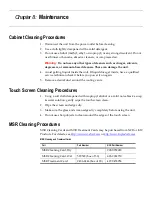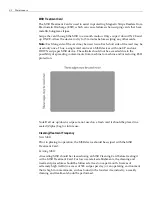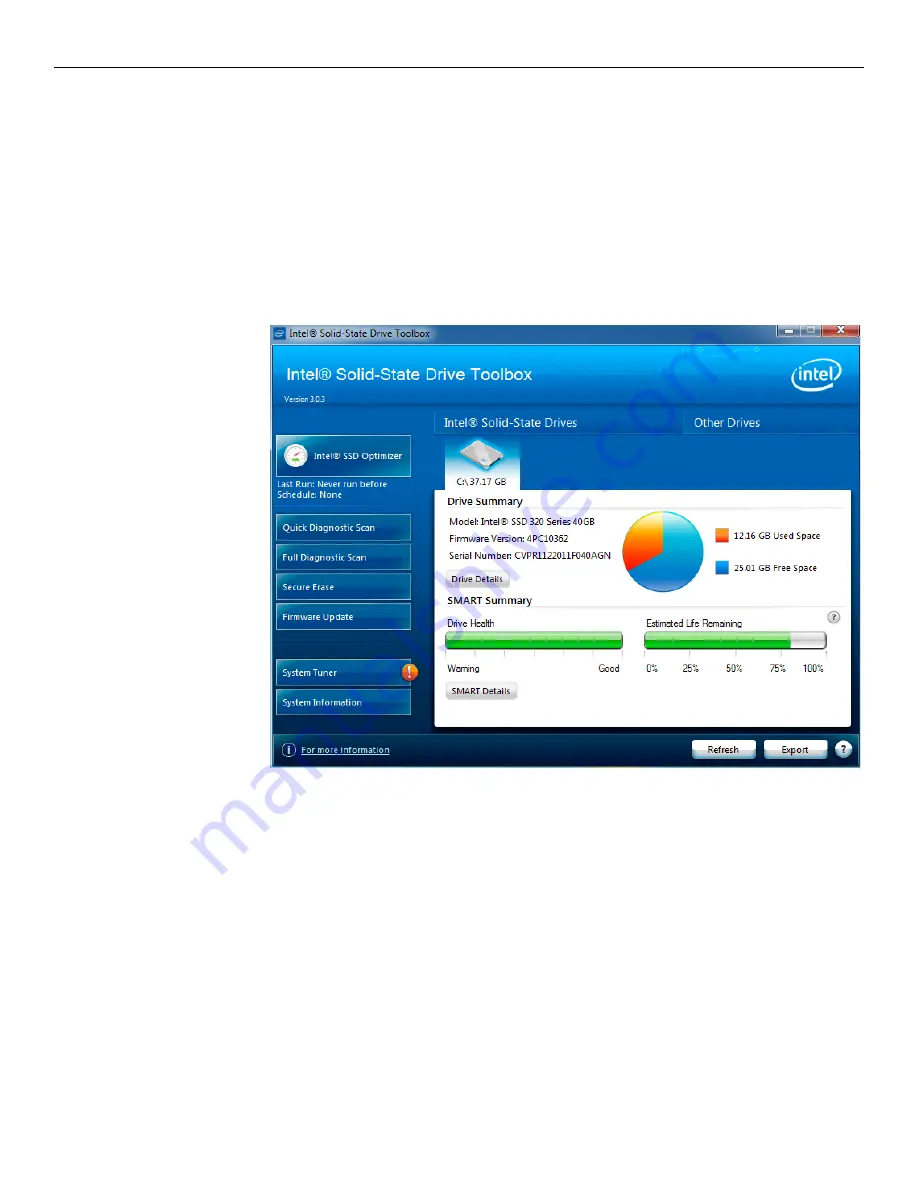
7-4
Solid State Drive Optimization
Start Intel SSD Toolbox
If
Intel
SSD
Toolbox
does
not
start
immediately
after
installation,
start
the
application
one
of
two
ways:
1. Double
‐
click
the
Intel
SSD
Toolbox
icon
on
your
desktop.
2. Open
the
Windows
Start
menu
and
click
>
All
Programs
>
Intel
>
Intel
Solid
‐
State
Drive
Toolbox
.
The
toolbox
main
screen
is
displayed.
The
Intel
SSD
Toolbox
home
screen
shows
all
Intel
Solid
‐
State
Drives
and
hard
disk
drives
installed
in
your
system.
Click
on
the
drive
you
want
to
manage.
If
your
system
contains
multiple
drives,
use
the
arrows
to
the
left
and
right
of
the
drives
to
scroll
through
and
select
a
drive.
Note:
If
a
drive
contains
a
partition
or
is
installed
as
a
cache,
it
appears
as
a
separate
drive
on
the
home
screen.
See
Identifying
a
Drive
for
more
details.
Drive
Summary
information
appears
for
the
selected
drive.
(Information
varies
depending
on
the
drive
you
select.)
Summary of Contents for RealPOS 50
Page 1: ...NCR RealPOS 50 7611 Release 1 1 User Guide B005 0000 2017 Issue C...
Page 10: ...x...
Page 48: ...1 38 Product Overview...
Page 58: ...2 10 Hardware Installation USB Keyboard w Glide Pad 29246...
Page 88: ...2 40 Hardware Installation...
Page 122: ...6 6 BIOS Updating Procedure...
Page 136: ...7 14 Solid State Drive Optimization...
Page 143: ...2x20 Customer Display Interface 9 5 CP437...
Page 144: ...9 6 2x20 Customer Display Interface CP858...
Page 145: ...2x20 Customer Display Interface 9 7 CP866...
Page 146: ...9 8 2x20 Customer Display Interface CP932...
Page 147: ...2x20 Customer Display Interface 9 9...
Page 148: ...9 10 2x20 Customer Display Interface...
Page 154: ...10 6 Touch Screen Operation...
Page 156: ...A 2 Windows 7...