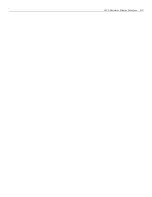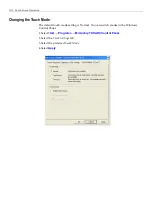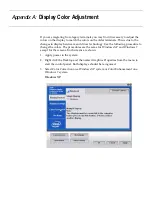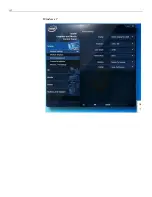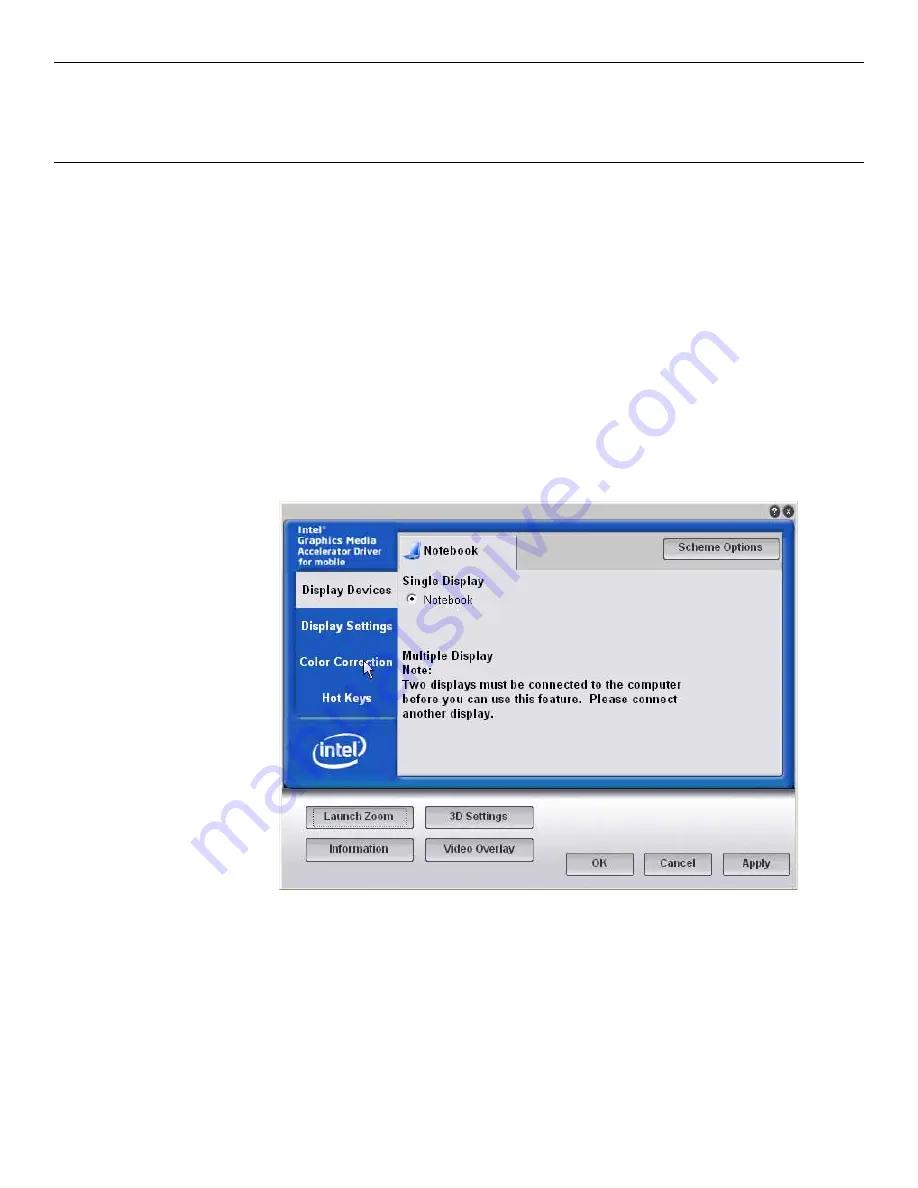
Appendix A:
Display Color Adjustment
If
you
are
migrating
from
legacy
terminals
you
may
find
it
necessary
to
adjust
the
colors
on
the
display
to
match
the
colors
on
the
older
terminals.
This
is
due
to
the
changes
in
display
hardware
and
driver
technology.
Use
the
following
procedure
to
change
the
colors.
The
procedures
are
the
same
for
Windows
XP
and
Windows
7
except
for
the
screens.
Both
screens
are
shown.
1. Apply
power
to
the
system.
2. Right
click
the
Desktop
and
then
select
Graphics
Properties
from
the
menu
to
start
the
control
panel.
Both
displays
should
be
recognized.
3. Select
Color
Correction
on
a
Windows
XP
system
or
Color
Enhancement
on
a
Windows
7
system.
Windows
XP
Summary of Contents for RealPOS 50
Page 1: ...NCR RealPOS 50 7611 Release 1 1 User Guide B005 0000 2017 Issue C...
Page 10: ...x...
Page 48: ...1 38 Product Overview...
Page 58: ...2 10 Hardware Installation USB Keyboard w Glide Pad 29246...
Page 88: ...2 40 Hardware Installation...
Page 122: ...6 6 BIOS Updating Procedure...
Page 136: ...7 14 Solid State Drive Optimization...
Page 143: ...2x20 Customer Display Interface 9 5 CP437...
Page 144: ...9 6 2x20 Customer Display Interface CP858...
Page 145: ...2x20 Customer Display Interface 9 7 CP866...
Page 146: ...9 8 2x20 Customer Display Interface CP932...
Page 147: ...2x20 Customer Display Interface 9 9...
Page 148: ...9 10 2x20 Customer Display Interface...
Page 154: ...10 6 Touch Screen Operation...
Page 156: ...A 2 Windows 7...