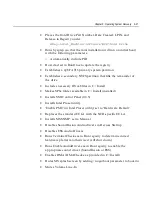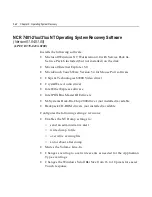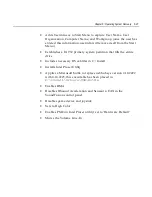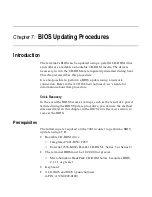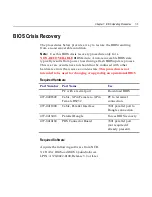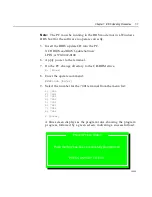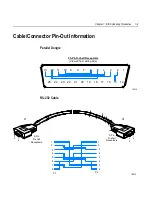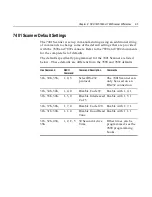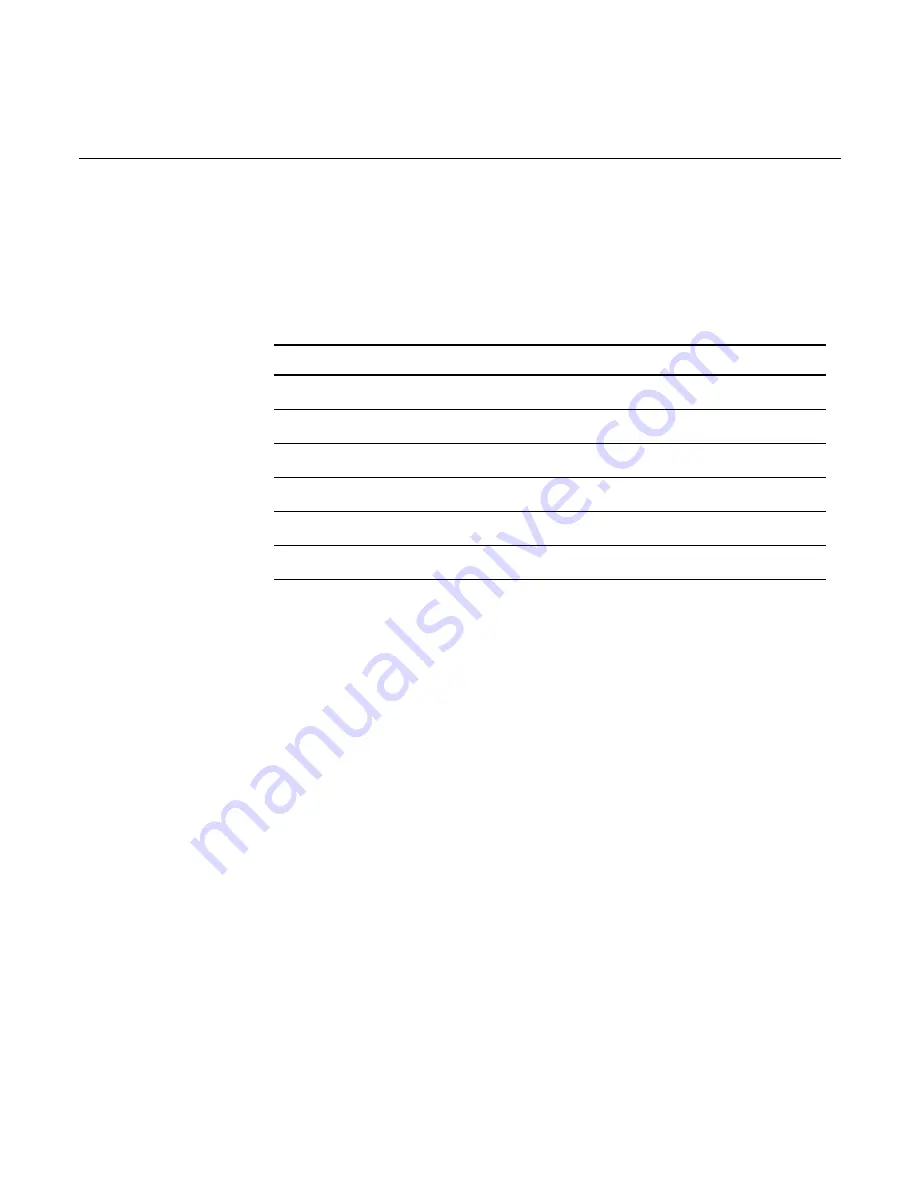
6-30
Chapter 6: Operating System Recovery
10.
The directory that Ghost is now looking in should be Z: (if not,
switch to Z). Select the
File name to load image from
file
(nnnnnnn.gho) and press
Enter
.
11.
Select the
Local destination drive
and press
Enter
.
12.
Set the sizes of the primary and secondary partitions as follows.
O/S
Primary Partition/ Format
Secondary Partition Size
DOS
2 GB/FAT16
2 GB/FAT16
Win95
2 GB/FAT16
Fill remainder as FAT 32
WinNT
2 GB/FAT16
Fill remainder as NTFS
Win98
Single FAT 32 partition
N/A
Win2000
Single FAT 32 partition
N/A
WinXPe
Single NTFS partition
N/A
Note:
In order to do this you may need to clear the amount from
the second partition.
13.
Press
Enter
.
14.
If you are recovering from Win9x, it is likely that the second
partition will be too small for FAT32. If so, a dialog is displayed
Converting partition from FAT32 to FAT, proceed?
Choose
Yes
.
15.
At the next dialog box,
Proceed with disk load? Destination drive will be
permanently overwritten,
Choose
Yes
to start the recovery process.
Summary of Contents for EasyPoint 7401
Page 1: ...NCR EasyPoint 7401 Release 2 5 Hardware User s Guide 19797 NCR B005 0000 1254 Issue H...
Page 18: ...xvi...
Page 24: ...xxii...
Page 98: ......
Page 156: ......
Page 188: ...4 32 Chapter 4 7401 4xxx Hardware Installation...
Page 220: ...5 32 Chapter 5 Setup...
Page 260: ...7 10 Chapter 7 BIOS Updating Procedures...
Page 266: ...8 6 Chapter 8 NCR 7401 7890 or 7892 Scanner Differences...
Page 279: ......
Page 280: ...B005 0000 1254 Dec 2002 Printed on recycled paper...