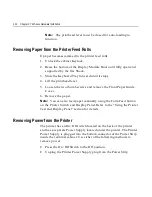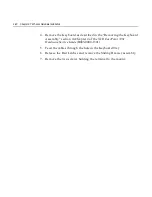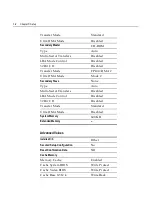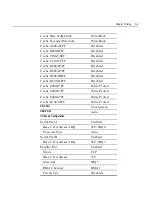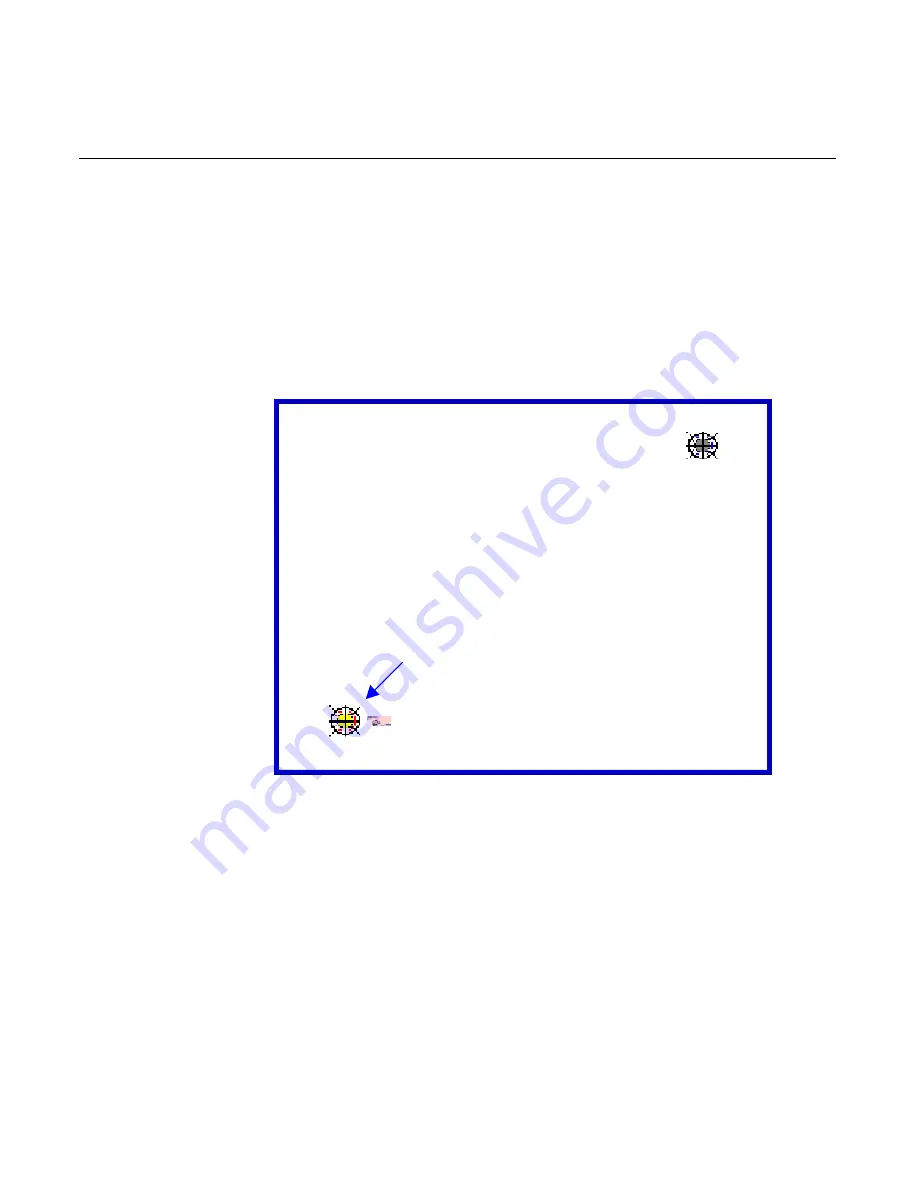
4-28
Chapter 4: 7401-4xxx Hardware Installation
3.
The following screen is displayed with two targets. Place your
finger on the target that has a finger icon pointing towards it and
hold it until the statement
Touch Enable
is displayed over the finger
icon.
Note:
For best results, press the screen near the circle and then
slide your finger onto the circle without raising your finger from
the screen.
4.
Using the same method as above, touch the circle near the upper-
right corner of the screen.
Place your
finger here
Summary of Contents for EasyPoint 7401
Page 1: ...NCR EasyPoint 7401 Release 2 5 Hardware User s Guide 19797 NCR B005 0000 1254 Issue H...
Page 18: ...xvi...
Page 24: ...xxii...
Page 98: ......
Page 156: ......
Page 188: ...4 32 Chapter 4 7401 4xxx Hardware Installation...
Page 220: ...5 32 Chapter 5 Setup...
Page 260: ...7 10 Chapter 7 BIOS Updating Procedures...
Page 266: ...8 6 Chapter 8 NCR 7401 7890 or 7892 Scanner Differences...
Page 279: ......
Page 280: ...B005 0000 1254 Dec 2002 Printed on recycled paper...