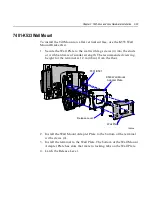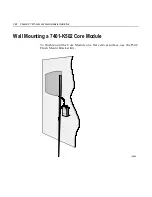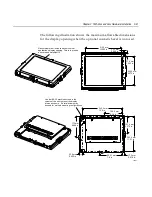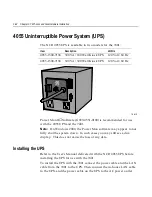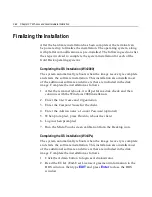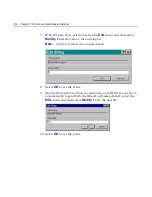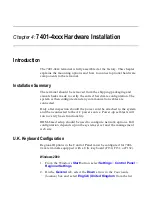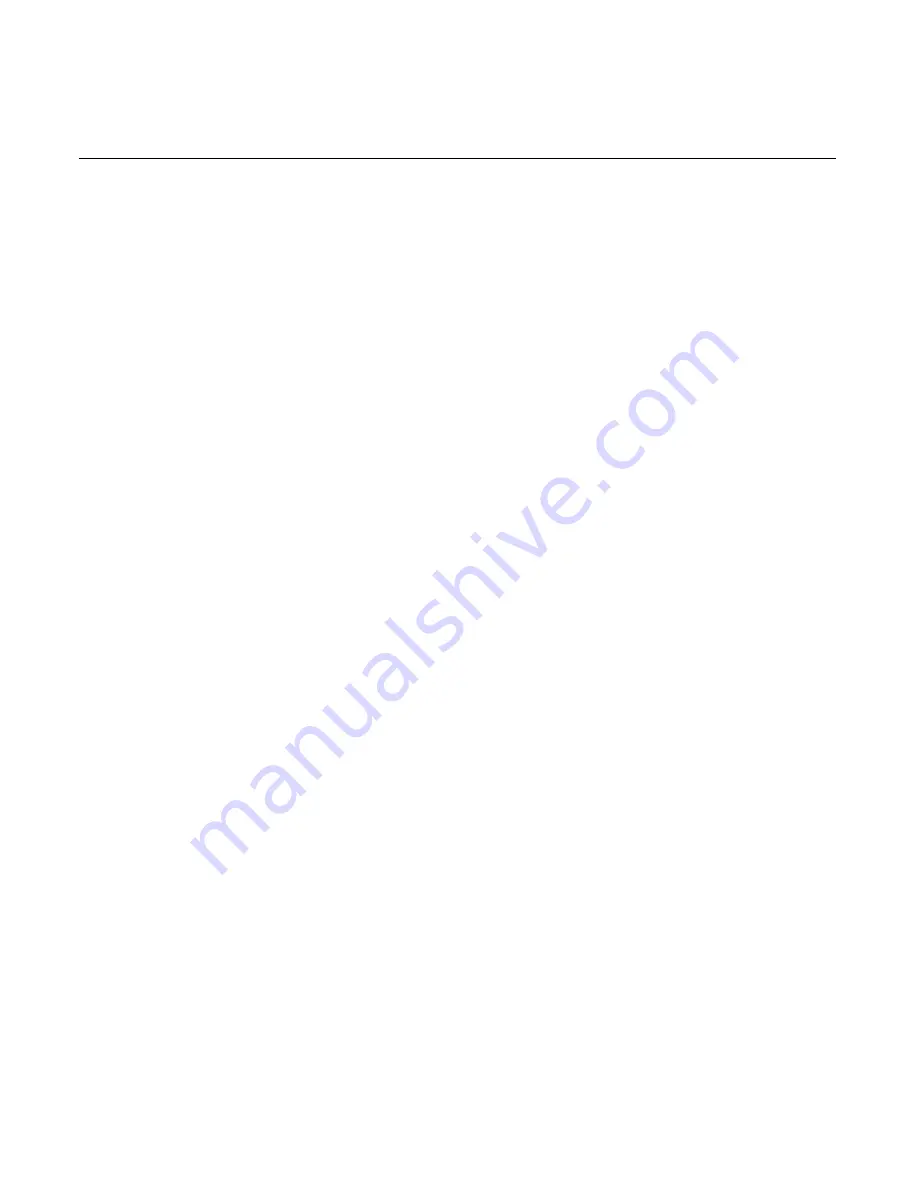
3-44
Chapter 3: 7401-2xxx and 3xxx Hardware Installation
Finalizing the Installation
After the hardware installation has been completed, the terminal can
be powered up to finalize the installation. The operating system, along
with platform modifications, is pre-installed. The following sections list
the steps involved to complete the system installation for each of the
Gold Disk operating systems.
Completing the OS Installation (Win2000)
The system automatically reboots when the image recovery is complete
and starts the software installation. This installation also installs most
of the additional software and drivers that are included in the disk
image. Complete the installation as follows.
1.
After the terminal reboots, it will perform a disk check and then
continue with the Windows 2000 installation.
2.
Enter the User Name and Organization.
3.
Enter the Computer Name for the client.
4.
Enter the Administrator’s Account Password (optional)
5.
When prompted, press Finish to reboot the client.
6.
Login when prompted.
7.
Run the MicroTouch screen calibration from the Desktop icon.
Completing the OS Installation (WinXPe)
The system automatically reboots when the image recovery is complete
and starts the software installation. This installation also installs most
of the additional software and drivers that are included in the disk
image. Complete the installation as follows.
1.
Click the Admin button to login as Administrator.
2.
Read the EULA (End-User License Agreement) information in the
DOS window, then type
EXIT
and press
Enter
to close the DOS
window.
Summary of Contents for EasyPoint 7401
Page 1: ...NCR EasyPoint 7401 Release 2 5 Hardware User s Guide 19797 NCR B005 0000 1254 Issue H...
Page 18: ...xvi...
Page 24: ...xxii...
Page 98: ......
Page 156: ......
Page 188: ...4 32 Chapter 4 7401 4xxx Hardware Installation...
Page 220: ...5 32 Chapter 5 Setup...
Page 260: ...7 10 Chapter 7 BIOS Updating Procedures...
Page 266: ...8 6 Chapter 8 NCR 7401 7890 or 7892 Scanner Differences...
Page 279: ......
Page 280: ...B005 0000 1254 Dec 2002 Printed on recycled paper...