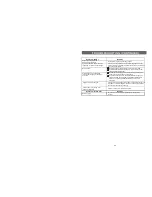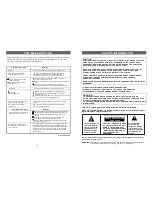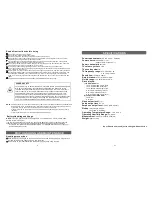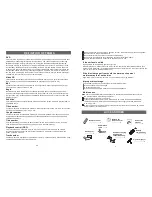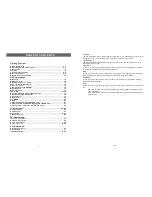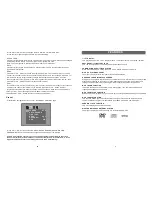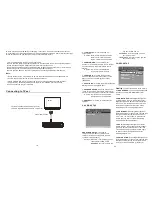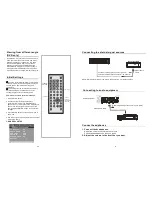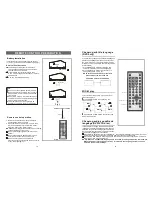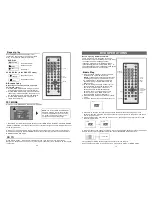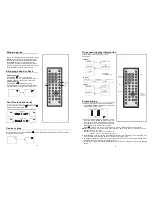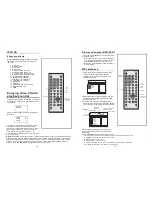26
7
BASIC OPERATIONS
VOLUME CONTROL
1. Press t he V+ or V- to adjus t the l evel of curre ntly vo lume.
2.T he lev el of V OLUM E and BALAN CE can be a djust from 0 -30.
MUTE CONTROL
Press th e Mute butto n to m ute the soun d, pres s it ag ain to switch ON th e soun d.
W hen t he uni t is in M ute m ode, p ressin g V+ b utton will sw itch O N the s ound and tu rn
i t up, p ressin g V - b utton w ill kee p the unit sil ence a nd tur n dow n the s ound.
N OTE:
1
Press n umeric butto ns on the remote c ontrol directl y to se lect pr ogram numb ers 0 - 9.
4.
. Press C H - bu tton to enter next c hanne l.
2. Press C H + bu tton to enter previous ch annel.
3.
Le ading zero i s not n ecess ary. If the tra ck num ber is more than 1 0, pre ss the 10+ bu tton
first and then t he unit digit.
Ex ampl e: Trac k 12, p ress " 10+" a nd the n "2"
Trac k 21, p ress " 10+" tw ice an d then "1"
THE UNIT IN TH IS SYSTEM IS USED IN SOME AREA S ONLY ACC ORDI NG TO DIFF EREN T
TV SYSTE MS S TAND ARDS.
SETUP CONTROL
- Press TFT/ T V MODE but ton to enter the PICTUR E CON TROL page :
PICTURE CONTROL
CONTROL REFERENCE GUIDE
R em ote control
1 MUTE button-
2 NUMERIC b utton s
3 FR button
4 FF bu tton
5 ZOOM button
X
X
6 SLOW button
7 PROGRAM button
8 ANGLE but ton
9 TFT/T V MO DE bu tton-
10 LEFT navigation butto n-
11 SUB TITLE button
15 STANDBY button-
16 DISP butto n
17 N/P button -
18 GO TO but ton-
Press this butto n to m ute the
sound.
- Pre ss these butt ons to
input numeric info rmatio n, suc h as track
numb er, chapter n umber and s o on.
- Press this button to play t he
disc b ackwa rd at s peeds :x2,x4 ,x8,x1 6,x32.
- Press this bu tton to play t he
disc forward at speeds: x2,x4,x8,x16 ,x32.
-Press thi s butto n to e nlarge
picture size, max.to
4 o r to shrink p icture
size, min. to
1/4.
-Press thi s butto n to p lay the
disc a t spee ds:1/2 ,1/4,1 /8,1/16 .
-Press this button to
setup the memory order of cha pter or title
(for DVD) or tracks (for V CD/CD).
-P ress this button to
displa y the a ngle n umber and c hange to
differe nt ang les.
To ente r the T FT /TV
MODE menu , move UP or DOW N navigation
button to sel ect
Pre ss this
button to move left.
-Pres s this button to
displa y and chang e subt itle lan guage(For
DVD only).
Press this button to turn
on th e unit or set i t in sta ndby m ode.
-Pre ss DISP butt on
conti nuous ly during play back, the sc reen
will d isplay the playing i nforma tion, s uch
as elapsed time, r emain ing tim e and so on.
Pres s this button to select
NTSC , PAL or MU LTI sy stem ( For DVD
only) .
P ress th is butt on to set
the p layer t o play disc st arting at a ce rtain
point .
BR IGHT, CONTRAST,
COLO UR, ZOOM o r ENG LISH item, then
press naviga tion button t o adjust the level o f
the se lected item(DVD m ode);t o ente r setup
contro l page (TV m ode).
-Pr ess th is button to return
to titl e menu (for DVD).
Press this button to b egin
searc hing c hanne ls automatic ally.
P ress this but ton to select
the sound track.
12 TITL E button
13 AUTO butt on-
14 AUDIO but ton-
SWI TCH
S KIP ON
33
3 4
SELECT WANTED PROGRAM
TFT/TV M ODE
BRIGHT
50
IIIIIIIIIIIIIIIIIIII II-----------
CONTRAST
50
COLOUR
50
SHARP
50
ZOOM
16:9
ENGLISH
- Press CH+ o r CH - button to select BR IGHT /CONT RAST /COLO UR/S HARP /ZOOM/
OSD la nguag e.
- Press the left or rig ht nav igation butto n to adjust th e leve l of cu rrently selec ted ite m.
- The le vel of BRIGH T ,CO NTRA ST, CO LOUR and SHAR P can b e adju sted f rom 0- 100.
T he ZO OM c an be a djust between16:9 and 4 :3.The OSD language ca n be change d amon g
m ulti-la nguages.
PRESS TF T /TV MODE BUTTON T O ENT ER SETUP C ONTR OL PA GE. T HEN Y OU C AN
SEL ECT D IFFERENT MENU PAGE BY U SING RIGHT BUTTON A ND CH ANG E PRE SETT ING.
AU TO