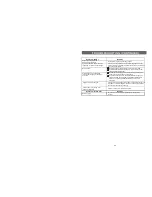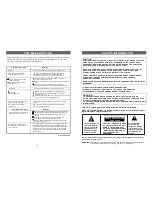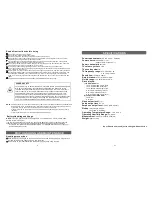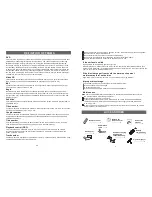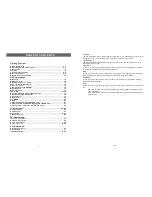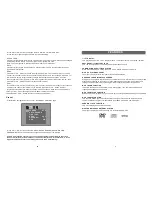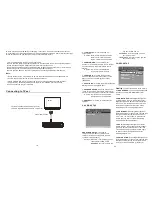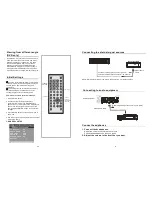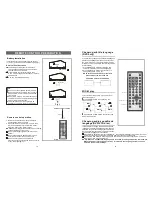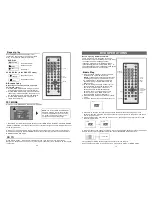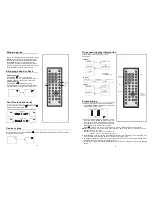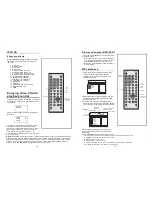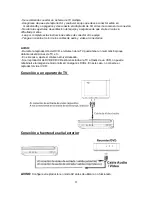1 3
20
STANDBY
M UT E
1
2
3
4
5
6
7
8
9
0
10
+
S LOW
NE XT
N/P
DI SP
PLAY/PAUSE
STOP
FF
FR
PRE V
GOTO
RE PEAT
A -B
P ROGRA M
SE TU P
T FT /T V M ODE
Z OOM
AN GLE
MEN U
TIT LE
S UBTITLE
AUDIO
V OL
ENTER
A UTO
VOL
SW ITC H
SKIP ON
Press REPEAT bu tton during p lay, it will
repea t play one ch apter or one title (for DVD
disc), or repeat play track (for VCD/C D).
Repeat play
A-B repeat play
Repeating s ections bet ween two specific
points(A-B repea t)
1. Press A-B REPE AT button during play at the
point where repe at pla y is to be started(A).
2. Press A-B REPE AT button at the point wh ere
repeat pla y is to be ended(B). Repeat play of
the select ion between points A and B starts.
3. Press A-B REPE AT button once again to
retu rn to n ormal play.
VCD/CD DISC (In the PB C O FF m ode )
Rep eat on e track
TRACK
ALL
Repe at who le disc
DVD DISC
Repe at a c hapter
CHAPTER
ALL
Repeat all
TITLE
Repeat one title
RE PE AT
A-B
ENTE R
GO T O
Pre ss TFT /TV M ODE b utton, the sc reen w ill disp lay:
1 .Move the U P or D OWN n aviga tion bu tton to selec t
C ONTR AST, C OLOU R, SH ARP
,ZOOM or EN GLISH item, then p ress the LEF T or R IGHT naviga tion b utton t o adju st the l evel
o f the
BRIG HT,
s electe d item .
2 .Press TFT / TV button ag ain ,th en pre ss right butt on to e nter n ormal picture contr ol pag e.
P ress d own n avigat ion to select NORM AL ite m, the n pres s right butto n to se t the p icture in
N ORMA L and DOW N mod e.
TFT MODE
GO TO
Press G O TO b utton , the s creen will dis play a menu , then you ca n mov e Up o r Dow n
N avigat ion bu tton and you can d irectly enter a time, chap ter or t rack, t he dis c with comme nce
to play f rom..
STANDBY
MUT E
1
2
3
4
5
6
7
8
9
0
10
+
S L O W
N E X T
N / P
D I S P
PLAY/PAUS E
S TO P
F F
F R
P R E V
G O T O
R E P E A T
A -B
P R O G R A M
S E TU P
T FT /T V M O D E
Z OO M
A N G L E
M E N U
T I T LE
S U B TI TL E
S W I TC H
A U D I O
V O L
EN TER
A U T O
S K IP O N
C H
C H
V O L
Befo re enj oying DVD/ Video CD/CD
The On-Sc reen m enu la nguag e of th e unit
has b een fa ctory pre-se t to En glish. If you want
to ch ange t he me nu lan guage to oth er
lang uage, please refer to "DV D ope rations /
Initia l settings/ G eneral setup / OSD lang . In
the e xplanation b elow i t is ass umed that E nglish
has b een s electe d as m enu la nguag e.
”
1.Sw itch on the D VD player (p ower switch is
loc ated o n the right si de of t he unit)
2.Press SW ITCH button to se t the u nit in D VD
mode.
3. Pu sh the open button to open the disc cover.
NO TE:
1).Make sure that all the co nnect ions
inc luding conne ctions to AC adap tor, oth er
AV equip ment e tc. hav e bee n com pleted
before sw itchin g the P OWE R knob to the
"O N"posi tion..
2). After sw itchin g the u nit "O FF" wa it serv al
seconds before turnin g the unit ba ck "ON "
Th e unit m ay m alfunc tion if t he uni t is
sw itched back " ON" im medi ately a fter
sw itching "OFF ".If a m alfun ction o ccurs,
sw itch th e unit " OFF" and w ait serval
seconds before turnin g it "O N"aga in.
4. Place a disc onto the disc compartment. Ho ld the disc w ithout touching either of its
surfac es, position it with the printed title sid e facing up, align it with the guides, and place
it in its proper position.
5. Close the disc cover, after closing the disc c over , play begins. The p layer starts t o read
the disc imm ediately.
6. Wh en a m enu s creen appea rs on t he TV, move the na vigatio n butt ons or press the nu meric
butto ns to s elect p referr ed cha pter n umber, then press ENTER butto n to p lay it.
7 .Press NEXT or PR EV bu tton to play the nex tor previous chapt er.
8 .To sto p play and re turn to the m enu s creen, press TITLE butto n, or M ENU b utton .
OPEN
V I D E O
V I D E O
V I D E O
DVD-V IDEO
LO AD ING
1 CHA PT ER
1
2
3
4
CHA PT ER
2
CHA PT ER
3
CHA PT ER
4
3 C HA PT ER 3
ME NU
EN TER
TI TLE
PLAY/
PAUSE
NEXT
PRE V
NUME RIC
BUTTONS
NAV IGATION
BU TTONS
Basic Play
SWI TCH
DVD OPERATIONS
BRIG HT
IIIII IIIII III II III IIIIIII III II III III------ ------- ---------- ----
CON TRAS T
COLO UR
S HAR P
ZOOM
16:9
ENGLISH
50
50
50
50
N OTE:
The level of BRIGH T, CONT RAST,
C OLOUR and SHA RP can be adjus ted 0-
10 0. And t he ZOOM can be set to 16:9 or
4: 3 mode. The menu langu age can be
ch anged a mong m ulti- lang uages.