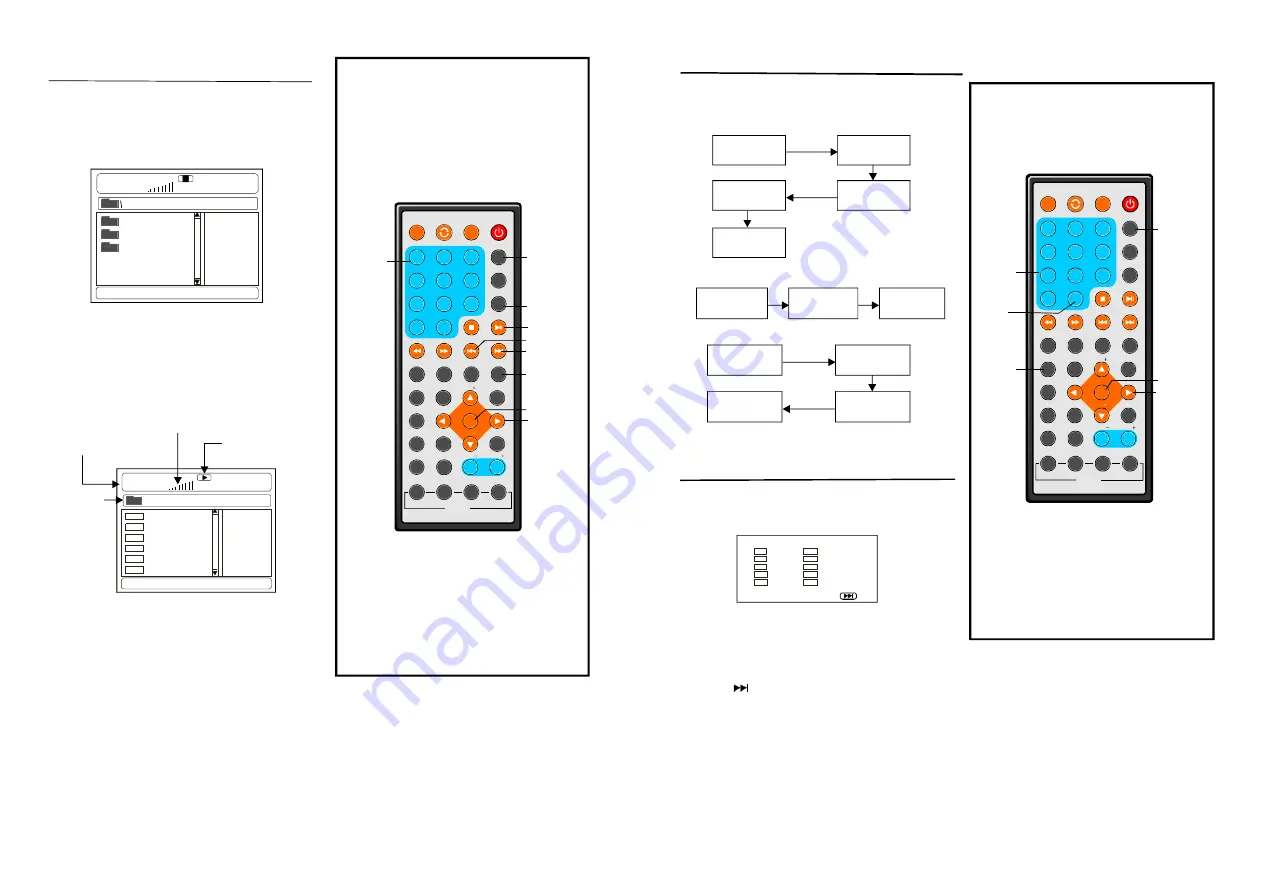
1
2
3
4
5
6
7
8
9
0
10
+
SL OW
NEXT
DISP
N/P
PLAY/PAUSE
STOP
FF
FR
PREV
G OTO
REPE AT
A -B
ZOOM
STANDBY
SETUP
SUBTITLE
SWITCH
T ITLE
ENTER
VOL
VOL
CH
CH
ANGLE
PROGRAM
MENU
TFT/TV MODE
AUDIO
EPG
INFO
CC
EXIT
ATSC
MUTE
INVERSIO N USB/CARD/DVD
1
2
3
4
5
6
7
8
9
0
10
+
SLOW
NE XT
DISP
N/P
PLAY/PAUSE
STOP
FF
FR
PREV
GOTO
REPEAT
A-B
ZOOM
STANDBY
SETUP
SUBTIT LE
SWITCH
TITLE
ENTER
VOL
VOL
CH
CH
ANGLE
PROGRAM
MENU
TFT/TV MODE
AUDIO
EPG
INFO
CC
EXIT
ATSC
M UTE
I NVER SI ON USB/CARD/DVD
19
Press DISP button to display playing
information.
The player plays the files in an desired order.
1. Press PROGRAM button and the screen will
display the program menu.
On screen display information
Program play
2. Press navigation buttons to choose memory
index and then press ENTER button to start
input. Enter desired titles/chapters numbers
by using the numeric buttons. The selected
titles/chapters are stored in the memory.
Select
on the menu to see the next page. Up to 20 tracks/chapters can be stored.
NOTE:
Leading zero is not necessary. If the track number is more than 10, press the 10+ key
first and then the unit digit.
Example: Track 12, press "10+" and then "2"
Track 21, press "10+" twice and then "1"
3. Select START on the menu and press ENTER button to start program play or select EXIT on
the menu and press ENTER button to exit without program play.
4.To stop the program, press PROGRAM button select STOP on the menu, then press ENTER
button.
TI TLE ELA PSED
T: 02/03 C: 07/28
0:19:20
TITLE REMAIN
T: 02/03 C: 07/28
1:17:00
CHAPTER REMAIN
T: 02/03 C: 07/28
0:01:34
CHAPTER ELAPSED
T: 02/03 C: 07/28
0:01:53
DISPLAY OFF
T= TITLE NO.
C= CHAPTER Number
DVD disc
VCD disc
TC:
T:02/0 3 0:19:20
TR:
T:02 /03 1:17:00
DISPLAY OF F
DC :
T: 02/03
0:19:20
DR:
T:02/03 1:17:00
TR :
T: 02/03
0:01:34
TC:
T:02/03 0:01:53
CD disc
1
--
6
2
--
7
--
3
--
8
--
4
--
9
--
5
--
10
--
--
EXIT
ENTER
DISP
NUMERIC
BUTTONS
PROGRAM
NAVIGATION
BUTTONS
10+
PROGRAM: CHAPTER/TRACK(01. 15)
14
1.Insert the disc containing the files in Mp4
format to be played and after several
seconds, the monitor will show all the
folders on the disc:
Mp4 playback
2.Select the folder you want to play using
the navigation buttons and press the
ENTER button to confirm.
3.The files in this folder are displayed and
select the desired file by navigation
buttons, then press the PLAY/PAUSE
button to start playback.
MUSIC
SONGS
LOVE
00:0 0 00 :00
001 /124
Volume level indicator
Current file/Total files
Current folder
Playback indicator
AL AN
BUZZ
CA NDY
DIA NA
MA NDY
SIMPSON
00:00 00: 00
001/124
Mp4
Mp4
Mp4
Mp4
Mp4
Mp4
GIFT
NUMERIC
BUTTONS
NEXT
ENTER
PREV
REPEAT
PLAY/
PAUSE
GO TO
NAVIGATION
BUTTONS
4.Press the NEXT or PREV button play the
next or previous file.
5.Press the GO TO button to play the disc
from the certain point as you want to.
6.Press the DISP button to display the
playing information, the time remain, the
time elapsed and so on.
7.Press REPEAT button to change play mode.
-SHUFFLE: all the files will be randomly sorted and played by the order.
-RANDOM : randomly select any file to play.
-SINGLE: play one file only.
-REPEAT ONE: repeat one file.
-REPEAT FOLDER: all the files in the folder will be played repeatedly.
-FOLDER: all the files in the folder will be played.
NOTE:
The player can only play the disc with MPEG-4 format. The disc with other formats may
not be played on this unit.
DISP



































