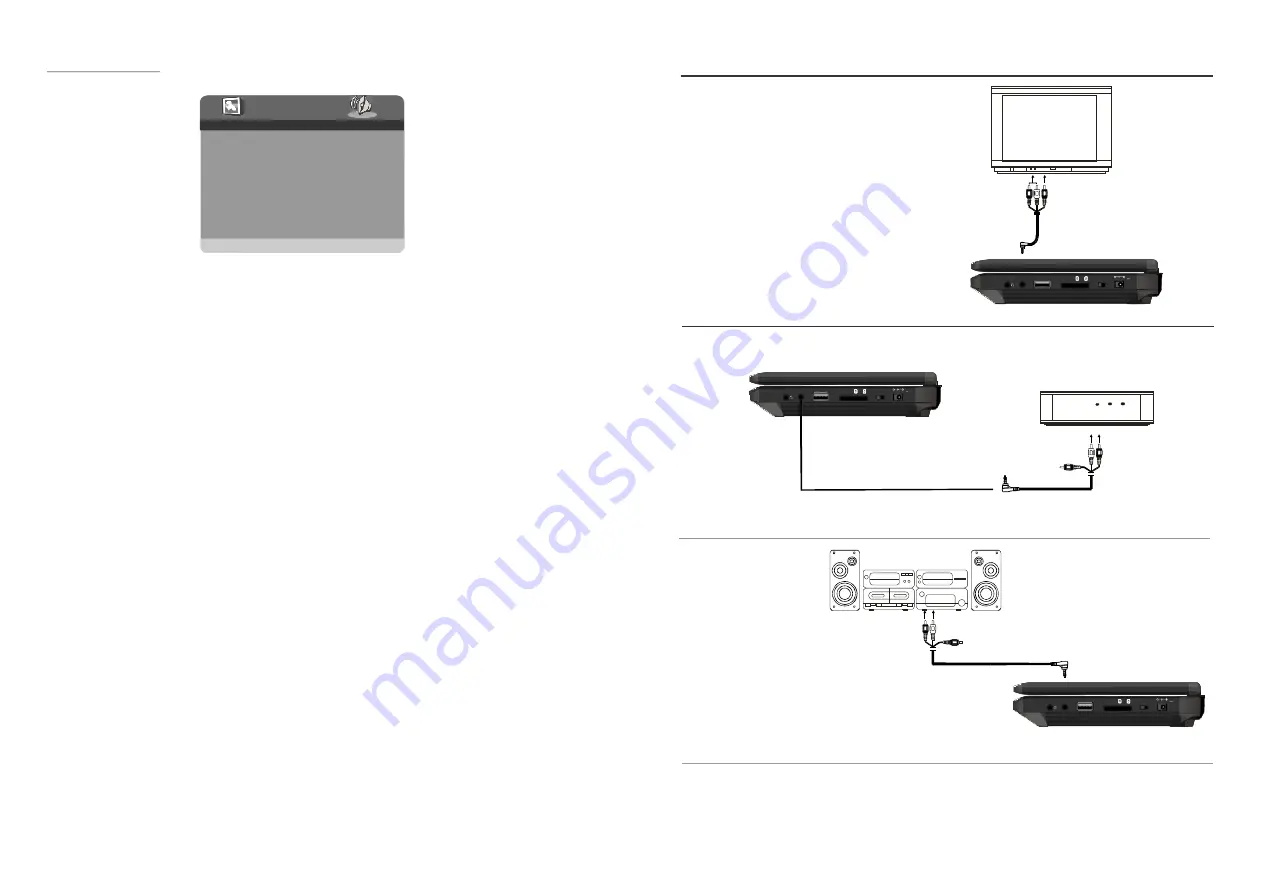
SD/M MC
MS
U SB
A V OU T
PH ON E
OFF
O N
POW ER
IN PU T 9-1 2V - - -
9
24
Connecting to TV set
TV set
To video input connector (yellow)
To audio input connectors (red, white)
Video/audio cable
Connecting to external signal sources
To video input connector (yellow)
To audio input connectors (red or white)
Video/audio
cable
Recorder/DVD
Connecting to audio equipmen
t
To audio input connectors (red, white)
Audio equipment
Video/audio cable
1. Connect the headphone.
Adjust the volume to minimize the volume.
Connect the headphone to phone jack.
2. Adjust the volume to the level that you want.
Connect headphone
TO AV OUT JACK
TO AV OUT JACK
SD/M MC
MS
U SB
A V OU T
PH ON E
OFF
O N
POW ER IN PU T 9-1 2V - - -
SD /MM C
M S
USB
AV OUT
PHO NE
O FF
ON
POWE R IN PUT 9 -12V -- -
2. AUDIO SETUP
--AUDIO SETUP PAGE--
SPEAKER SETUP
GOTO AUDIO SETUP PAGE
EQUALIZER
2.1 Speaker setup
-It is to set the speaker output levels
Options:LT/RT -Left/Right mix mode.
STEREO-Select this option if you do not have a 2.1 channel amplifier
V SURR -surround -It is used to set dummy surroungding audio effectiveness.
SUPER BASS: In this option, you can set it to On or OFF.
TREBLE BOOST: In this option,you can set it to On or OFF
2.2EQUALIZER SETUP -
It is used tocompensate for frequency distortion to improve its
frequency response in audio systems(not applicable).
Options: EQ TYPE. In this option you can choose different EQ TYPE.
BASS BOOST. In this option you can set it to ON or OFF
.




































