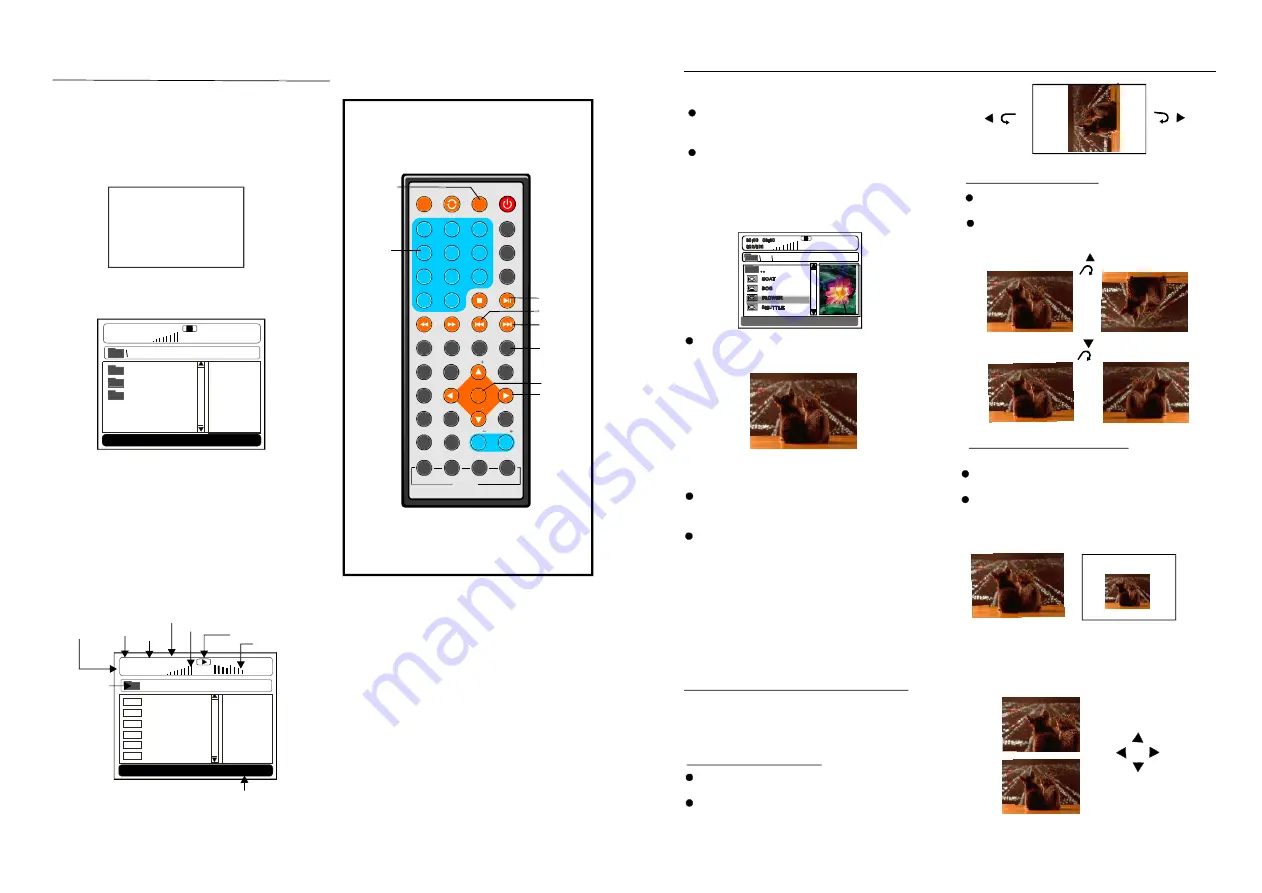
1
2
3
4
5
6
7
8
9
0
10
+
SLOW
NEX T
D ISP
N/P
PL AY/PAUS E
S TOP
F F
F R
P REV
GOTO
REP EAT
A- B
ZOOM
STANDBY
SETUP
SUBTITLE
SWITCH
TITLE
ENTER
VO L
V OL
CH
C H
ANG LE
PROGRAM
ME NU
T FT/TV MODE
AUDIO
EPG
I NFO
CC
EXIT
ATSC
MUTE
I NVERSIO N USB/CARD/DVD
16
17
JPEG CD
For JPEG picture CD, select the folder you
want to play using the navigation buttons and
press ENTER button to confirm.
The files in this folder are displayed and
select your pictures by using the up/down
navigation buttons and press ENTER button to
start playback. A thumbnail of each picture will
be displayed while you scrolling across the file
name.
- SHUFFLE: all the files will be randomly
sorted and played by the order.
- RANDOM : randomly select any file to play.
- SINGLE: play one file only.
- REPEAT ONE: repeat one file.
- REPEAT ALL: repeat all files in the
current folder.
- FOLDER: all the files in the folder will be
played.
Press RIGHT navigation button to rotate
the picture clockwise.
Press LEFT navigation button to rotate
the picture counter-clockwise.
Skip to next/previous picture
Press NEXT button to skip to the next picture
or PREV button to skip to the previous picture.
If no key is pressed for 5 seconds, it will skip
to next picture automatically.
Rotating pictures
Flipping pictures
Press ZOOM button to enter the zoom
mode
Press FF or
button to enlarge
picture to 50%, 75%, 100%, 125%, 150% and
200% .
FR
orshrink
If the picture is enlarged, you may press
the navigation buttons to pan across other
portions of the picture.
Picture Shrink/Zoom
ROTATING
ZOOM 50%
ZOOM 150%
During playback, press MENU button
to return to folder selection or STOP button to
enter preview mode.
Press REPEAT button to change play mode:
Once a folder and file is selected, the
picture is loaded onto the screen.
NOTE
: The time to load and display picture
depends on the file size of the pictures.
Belle
Press UP navigation button to flip the
picture vertically.
Press DOWN navigation button to flip the
picture horizontally.
1.Insert USB containing the files in
DVD/MP3/WMA/MP4/JPEG format to be
played.
2.Press USB/CARD/DVD button to switch the
unit in USB reader mode. Then the screen will
display as following:
3.After several seconds, all the folders in the
USB will display on monitor screen:
VCD/SVCD/
6.Press NEXT or PREV button to turn the
current menu page to the next or previous
menu page.
7.Press REPEAT button to set repeat playing
mode.
- SHUFFLE: all the files will be randomly
sorted and played by the order.
- RANDOM : randomly select any file to play.
- SINGLE: play one file only.
- REPEAT ONE: repeat one file.
- REPEAT FOLDER: all the files in the folder
will be played repeatedly.
- FOLDER: all the files in the folder will be
played.
USB Playback
4. Select a folder you want to play using
navigation buttons and press the ENTER
button to confirm.
5.The files in this folder are displayed and
select the desired file by navigation buttons,
then press the ENTER button to start to play.
the
MU SIC
PHOTO
LOVE
00:00 00:00
001/124
Equa lizer indicator
Vol ume level
indicator
Tota l tim e
Play time
Current song
/Tot al so ngs
Current folder
Playback indicator
------1
-------1
-----~2
-------1
-----~2
-----~2
01:53 040:36
001/124
Mp 3
Mp 3
Mp 3
Mp 3
Mp 3
Mp 3
65kb
USB bit rate
indicator
MUSIC
IF YOU SELECT MUSIC FILE TO PLAY:
WAITING
USB
USB
NUMERIC
BUTTONS
NEXT
ENTER
PREV
REPEAT
PLAY/
PAUSE
NAVIG-
AT ION
BUTTONS
USB/CARD
/DVD
Current media file type















