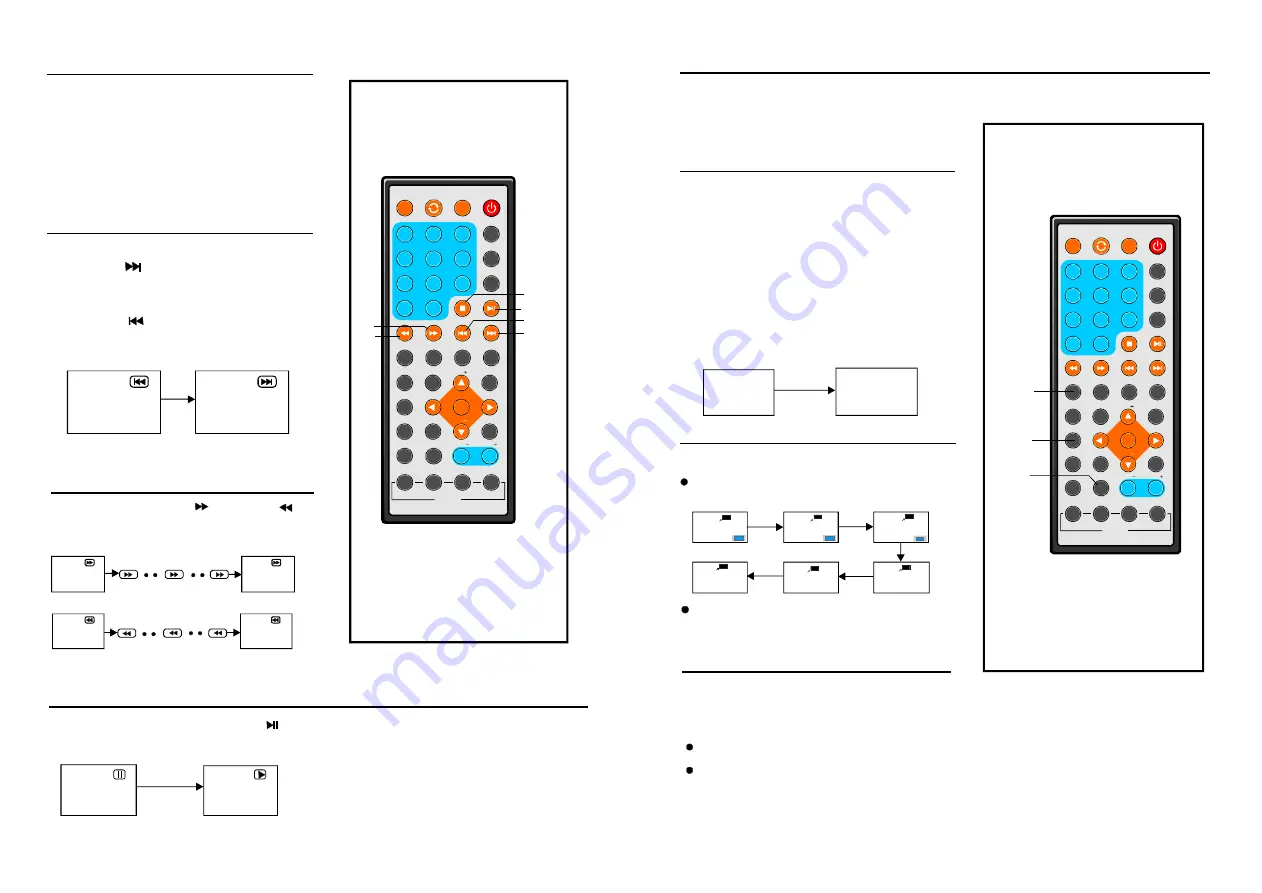
1
2
3
4
5
6
7
8
9
0
10
+
SLOW
NEXT
DISP
N/P
PLAY/PAUSE
STOP
FF
FR
PREV
GOTO
REPEAT
A-B
ZOOM
STA NDBY
SETUP
SUBTITLE
SWITC H
T ITLE
ENTER
VOL
VO L
CH
CH
ANGLE
PROGRAM
ME NU
TFT/TV MODE
AUD IO
EP G
INFO
CC
EX IT
ATSC
MUTE
I NVER SIO N USB/CARD/DVD
1
2
3
4
5
6
7
8
9
0
10
+
SLOW
NEXT
DISP
N/P
PLAY/PAUSE
STOP
FF
FR
PREV
GOTO
REPEAT
A-B
ZOOM
STANDBY
SETUP
SUBTITLE
SWITCH
TITLE
ENTE R
VOL
VOL
CH
CH
ANGLE
PROGRAM
MENU
TFT /TV MO D E
AUDIO
EPG
INFO
CC
EXIT
ATSC
MU TE
INVERSION USB/CARD/ DVD
12
21
It is possible to change the audio soundtrack
language to a different language from the one
selected at the initial settings (This operation
works only with discs on which multiple audio
soundtrack languages are recorded).
Press AUDIO button while playing DVD disc, the screen will display the number of current
soundtrack languages,pressing the button again will change the language.
Pressing AUDIO button while playing VCD disc will change audio output mode: Mono Left,
Mono Right, Mix-mono and Stereo.
NOTE: When no soundtrack languages are recorded, pressing this button will not work.
When the power is turned on or the disc is removed, the language heard is the one
selected at the initial settings.
It is possible to change the subtitle language to
a different language from the one selected at
the initial settings.( This operation works only
with discs on which multiple subtitle languages
are recorded)
1.Press SUBTITLE button during play, the
screen will display the current language.
2.Press SUBTITLE button continuously to
change language or turn off.
NOTE: When no subtitles are recorded,
press this button will not work.
CHANGING SUBTITLE LANGUAGE
Changing subtitle language
(DVD only)
This function allows you to enjoy a motion or
motionless picture.
Press ZOOM button when playing, the
screen shows:
ZOOM play
2X
1/3X
1/4X
4X
3X
1/2X
Press NAVIGATION button to scroll across
the enlarged picture.
Changing audio soundtrack
language(DVD/VCD disc)
SU BTI TLE 01/0 7 CH INE SE
S UBT ITLE 02/ 07 E NGL ISH
ZOOM
SUBTITLE
AUDIO
Press the STOP button to stop playing a disc.
NOTE:
When player is stopped, the player
records the point where STOP was pressed
(RESUME function). Press PLAY again,
playback will resume from this point . When
the tray is opened or STOP is pressed again,
the RESUME function will be cleared.
Skipping ahead
Press NEXT
button during play
A chapter (DVD) or a track (Video CD/CD) is
skipped each time the button is pressed.
Skipping back
Press PREV
button during play
A chapter(DVD) or a track (Video CD/CD) is
skipped each time the button is pressed.
During playback, press PLAY/PAUSE
button, the play will be paused, To resume normal
play, press PLAY button.
Stopping play
Skipping ahead or back
Fast forward (backward)
Pause or play
During playback, press FF
button or FR
button to fast forward/rewind.
Press PLAY button to resume normal play.
Fast forward
Fast backward
FF
FF
FF
F R
FR
FR
2 X
2X
32 X
3 2X
1 6X
8X
4X
16X
8X
4X
NEXT
PLAY/PAUSE
FF
FR
PREV
STOP
GO TO
Press GO TO button continuously to select the itemyou want to set and enter a time number,
chapter number, track number etc. Accordingly, the disc wil l be played fromthe selected point.


















