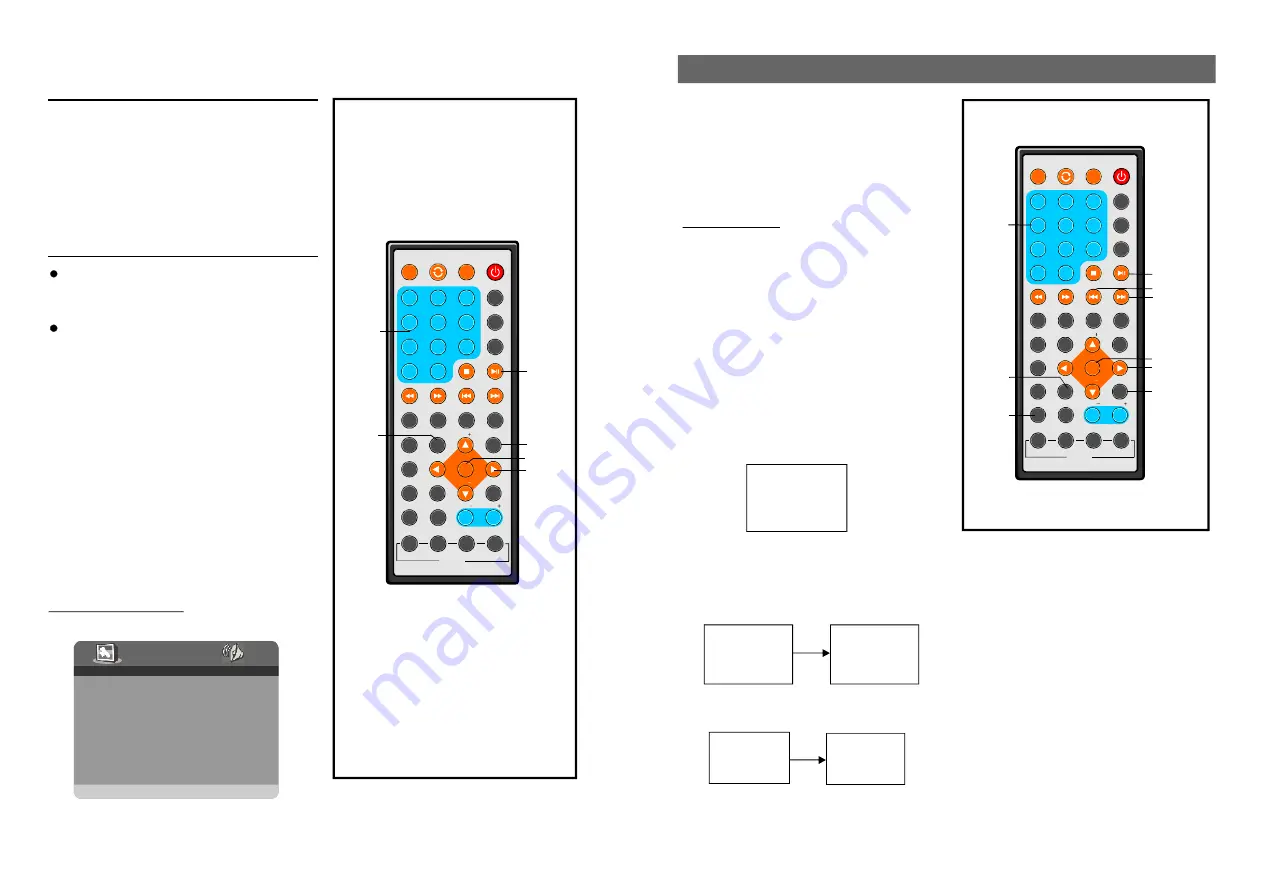
1
2
3
4
5
6
7
8
9
0
10
+
SLOW
NEXT
DISP
N/P
PLAY /PAUS E
ST OP
FF
FR
PREV
GOTO
REPE AT
A-B
ZOO M
STAN DBY
SETUP
SUB TITLE
SWITC H
TITLE
ENTER
VOL
VOL
CH
CH
ANGLE
PRO GRAM
MENU
TFT/TV MODE
AUDIO
EPG
INFO
CC
EXIT
ATSC
MUTE
IN VER SI ON USB/CARD/DVD
1
2
3
4
5
6
7
8
9
0
10
+
SLOW
NEXT
DISP
N/P
PLAY/PAUSE
STOP
FF
FR
PREV
GOTO
REPEAT
A-B
ZOOM
STANDBY
SE TUP
SUBTITLE
S WIT CH
TITLE
ENTER
VOL
V OL
CH
CH
AN GLE
PROGRAM
M ENU
TFT/ TV MODE
AU DIO
EPG
INFO
CC
EXIT
ATSC
MUTE
IN VERSIO N USB/CARD/DVD
11
22
1.GENERAL SETUP
--GENERAL SETUP PAGE--
TV DISPLAY
PS
ANGLE MARK
ON
OSD LANG
ENG
CAPTIONS
OFF
SCREEN SAVER
ON
DEFAULT
GOTO GENERAL SETUP PAGE
Once the initial programming is entered it is
retained in memory until changed, the player
can always be operated under the same
conditions.
The settings will be retained in the memory
until the settings are changed even after
setting the player to the standby mode.
Common procedure for initial settings
1.Press SETUP button.
2.Use the navigation buttons to select
preferred item, and press ENTER button,
each screen for setting the value is displayed.
Then move the navigation button to set the
item and press ENTER button to confirm the
settings.
3.Press SETUP button to close setup menu in
any mode.
4.Use left/right navigation button to switch to
another main setup items
Initial Settings
PLAY/PAU SE
SETUP
EN TER
NAVIGATION
BUTTONS
NUMERIC
BUTTONS
Before enjoying DVD/Video CD/CD
The On-Screen menu language of the unit
has been factory pre-set to English. If you want
to change the menu language to other
language, please refer to "DVD operations /
Initial settings/ General setup / OSD lang . In
the explanation below it is assumed that English
has been selected as menu language.
1.Switch on the DVD player (power switch is
located on the right side of the unit.)
1).Make sure that all the connections
NOTE:
including connections to AC adaptor, other
AV equipment etc. have been completed
before switching the POWER knob to the
"ON"position..
2). After switching the unit "OFF" wait serval
seconds before turning the unit back "ON"
The unit may malfunction if the unit is
switched back "ON" immediately after
switching "OFF".If a malfunction occurs,
switch the unit "OFF" and wait serval
seconds before turning it "ON"again.
2.Press SWITCH button to set the unit in DVD
mode.
3.Push the open button to open the disc cover.
4. Place a disc onto the disc compartment. Hold the disc without touching either of its
surfaces, position it with the printed title side facing up, align it with the guides, and place
it in its proper position.
5. Close the disc cover, after closing the disc cover, play begins. The player starts to read
the disc immediately.
6. When a menu screen appears on the TV, move the navigation buttons or press the numeric
buttons to select preferred chapter number, then press ENTER button to play it.
7.Press NEXT or PREV button to play the nex tor previous chapter.
8.To stop play and return to the menu screen, press TITLE button, or MENU button.
OPEN
DVD-VIDEO
LOA DING
1 CHAPTER
1
2 CHAPTER
2
3 CHAPTER
3
4 CHAPTER
4
3 CHAPTER 3
MENU
ENTER
TITLE
PLAY/
PAUSE
NEXT
PREV
NUMERIC
BUTTONS
NAVIGATION
BUTTONS
Basic Play
SWITCH
DVD OPERATIONS
TV TYPE
NTSC
Some DVDs may contain scenes which have
been shot simultaneously from a number of
different angles. For these discs, the same
scene can be viewed from each of these
different angles using the ANGLE button.
Press ANGLE during play, number of angle
being played will be displayed in the screen,
press the button to change to different angles.
Viewing from different
angle (DVD only)
A NGLE


















