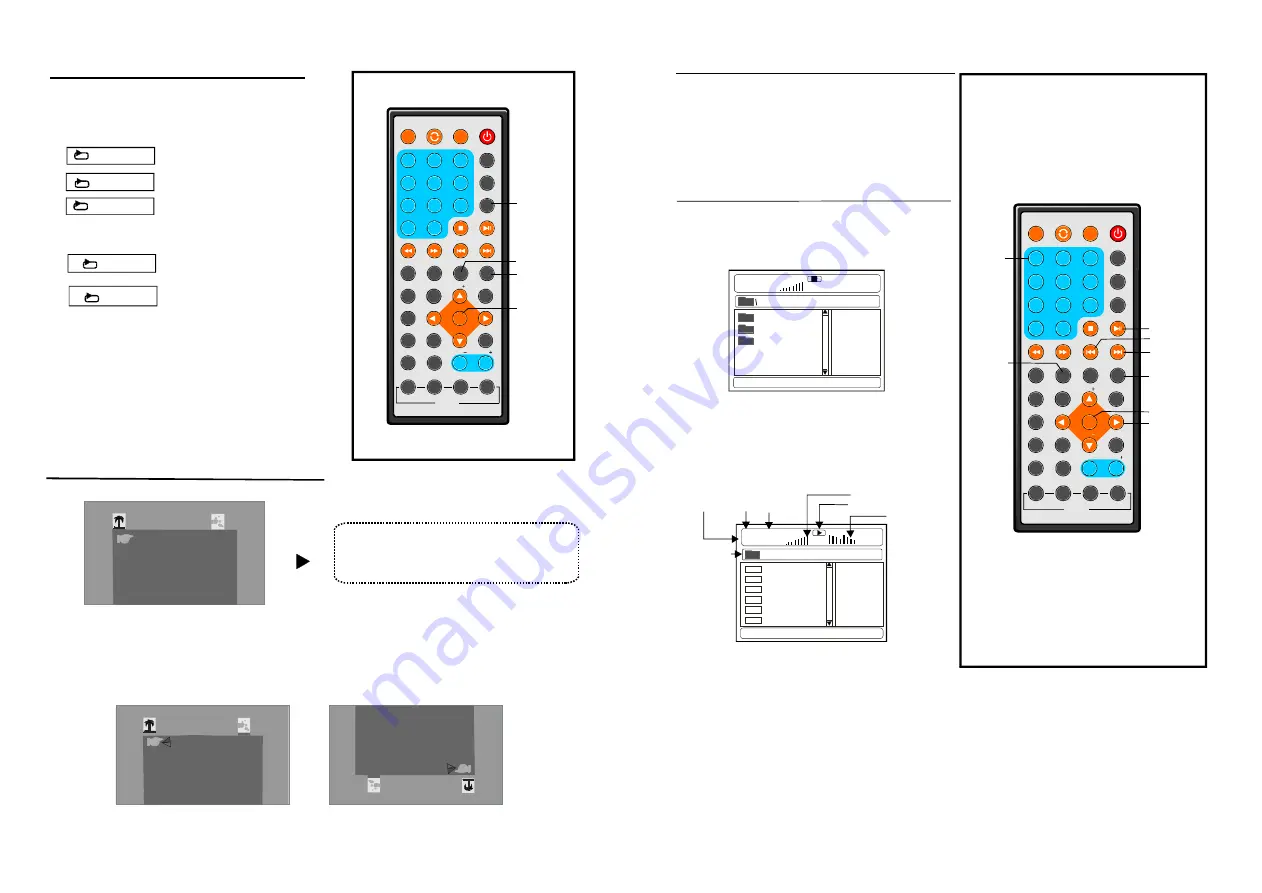
1
2
3
4
5
6
7
8
9
0
10
+
SL OW
NEXT
DISP
N/P
PLAY/PAUSE
STOP
FF
FR
PREV
G OTO
REP EAT
A-B
ZOOM
STANDBY
SETUP
SUBTITLE
SWITCH
TITLE
ENTER
VOL
VOL
CH
CH
ANGLE
PROGRAM
MENU
TFT/TV MODE
AUDIO
EPG
INFO
CC
EX IT
ATSC
MUTE
INVERSION USB/CARD/DVD
1
2
3
4
5
6
7
8
9
0
10
+
SLOW
NEX T
DISP
N/P
PLAY/PAUSE
STOP
FF
FR
PRE V
GOTO
REPEAT
A-B
ZOOM
STAND BY
S ETUP
S UBTITLE
SWI TCH
TITLE
ENT ER
V OL
VOL
CH
CH
A NGLE
P ROGR AM
MEN U
TFT/TV MODE
AUDIO
E PG
INFO
CC
EXIT
ATSC
MUTE
INVERSION
USB/CARD/DVD
13
20
Press REPEAT button during play, it will
repeat play one chapter or one title (for DVD
disc), or repeat play track (for VCD/CD).
Repeat play
A-B repeat play
Repeating sections between two specific
points(A-B repeat)
1. Press A-B button during play at the
point where repeat play is to be started(A).
2. Press A-B button at the point where
repeat play is to be ended(B). Repeat play of
the selection between points A and B starts.
3. Press A-B button once again to return to
normal play.
VCD/CD DISC (In the PBC OFF mode)
R epe at one track
Track
All
Repeat whole disc
DVD DISC
R epe a ta chapter
Chapter
All
Repeat all
Title
Repeat one title
A-B
ENTER
GO TO
NUMERIC
BUTTONS
NEXT
ENTER
PREV
REPEAT
PLAY/
PAUSE
1.Insert the disc containing the files in Mp3
format to be played and after several
seconds, the monitor will display all the
folders on the disc:
Mp3 playback
2.Select the folder you want to play using
navigation buttons and press the ENTER button
to confirm.
3.The files in this folder are displayed and
select the desired song by navigation buttons,
then press the PLAY button to start playback.
the
MUSIC
SONGS
LOVE
00:00 00:00
001/124
NAVIGATION
BUTTONS
4. Press NEXT or PREV button to turn the
current menu page to the next or previous
menu page.
5. Press REPEAT button to change play mode.
- SHUFFLE: all the files will be randomly sorted and played by the order.
- RANDOM : randomly select any file to play.
- SINGLE: play one file only.
- REPEAT ONE: repeat one file.
- REPEAT FOLDER: all the files in the folder will be played repeatedly.
- FOLDER: all the files in the folder will be played.
E qualizer indica tor
Volume level indicator
Total tim e
Play tim e
Current so ng/
Total songs
Current fol der
P layback indica tor
ALAN
BUZZ
CANDY
DIANA
MANDY
SIMPSON
01:53 040 :36
001/124
M p3
M p3
M p3
M p3
M p3
M p3
M USIC
Press the SLOW button during playback.
1) Plays the disc at a 1/2 of normal speed at
first. Each time the button is pressed, the
play speed becomes 1/4,1/8,1/16.
2) Press PLAY button, the unit will return to
normal play.
Slow-motion play(DVD/VCD)
REPEAT
SLOW
Press TFT/TV MENU button, the screen will display:
1.Move the UP or DOWN navigation button to select BRIGHT, CONTRAST, COLOR, HUE,
or ENGLISH item,then press the LEFT or RIGHT navigation button to adjust the level of the
selected item.
2.Press TFT/TV MENU button again to enter OPTION page. Press UP or DOWN navigation
button to select NORMAL or ZOOM item. Then press the LEFT or RIGHT navigation button to
adjust. The NORMAL item can be adjusted between NORMAL and DOWN mode(
). And the ZOOM can be set to 16:9 or 4:3 mode.
3.Press TFT/TV MENU button again to exit this page.
to switch the
picture between normal and vertical mode
TFT MODE
NOTE:
The level of BRIGHT, CONTRAST,
COLOR and HUE can be adjusted 0-100.
The menu language can be changed
among multi-languages.
BRIGHT
IIIIIIIIIIIIIIIIIII IIIIIIIIIIIIIIIII-- ----------------- --------
CONTRAST
COLOR
HUE
ENGLISH
50
50
50
PICTURE
NORMAL
OPTION
ZOOM
16:9
DO
WN
OP
TIO
N
ZO
OM
16
:9
50




































