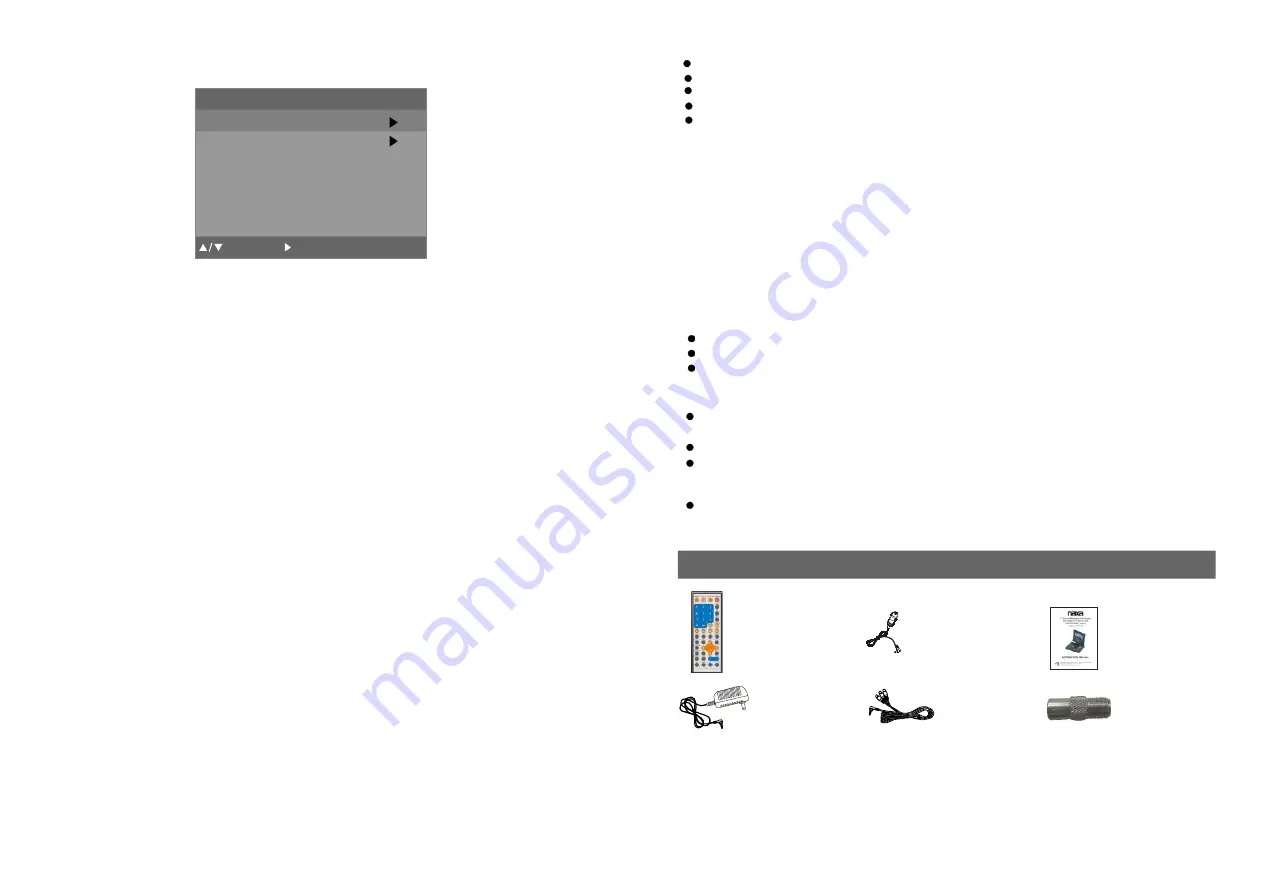
30
3
Do not use record cleaning sprays, benzine, thinner, static electricity prevention liquids.
Be careful not to drop or bend the disc.
Do not install more than 1 disc on the disc compartment.
Do not try to close the disc cover when the disc is not installed properly.
Be sure to store the disc in its exclusive case when not in use.
Maintenance
Be sure to press POWER to set the player to the standby mode and disconnect the
AC adaptor before maintaining the player.
Wipe the player with a dry, soft cloth.
If the surfaces are extremely dirty ,wipe clean with a cloth which has been dipped
in a weak soap-and-water solution and wrung out thoroughly, and then wipe again
with a dry cloth.
Never use alcohol, benzine, thinner, cleaning fluid or other chemicals. And do not use
compressed air to remove dust
If the disc is brought from a cold to a warm environment
moisture may form on the disc
Wipe this moisture off with a soft, dry, lint-free cloth before using the disc.
Improper disc storage
You can damage discs if you store them in the following places:
Areas exposed to direct sunlight
Humid or dusty areas
Areas directly exposed to a heat outlet or heating appliance
If the surface is soiled
Wipe gently with a soft, damp (water only) cloth.
When wiping discs, always move the cloth from the centre hole toward the outside, which
will not cause distortion. (If you wipe the discs using a circular motion, circular scratches are
likely to occur, which will cause distortion.)
ACCESSORIES
Remote control
with battery
......................1
Instruction
manual
................1
AC adaptor
................1
Audio/Video
cable .......1
All the pictures in the instruction manual are just for your reference, specification should refer
to actual accessories.
6.1 FACTORY RESET
-It is used to reset to factory settings.
-Press up/down button to select this item, then press right button to enter.
6.2 TIME SETUP
6.2.1 Clock
-The Clock displays the current time from programs.(this option is not user adjustable)
6.2.2 Time Zone
-To set the time zone: Eastern, Samoa, Hawaii, Alaska, Pacific, Mountain, Central, Atlantic
and Newfoundland.
6.2.3 Daylight Saving
-it is used to set daylight saving time.
-Press up/down button to select it,then press left/right to set it ON/OFF.
6.3 OSD LANGUAGE
-Press up/down button to select this item,then press left/right button to change the OSD
language.
-Option:English or other languages.It depends on the software.
6.4 AUDIO LANGUAGE
-It is used to set the audio language.
-Press up/down button to select it, then press left/right button to select the language as desired.
6 SYSTEM SETUP
:Up/Down
MENU:Go Back
:Select
Factory Reset
Time Setup
OSD Language
Audio Language
System Setup
Screen
Format
English
English
4:3
Normal
6.5 SCREEN
-It is used to select screen display mode.
-Press up/down button to select this item,and press left/right button to change the mode.
-Option:4:3/16:9
6.6 FORMAT
-It is used to select the format mode.
-Option:Normal
Car cord
...............1
Antenna
convertor
..............1


















