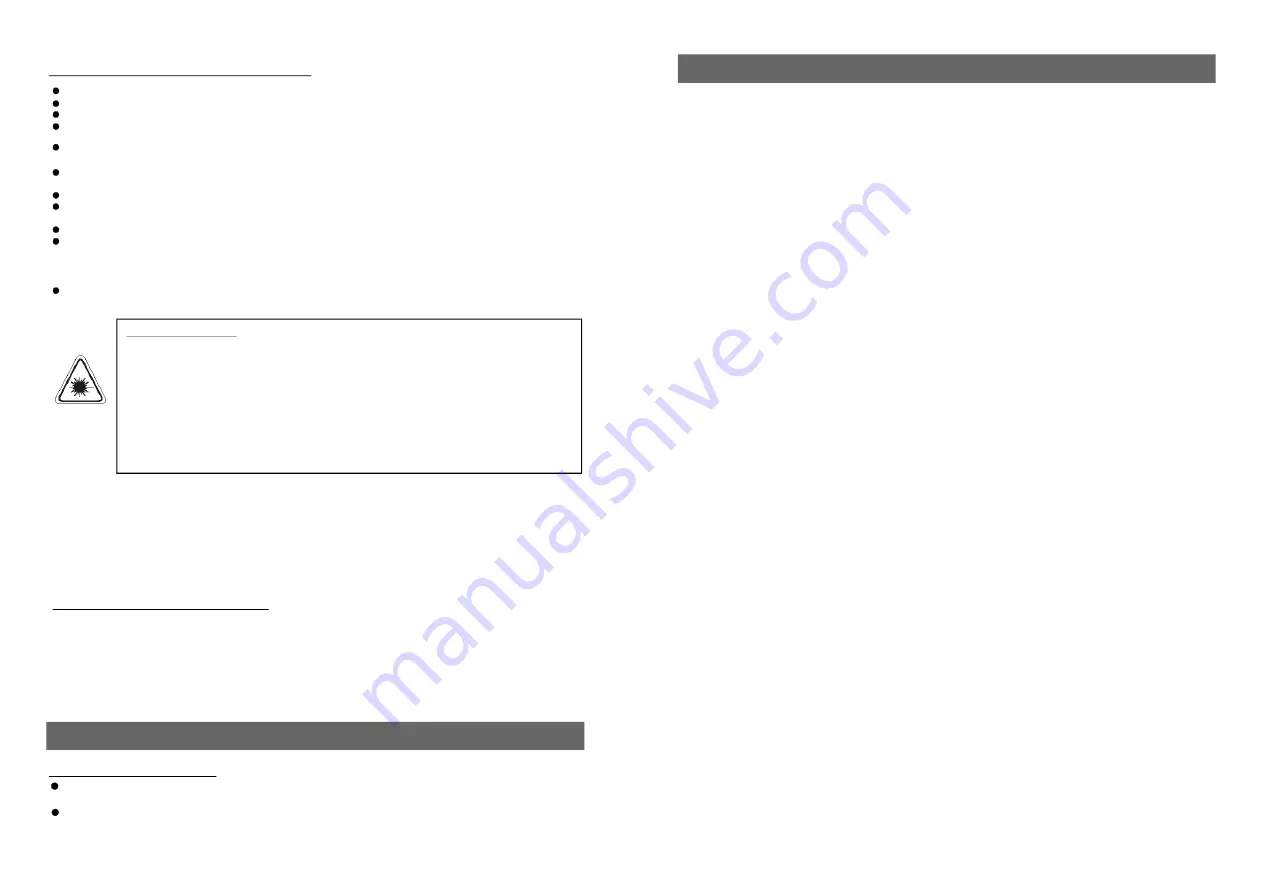
Read all instructions before using
Do not use this product near water.
Do not ceiling- or wall-mount the product.
Install the product in accordance with the operating instructions.
Do not set the product near heat sources, such as radiators, heat registers, stoves, or other
apparatus (including amplifiers) that produce heat.
Protect the power cord from being walked on or pinched, particularly at plugs, convenience
receptacles, and the point where they exit the product.
Do not use attachments not recommended or sold by the product manufacturer as a risk of fire,
electrical shock, or serious personal injury may result.
Unplug the product during lightning storms or when unused for long periods of time.
Do not expose the product to dripping or splashing water. Do not place objects filled with liquid
(e.g., vases) on the product.
Do not place in or expose the product to direct sunlight, extreme heat, humid or dusty locations.
Never operate this product if it has a damaged power cord or plug, is not working properly, has
been dropped, damaged, or exposed to moisture, water, or other liquids. Do not attempt to
examine or repair this product yourself; take the product to a service centre for inspection and
repair.
Keep magnetic objects such as speakers,at a distance from the player.
This set employs an optical laser beam system in the CD mechanism designed
with built-in safeguards. Do not attempt to disassemble. Exposure to this
invisible laser light beam may be harmful to the human eye. This is a Class-1
laser product. Use of controls, adjustments or procedures other than those
specified herein may result in hazardous laser light beam exposure. This
compact disc player should not be adjusted or repaired by anyone except
qualified service personnel. The laser mechanism in the set corresponds to the
stylus (needle) of a record player. Although this product uses a laser pick-up
lens, it is completely safe when operated according to directions.
LASER SAFETY
NOTE:
The manufacturer is not responsible for any radio or TV interference caused by unauthorized
modifications. Such modifications could void the user's authority to operate the equipment.
1) Operate turning controls and switches as instructed in the manual.
2) Before turning on the power for the first time,make sure that the power cord is properly
installed.
3) Store your discs in a cool area to avoid damage from heat.
1). Never throw batteries into a fire. Do not expose batteries to fire or other heat sources.
2). Battery Disposal: Spent or discharged batteries must be properly disposed of and
recycled in compliance with all applicable laws. For detailed information, contact your
local solid waste authority.
Battery Handling and Usage
NOTE:
This style player contains rechargeable Lithium battery . There is a CR 2025
battery for remote control.
DISC HANDLING AND MAINTENANCE
Handling precautions
Hold the disc by the edges so the surface will not be soiled with fingerprints. Fingerprints,
dirt and scratches can cause skipping and distortion.
Do not write on the label side with a ball-point pen or other writing utensils.
2
31
DVD
This refers to a high-density optical disc on which high-quality pictures and sound have been
obtained by means of digital signals. Incorporation a new video compression technology
(MPEG II) and high-density recording tech-nology, DVD enables aestheticall pleasing
y
full-motion video to be recorded over long periods of time (for instance, a whole movie can
be recorded). DVD has a structure consisting of two 0.6 mm thin discs which are adhered
to each other. Since the thinner the disc, the higher the density at which the information can
be recorded, a DVD disc has a greater capacity than a single 1.2 mm thick disc. Since the
two thin discs are adhered to each other, there is the potential to achieve double-sided play
sometime in the future for even longer duration play.
Video CD
This contains recordings of pictures and sound whose quality is on a par with that of video
tape. This player also supports Video CDs with playback control (version 2.0).
Mp3
These contain recordings of music which are compressed, allowing a significantly larger
amount of music to be stored on a CD.
Angle
Recorded onto some DVD discs are scenes which have been simultaneously shot from
a number of different angles (the same scene is shot from the front, from the left side, from
the right side, etc.). With such discs, the ANGLE button can be used to view the scene from
different angles.
Subtitles
This is the appearance of the dialogue at the bottom of the screen which are prerecorded on
some DVD discs.
Title number
These numbers are recorded on DVD discs. When a disc contains two or more movies, these
movies are numbered as title 1, title 2, etc.
Chapter number
These numbers are recorded on DVD discs. A title is sub- divided into many sections, each
of which is numbered, and specific parts of video presentations can be searched quickly
using these numbers.
Time number
This indicates the play time which has elapsed from the start of a disc or a title. It can be
used to find a specific scene quickly.(It may not work with some discs.)
Playback control (PBC)
This is recorded on a Video CD (version 2.0). The scenes or information to be viewed
(or listened to) can be selected interactively with the TV monitor by looking at the menu
shown on the TV monitor.
Track number
These numbers are assigned to the tracks which are re- corded on Video CDs and CDs. They
enable specific tracks to be located quickly.
DEFINITION OF TERMS


















