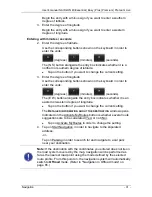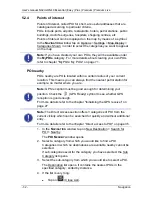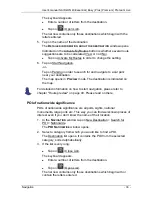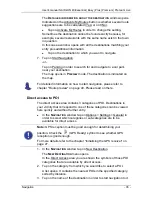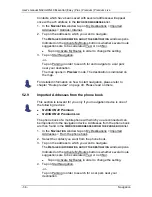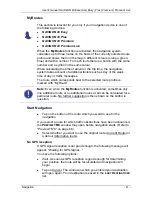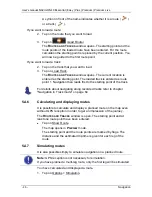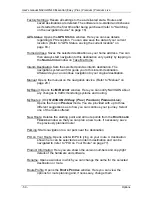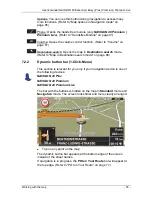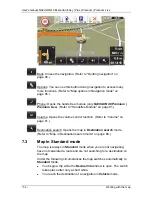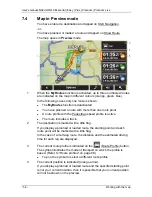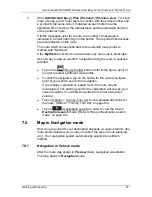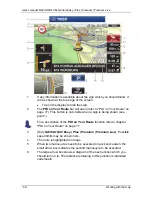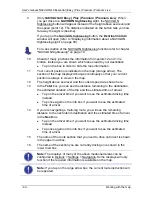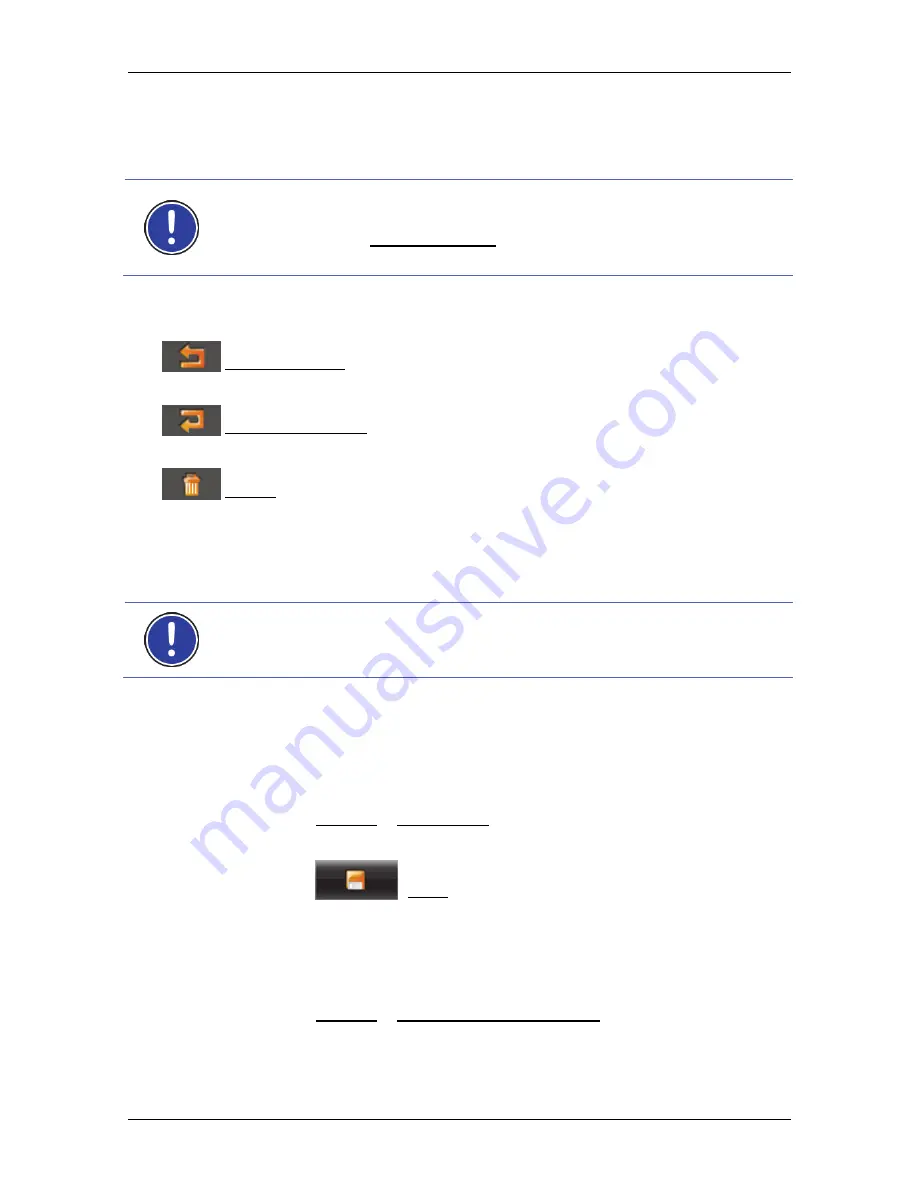
User's manual NAVIGON 40 Essential | Easy | Plus | Premium | Premium Live
Navigation
- 45 -
5.4.3
Editing route points
Route points can be deleted from a route. The order of the route points
can be changed as you wish.
Note:
The starting point (flow number "0") can be neither moved nor
deleted. However you can make another route point into the starting
point provided the Current Position setting was not selected for the
starting point.
►
Tap on the route point that you want to edit.
The context menu contains the following buttons:
Route Point Up: Moves the selected route point further to the front.
(Example: route point 2 becomes route point 1)
Route Point Down: Moves the selected route point further to the back.
(Example: route point 2 becomes route point 3)
Delete: Deletes the selected route point. A dialog window prompts you
to confirm deletion.
5.4.4
Managing routes
You can save each planned route under a particular name.
Note:
Only the start point and route points will be saved, not the
calculated route. When you load a saved route, it must be recalculated
before navigation can start.
You can load, rename or delete stored routes.
Saving routes
The
R
OUTES AND
T
RACKS
window is open. You have entered the
starting point and at least one route point.
1. Tap
on
Options > Save Route.
2. Enter a name for the route.
3. Tap
on
(Save).
The destination is now saved to the
S
AVED
R
OUTES AND
T
RACKS
list.
The dialog window closes.
5.4.5
Loading routes or tracks
1. Tap
on
Options > Saved Routes and Tracks.
The
S
AVED
R
OUTES AND
T
RACKS
list opens. It shows all the saved
routes and tracks in alphabetical order.