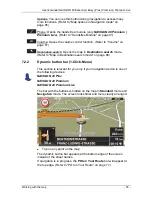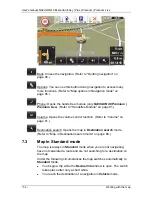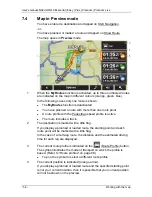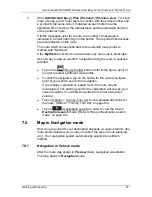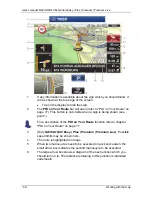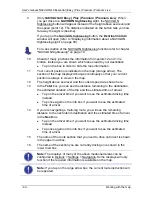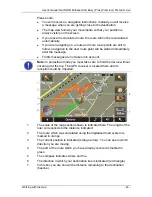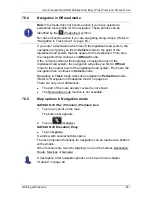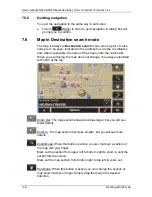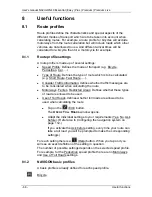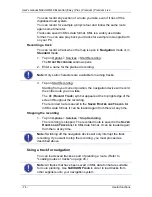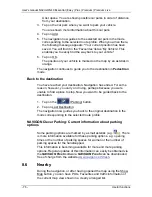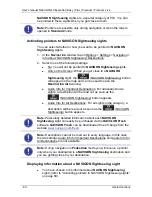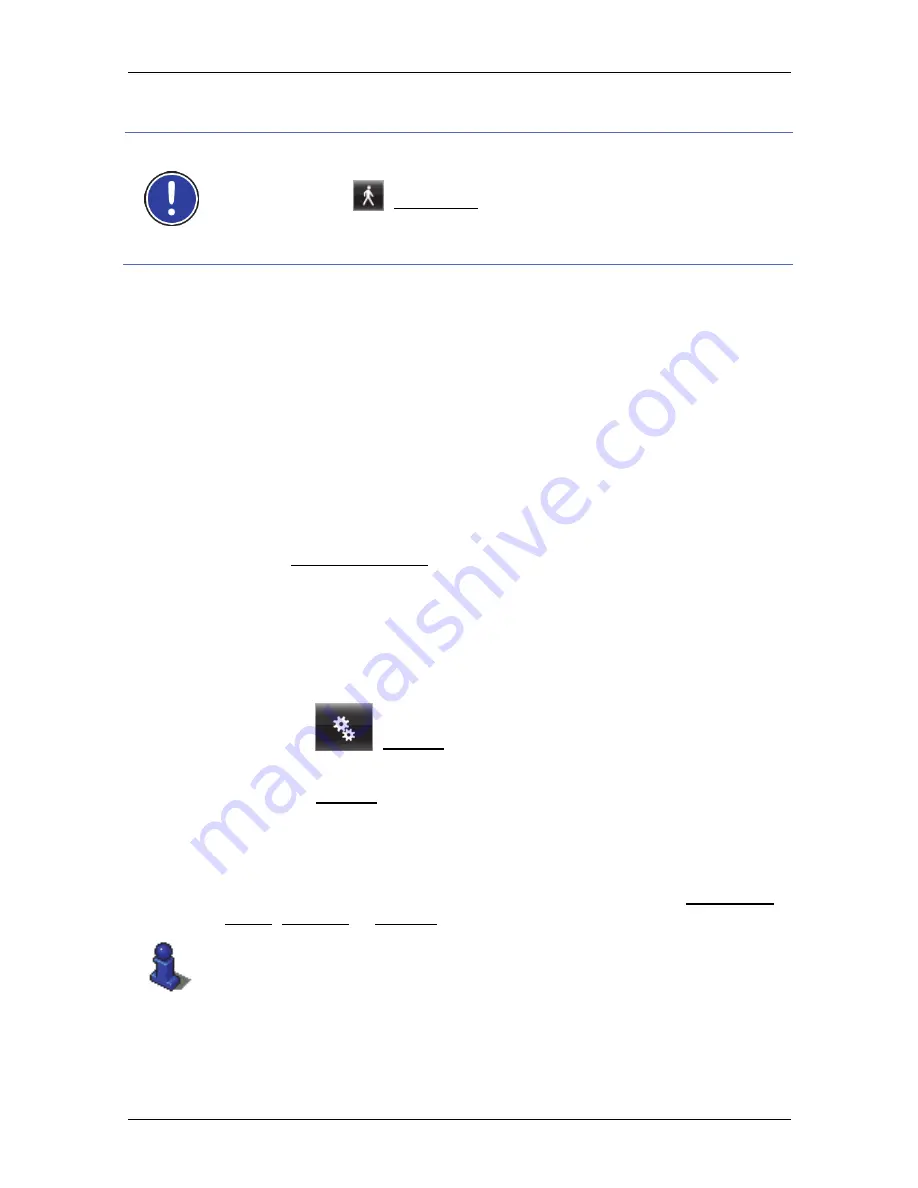
User's manual NAVIGON 40 Essential | Easy | Plus | Premium | Premium Live
Working with the map
- 65 -
7.5.4
Navigation in Offroad mode
Note:
This mode does not become active if you have selected a
pedestrian route profile for the navigation. These profiles can be
identified by the
(Pedestrian) symbol.
Nor does it become active if you are navigating along a track. (Refer to
"Navigation in Track mode" on page 64.)
If you enter a destination which lies off the digitalised road system, the
navigation will guide you first in
Vehicle
mode to the point of the
digitalised road system that lies nearest to the destination. From here
the navigation then continues in
Offroad
mode.
If the current position at the beginning of navigation lies off the
digitalised road system, the navigation will guide you first in
Offroad
mode to the nearest point of the digitalised road system. From here the
navigation then continues in
Vehicle
mode.
Navigation in
Track
mode works like navigation in
Pedestrian
mode.
(Refer to "Navigation in Pedestrian mode" on page 62.)
There are only a few differences:
►
The part of the route already covered is not shown.
►
The Recalculate route function is not available.
7.5.5
Map options in Navigation mode
NAVIGON 40 Plus | Premium | Premium Live
:
1. Tap on any point on the map.
The button bar appears.
2. Tap
on
(Options).
NAVIGON 40 Essential | Easy
:
►
Tap on Options.
A window with several buttons opens.
The most important functions for navigation can be reached via buttons
with symbols.
Other functions are found by tapping on one of the buttons Destination,
Route, Services or General.
A description of all available options can be found in the chapter
"Options" on page 49.