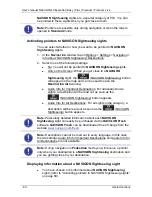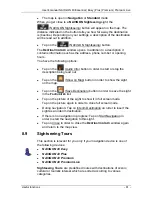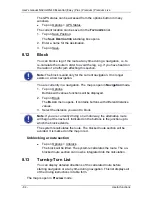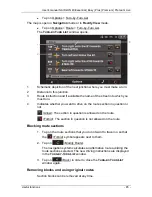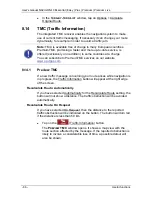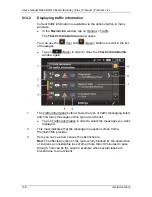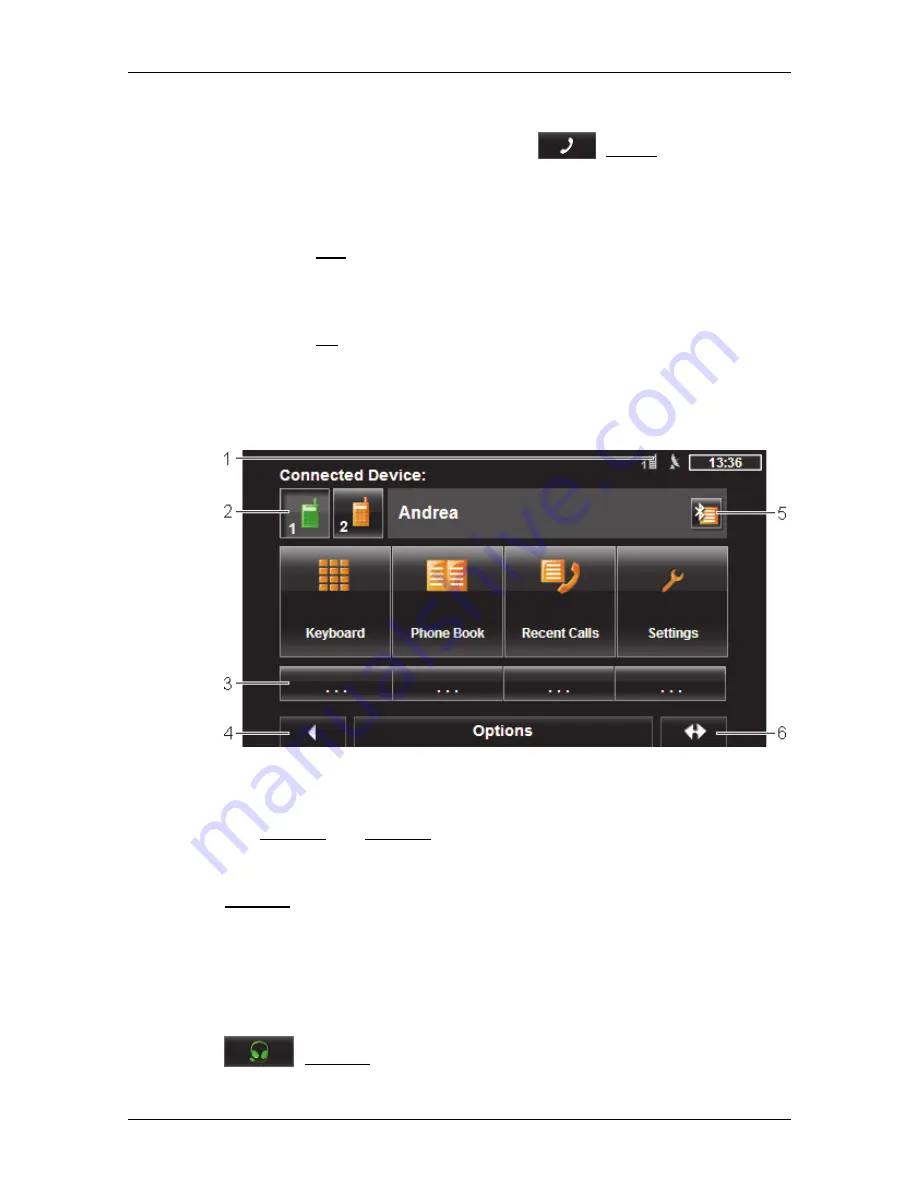
User's manual NAVIGON 40 Essential | Easy | Plus | Premium | Premium Live
- 92 -
Handsfree Module
Opening the hands-free module
►
Tap in the navigation application on
(Phone).
The
H
ANDSFREE
M
ODULE
window opens.
When you start the hands-free module for the first time, a window will
open in which you can start a search for Bluetooth-capable devices.
►
Tap on Yes if you want to start the search now and set up a
connection to a headset or a mobile phone. As soon as the
navigation device has found your Bluetooth device you can initiate
the pairing (refer to "Pairing with a device" on page 94).
►
Tap on No if you want to initiate the connection later. (Refer to
chapter "Searching for and pairing Bluetooth devices" on page 93.)
Elements of the hands-free module
All functions can be reached from the
H
ANDSFREE
M
ODULE
window.
1
Status display of the hands-free module. This status display can also be
seen in the navigation software. (Refer to "Bluetooth / Phone" on
page 23.)
2 The
Phone
1 and Phone 2 buttons are used to select the active phone.
(Refer to "Activating a mobile phone" on page 97.)
The button of the currently active phone has a "pressed" look (here:
Phone 2). The name of the active phone appears alongside the buttons.
These buttons can have various colours:
►
Green, if a mobile phone is connected as "Phone 1" or as
"Phone 2".
►
Orange, if no mobile phone is connected.
If the hands-free module is connected to a headset, the
(Headset) button will appear.
3
Speed call buttons (refer to "Preset" on page 104).