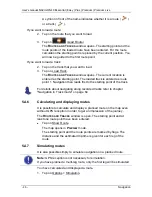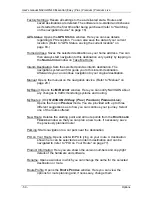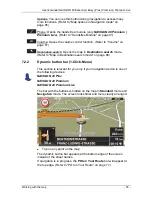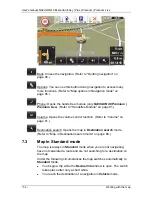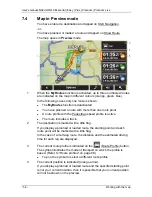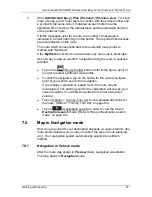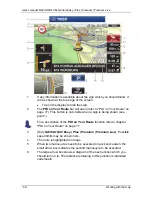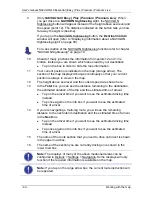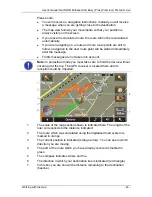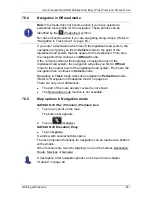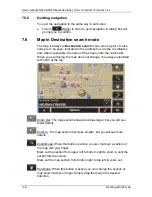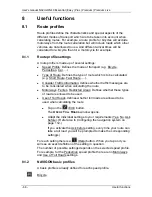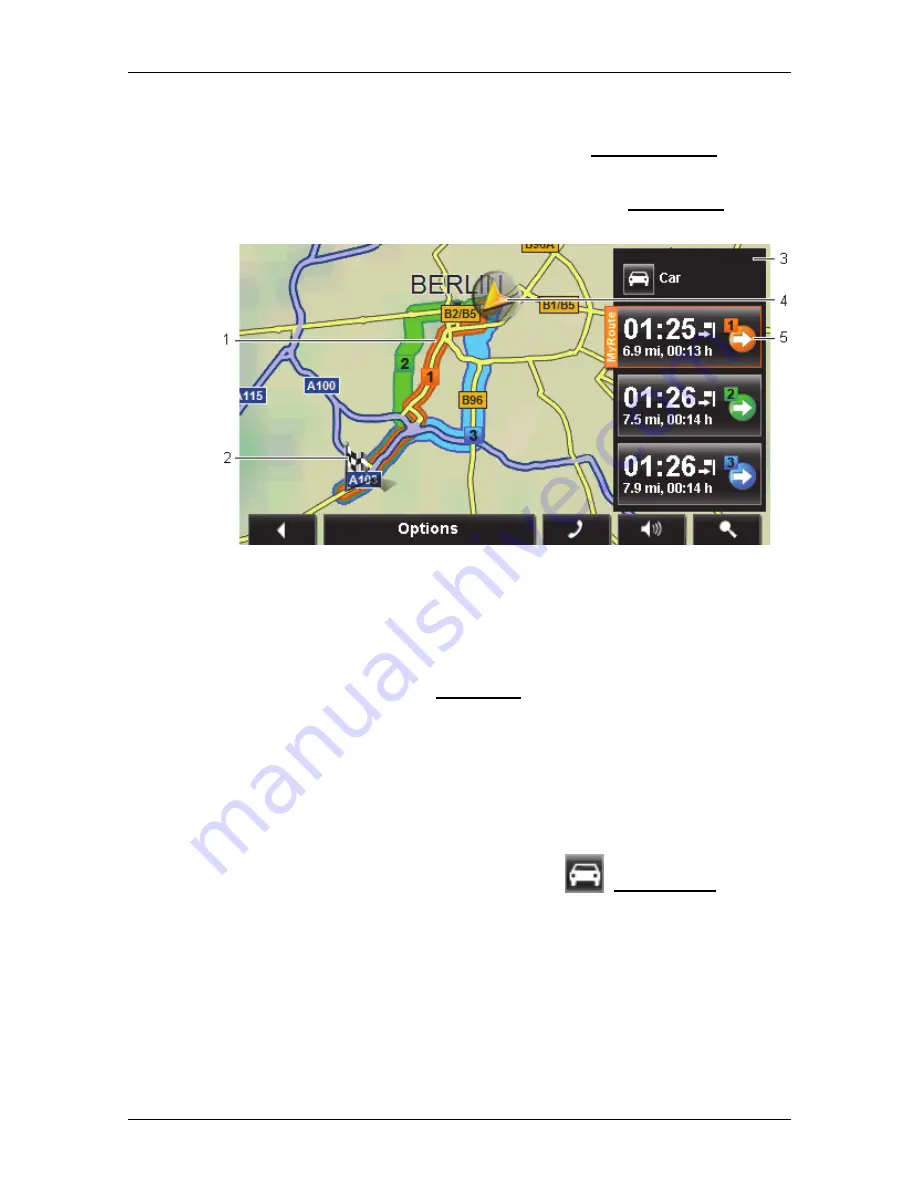
User's manual NAVIGON 40 Essential | Easy | Plus | Premium | Premium Live
- 56 -
Working with the map
7.4
Map in Preview mode
You have entered a destination and tapped on Start Navigation.
-or-
You have planned or loaded a route and tapped on Show Route.
The map opens in
Preview
mode.
1 When
the
MyRoutes
function is activated, up to three numbered routes
are indicated on the map in different colours (orange, green, blue).
In the following cases only one route is shown:
►
The
MyRoutes
function is deactivated.
►
You have planned a route with more than one route point.
►
A route profile with the Pedestrian speed profile is active.
►
The route includes a track.
2
The destination is marked with a little flag.
If you display a planned or loaded route, the starting point and each
route point will be marked with a little flag.
In the case of a multi-leg route, the distance and the estimated driving
time for each leg are displayed.
3
The current route profile is indicated on the
(Route Profile) button.
The symbol illustrates the mode of transport on which the profile is
based. (Refer to "Route profiles" on page 68.)
►
Tap on the symbol to select a different route profile.
4
The current position is indicated (orange arrow).
If you display a planned or loaded route and the specified starting point
is not your current location, then it is possible that your current position
will not be shown on the preview.