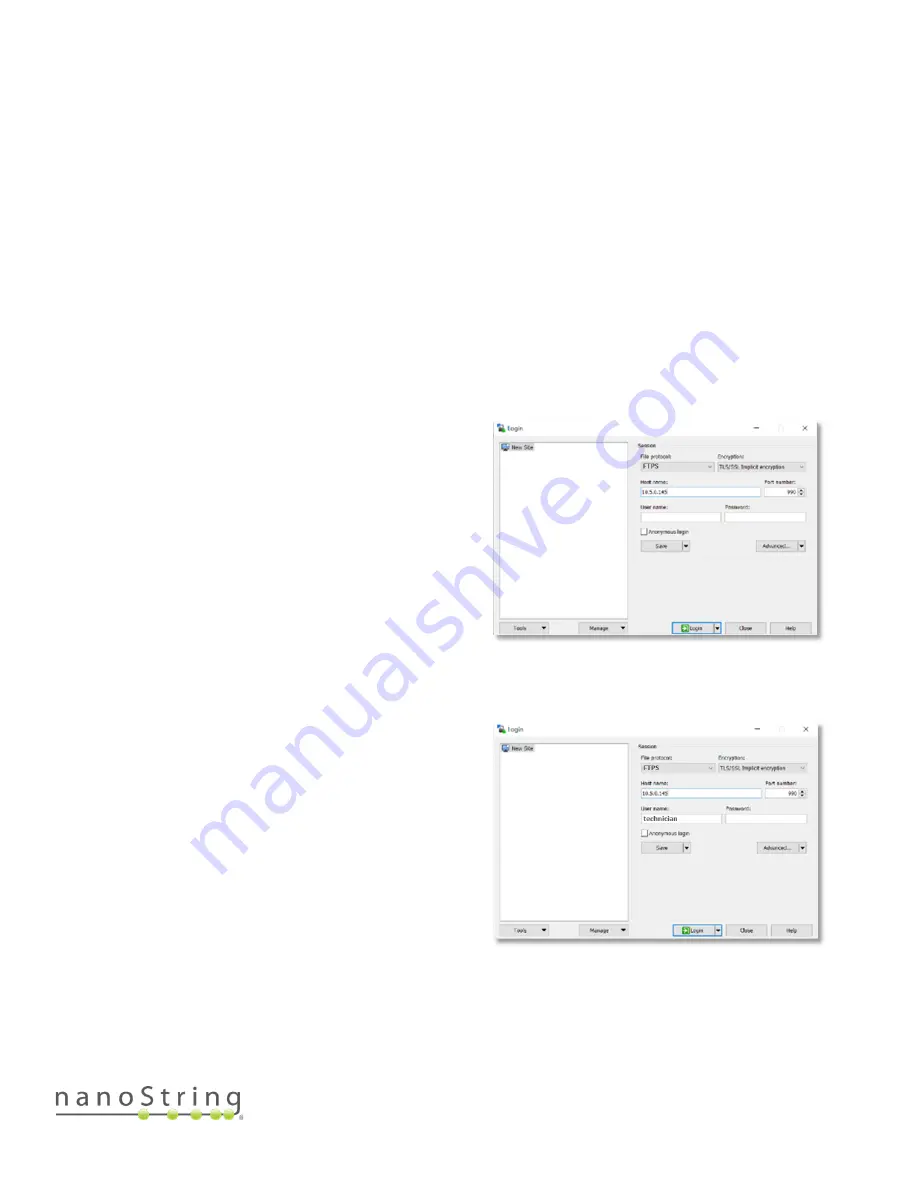
SEV-00184-01
nCounter Pro Analysis System User Manual
FOR RESEARCH USE ONLY. Not for use in diagnostic procedures.
39
Upload RLFs via FTPS
Acquire the IP address, or instrument serial number, and FTPS password prior to completing the
following instructions to transfer data from a personal computer to the Digital Analyzer. See
for more information.
If the instrument FTPS settings have been configured, RLFs may be transferred directly to the Digital
Analyzer from a personal computer. There are many FTP Client applications available. For
transferring data between the Digital Analyzer and a personal computer, the FTP client will need to
support FTPS and TLS/SSL implicit encryption.
NOTE:
Windows Explorer and Mac OS Finder do not support FTPS.
WinSCP is used for the following example steps and images.
1.
On a Windows computer, launch the FTP-
supported client and start a new connection with
the Digital Analyzer IP address or serial number
as shown in Figure 53. Ensure the following
settings are equivalent in the FTPS client being
used: Protocol = FTPS, Encryption = TLS/SSL
implicit, Port = 990
2.
Enter ‘technician’ as the FTPS user name as
shown in Figure 54, enter the password as
defined in the maintenance menu, and then click
Log On or Connect.
The contents of the instrument server will appear
(Figure 55).
Figure 53: Enter the Digital Analyzer’s IP
address in the FTPS client connection.
Figure 54: Enter 'technician' as the user name
in the FTPS client connection.
Summary of Contents for nCounter Pro
Page 1: ......






























