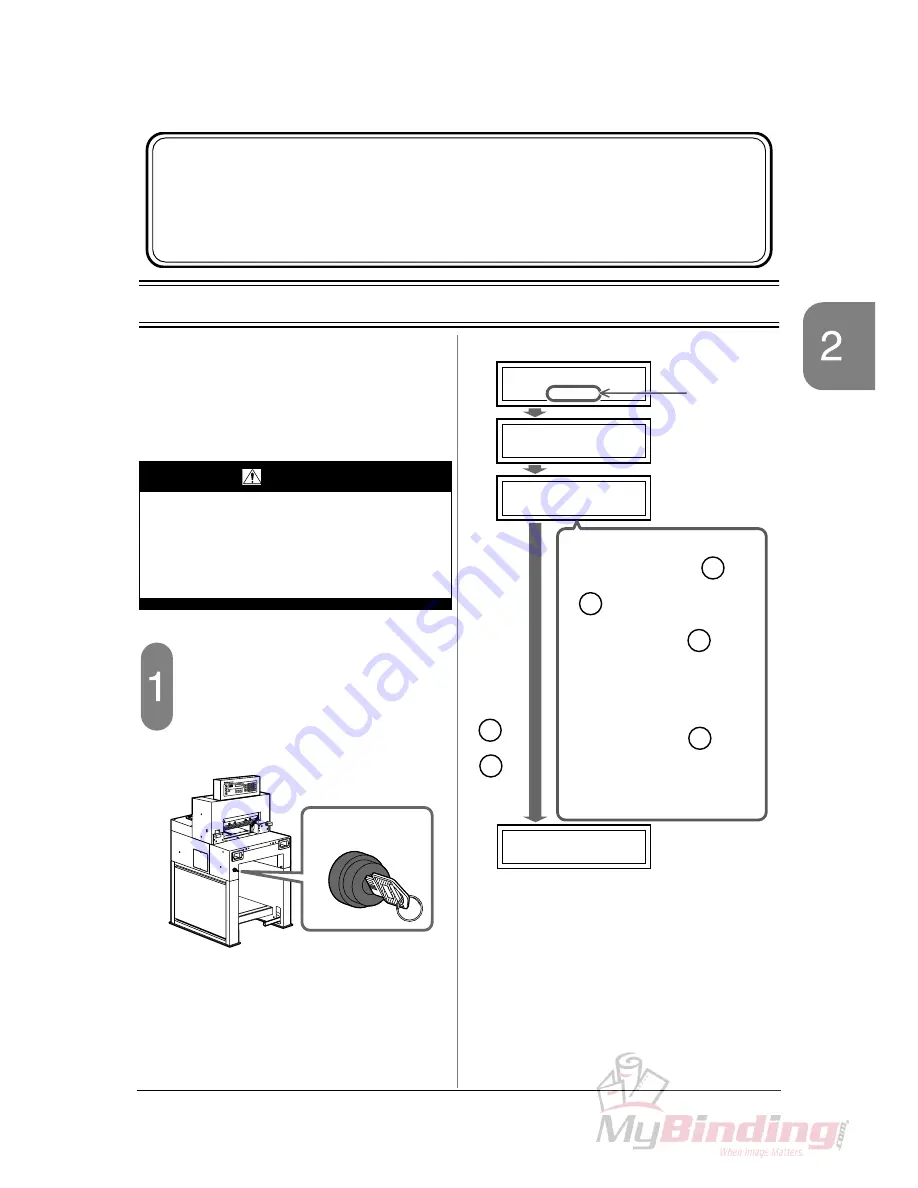
5
C
heck
the
Pow
er Sw
itch
S
afety
Chec
ks
2-1 Check the Power Switch
This machine has been designed to be as
safe as possible. However, if an accident
occurs, it can cause severe personal
injury. Before using the machine, always
perform the safety checks listed in this
chapter.
Turn on the power switch.
- When the power switch is turned on, the
screen shown to the upper right appears.
(1) Initial Screen:
When the power switch is turned on.
(2) Initializing Backgauge:
The backgauge moves to the home position
(400 mm [17.00”]).
(3) Knife Replacement Message:
(Only when the knife cuts sheets over 2,000 times.)
(4) Initializing Backgauge Completed:
The backgauge reaches the home position.
2. Safety Checks
This chapter explains how to check the safety functions before
starting the cutting operation.
WARNING
If you notice a problem while making the
safety checks, do not try to correct the
problem by yourself. If the machine is not
working correctly, it may cause severe per-
sonal injury. Please notify your local
dealer.
OFF
ON
Power Switch
Horizon
APC-45
Horizon
APC-45
VX.XX
400.0mm
LOADING
REPLACE KNIFE
PRESS "Ent"
. . .
Guide Window
ROM Version
appears.
(1)
(2)
(3)
(4)
When the
or
key is
pressed,
C
Ent
check that this
screen
appears.
• If the knife replacement is not
necessary, press the
or
key.
• When pressing the
key,
this message does not appear
until the cutting operation has
been done for another 1,000
times.
When pressing the
key,
this message appears when turn-
ing on the power switch again.
See “3-8 Knife Replacement
Message” for details.
C
Ent
C
Ent
Summary of Contents for Standard APC45 Programmable
Page 2: ......
Page 8: ...VI This page is intentionally left blank...
Page 12: ...4 This page is intentionally left blank...














































