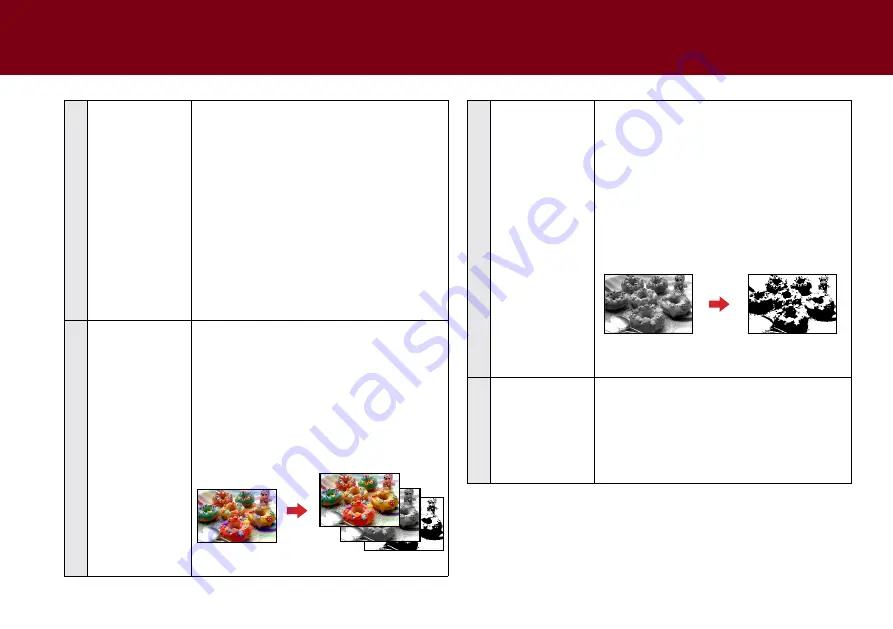
36
4
Scan mode
Select a mode to scan your originals.
choices: “color”, “Gray”, “b/W”, “multi-color
Output”, “Auto color Detection”
•
Select “color” to scan the color
photographs, documents, and items
containing colors in full color.
•
Select “Gray” to scan the image in
grayscale using varying shades of gray.
•
Select “b/W” to scan text-only originals
or line drawings.
•
Select “multi-color Output” and “Auto
color Detection” to enable the selector.
5a
multi-color Output
Selector
choices: Front Side/back Side: “color”, “Gray”,
“b/W”
you can make a single scan to be saved up
to 3 separate images for both front side and
rear side simultaneously. Please note the
settings you made will be applied to all or the
respective image(s). you cannot specify the
particular settings for one image and different
settings for the other image.
Original
One scan into 3 images
5b
Non-color Output
Selection
choices: “Gray”, “b/W”
When the “Auto color Detection” is selected,
the Scanner can automatically detect and
determine if the image should be scanned
in color, or black and white prints should be
scanned in either Gray or b/W according to
your selection.
example of Auto color Detection and Non-
color Output Selection is set to “b/W”:
Original
Output in black and
white.
6
thick media mode
check this function only when scanning thick
or rigid media such as credit cards, ID cards,
or other embossed cards. When the thick
media mode is enabled, the Stop Scanning
After multi-Feed function will be automatically
disabled.
SettING IDOcScAN tOUch
(cONtINUeD)
Summary of Contents for idocscan p45
Page 82: ...P70 P45...
















































