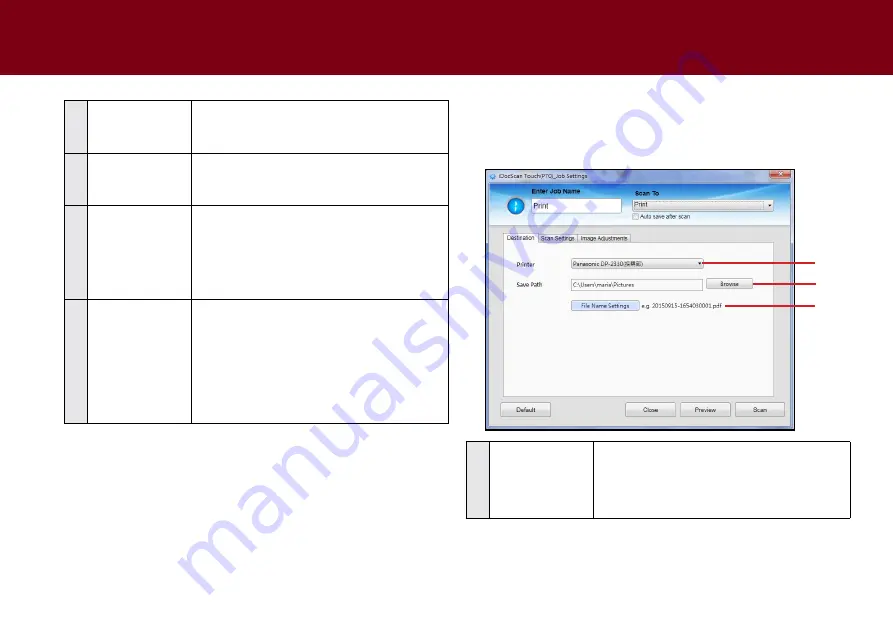
26
5
Open after
Scanning/Saving
check this function to open the file or the
folder automatically after scanning or saving
completes.
6
Searchable PDF
check this function to convert document into a
text-searchable PDF file when selecting multi-
Page PDF, multi-Page PDF/A in the File type.
7
OcR language
this setting is available with the Scan to OcR
option.
ensure to select the correct language of the
original text from the drop-down menu to
perform text recognition.
8
File compression
Use the slider to compress a file to reduce the
total size in high, medium, or low. the higher
the compression level, the lower the file size,
and vice versa.
NOTE:
the File compression is only available
in the color and Gray mode, but not in the b/W
mode.
SettING IDOcScAN tOUch
(cONtINUeD)
Destination (Scan to Print)
click the
Destination
tab to bring up the setting page for the Scan-to
option selected. you can make change as following:
2
3
1
1
Printer
this detects and displays the default printer
which is connected to your computer.
NOTE:
make sure the printer driver has been
installed and is functional.
Summary of Contents for idocscan p45
Page 82: ...P70 P45...















































