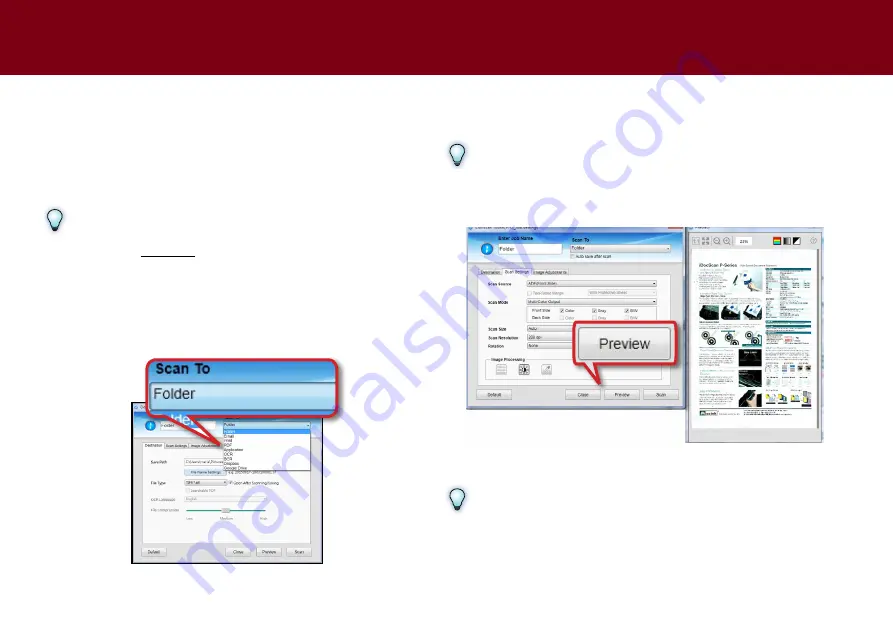
45
Previewing the Image
the Preview window allows you to preview the image before scanning
the final image. the preview image will update immediately while you
make any changes to the image with the settings. to use the preview
window, do following:
NOTE
make sure to load
one sheet
at a time when using the Preview window.
If you preview when loading a stack of originals in the ADF, the whole
stack will be fed through the ADF and only the first page of the stack is
previewed.
1.
Select the Scan-to option from the drown-down menu you want to
use for the preview image and scanning.
2.
click
Preview
to preview the image. the image will display on
the right side of the window.
NOTE
If you load more than one sheet in the ADF to preview the image, a
message will pop up reminding you that only the first page will be
displayed in the preview window.
3.
you can make changes in the Settings as necessary. your changes
are automatically reflected in the preview window.
NOTE
Some settings may not automatically update the preview image and are
required to press
Preview
button again. Other settings such as “Deskew”
and “two-Sided merge” will not show in the preview window, and the
results can only be seen after scanning.
USING the PReVIeW WINDOW
Summary of Contents for idocscan p45
Page 82: ...P70 P45...






























