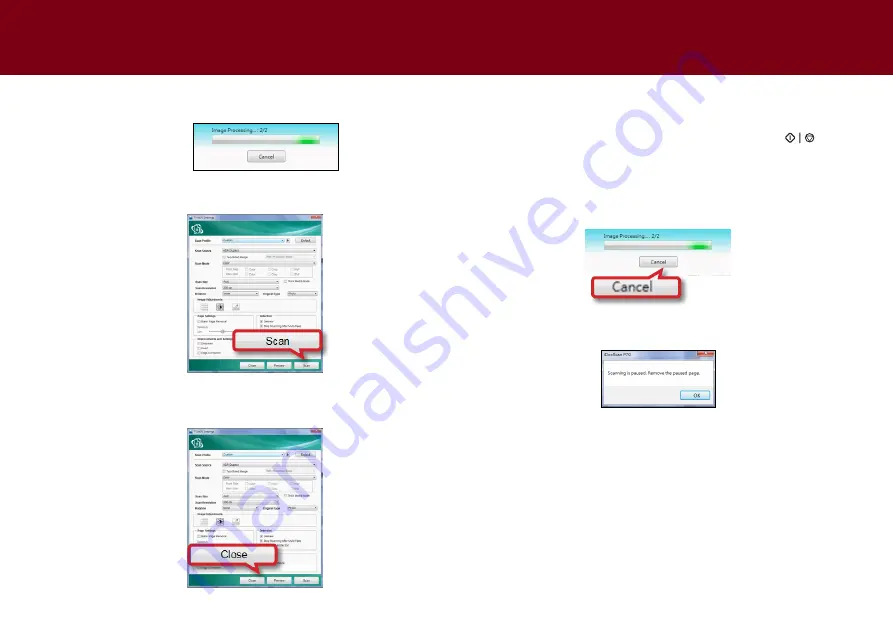
58
the “Image Processing...” bar will appear showing the scan status.
6.
you can continue scanning after loading the next originals into the
Scanner, and click
Scan
again to scan into the same batch.
7.
When you’re finished with the scanning, click
Close
to close the
tWAIN Interface. the scanned image will then be imported within
the application.
Cancelling a Scan
1.
click
Cancel
in the scanning progress dialog, or press
<Scan/Stop>
on the Scanner if you want to cancel the scanning.
the scanning process will be stopped and the currently scanning
page will be ejected part way out. Please open the ADF cover to
remove the paper.
2.
click
OK
in the popup window. the pages already scanned will be
automatically saved.
ScANNING USING tWAIN INteRFAce
(cONtINUeD)
Summary of Contents for idocscan p45
Page 82: ...P70 P45...






























