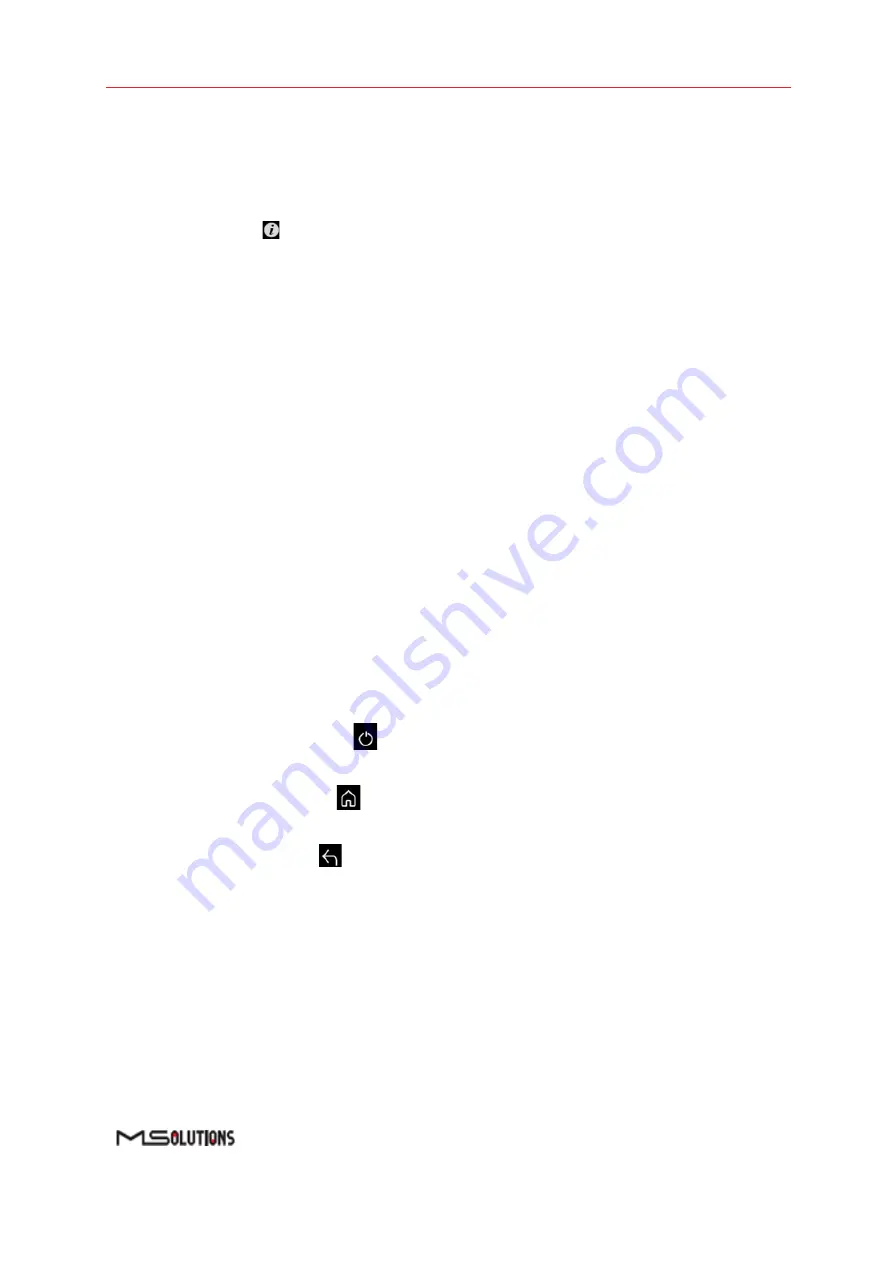
MU-M4SOL
User’s Manual
Page 67 of 130
5.3
Performing the Tests
5.3.1
Main Screen
The main screen (see the figure above) offers the following functionalities:
◼
Information.
The
icon provides access to informative guidelines and system documentation.
◼
HDBaseT Analyzer
◼
Basic Analysis: Basic Pass/Fail report.
◼
Performance: Real-time access to HDBaseT cable performance data.
◼
Configuration: Read-only access to the system configuration.
◼
Tools
◼
HDMI Generator: HDMI Pattern Generator.
◼
EDID Analyzer: Access information on the display capabilities of HDMI sink devices.
◼
Certification report: Collect the data required to produce the HDBaseT test report.
◼
Log Analyzer: For continuous testing up to 24 hours.
◼
HDBaseT Firmware Update: To update the firmware of 3rd party HDBaseT units.
◼
DC Resistance
◼
System Setup.
Used to perform system configuration, tester unit upgrade and maintenance
operations.
◼
System Upgrade
◼
System Reboot
◼
System Settings
◼
Power Off
. Tap the on/off icon
at the left side of the bottom line of the screen to power
down the system. To safely shutdown the system, see the shutdown instructions in section 4.4.
◼
Home
. Tap the Home button
in the middle of the bottom line of the screen to return to the
Main screen.
◼
Back
. Tap the Back button
at the right side of the bottom line of the screen to return to the
previous screen.
5.3.2
Information Menu
Using the information menu (see Figure 16 below), you can access the following materials:
◼
The latest version of this user’s manual
◼
The
MU-M4SOL
application note
◼
A link to MS-Pro video tutorials (available in a future
release)
Summary of Contents for MU-M4SOL
Page 1: ...Test Device Model MU M4SOL User s Manual Revision A16 ...
Page 39: ...MU M4SOL User s Manual Page 39 of 130 Figure 45 Log Report ...
Page 68: ...MU M4SOL User s Manual Page 68 of 130 Figure 83 Information Menu ...
Page 108: ...MU M4SOL User s Manual Page 108 of 130 Figure 134 IP Module report ...
















































