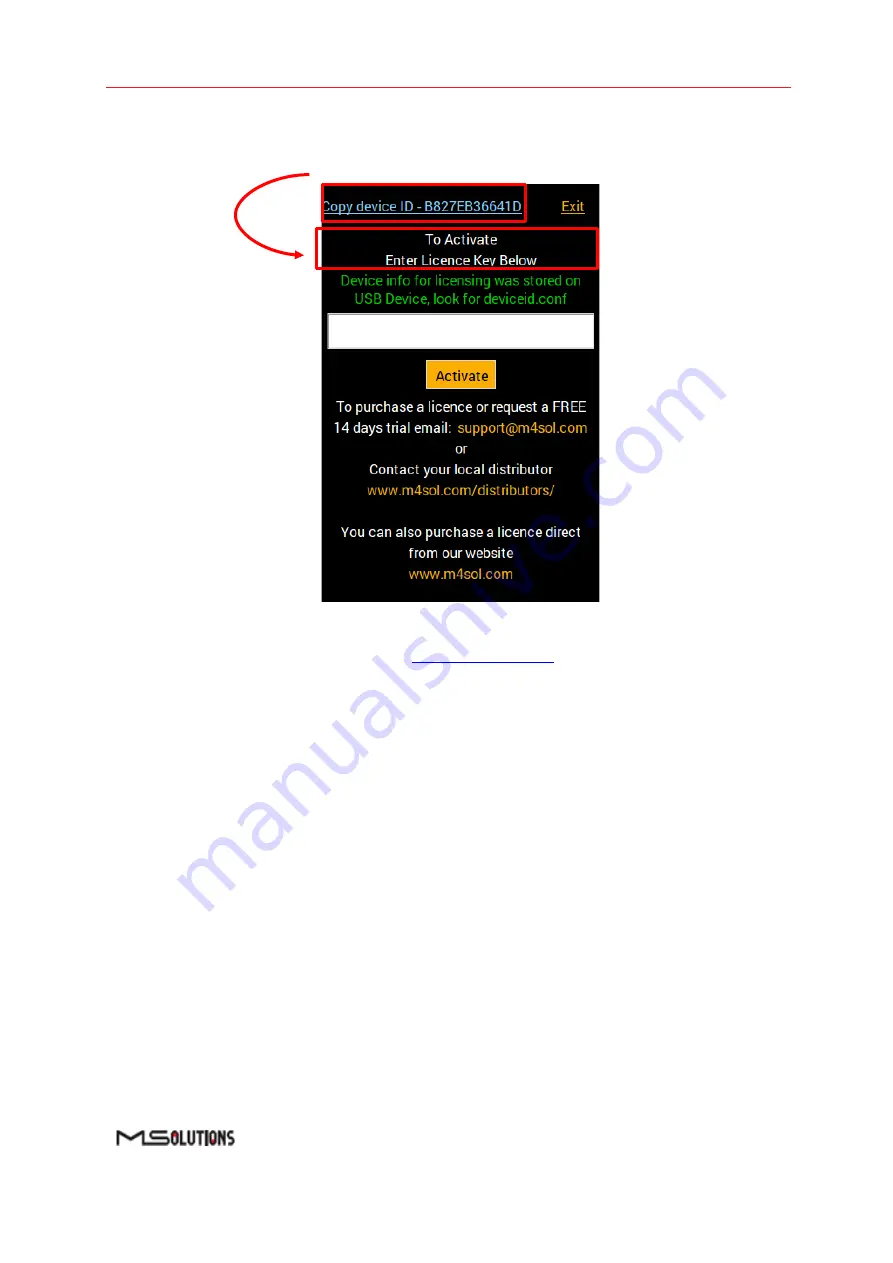
MU-M4SOL
User’s Manual
Page 53 of 130
3. Then click on the top left link
“Copy device ID”
- this operation will store
a “Device.conf” file
on the USB stick
Figure 65: generating device configuration file
4. Please email the stored file stored to
5. Within up to
24 hours you will be emailed with a license ‘key’ from our support team which
will include a file called ‘ip module.lic’
6. You need to co
py that ‘ip module.lic’ file to the root directory
of your USB stick
Summary of Contents for MU-M4SOL
Page 1: ...Test Device Model MU M4SOL User s Manual Revision A16 ...
Page 39: ...MU M4SOL User s Manual Page 39 of 130 Figure 45 Log Report ...
Page 68: ...MU M4SOL User s Manual Page 68 of 130 Figure 83 Information Menu ...
Page 108: ...MU M4SOL User s Manual Page 108 of 130 Figure 134 IP Module report ...






























