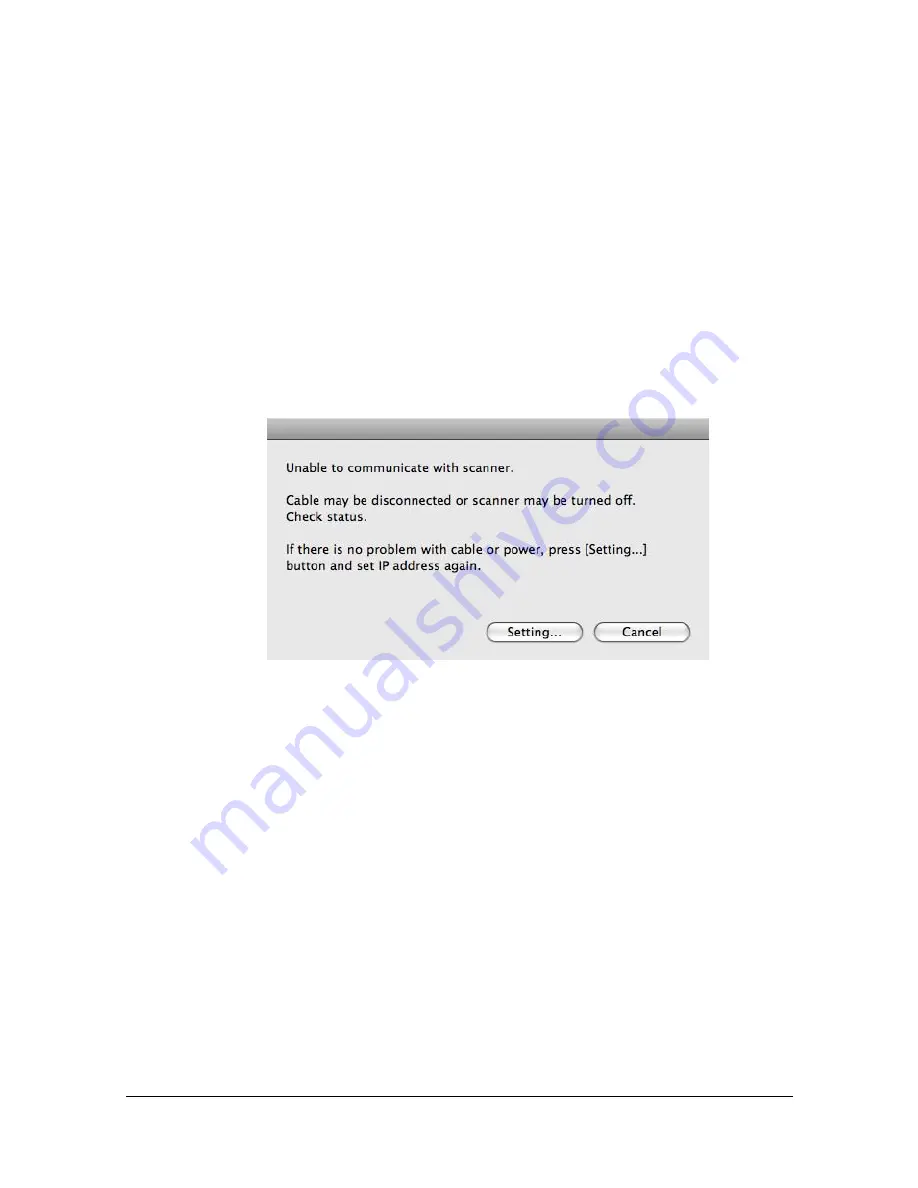
Scanning From a Computer Application
1-117
Scanning From a Computer Application
Documents can be scanned from a computer connected to this machine via a
network. Scanning settings can be specified and the scanning operation can
be performed from TWAIN-compatible applications. From the scanner driver,
a preview can be displayed and various adjustments, such as the size of the
scan area can be specified.
Basic Scanning Operation
1
Place the document to be scanned in the ADF or on the original glass.
2
Start the application to be used for scanning.
3
Start the scanner driver according to the application settings.
4
The following screen appears, and then click [Setting].
Summary of Contents for MFX-C3035
Page 1: ......
Page 28: ...Operation on Mac OS X ...
Page 31: ...Installing the Printer Driver 1 4 3 Click Continue 4 Click Continue ...
Page 136: ...Specifying the Color Profile 1 109 8 Select the added color profile before printing ...
Page 148: ...Operation on Linux ...
Page 165: ...Printing a Document 2 18 4 Select the name of the printer 5 Click Print to print the document ...
Page 168: ...Operation on NetWare ...
Page 177: ...Printing With NetWare 3 10 ...
Page 178: ...Printer Utilities ...
Page 180: ...Understanding the Ethernet Configuration Menus ...
Page 187: ... Ethernet Admin Settings 5 8 ...
Page 188: ...User authentication and account track ...
Page 228: ...Network Printing ...
Page 243: ...Network Printing 7 16 7 Click OK 8 Click OK ...
Page 248: ...Network Printing 7 21 11 Click Next 12 Click Finish ...
Page 267: ...Troubleshooting 7 40 ...
Page 268: ...Using Web Connection ...
Page 270: ...About Web Connection 8 3 You cannot access Web Connection using a local USB connec tion ...
Page 502: ...Appendix ...
Page 508: ......
















































