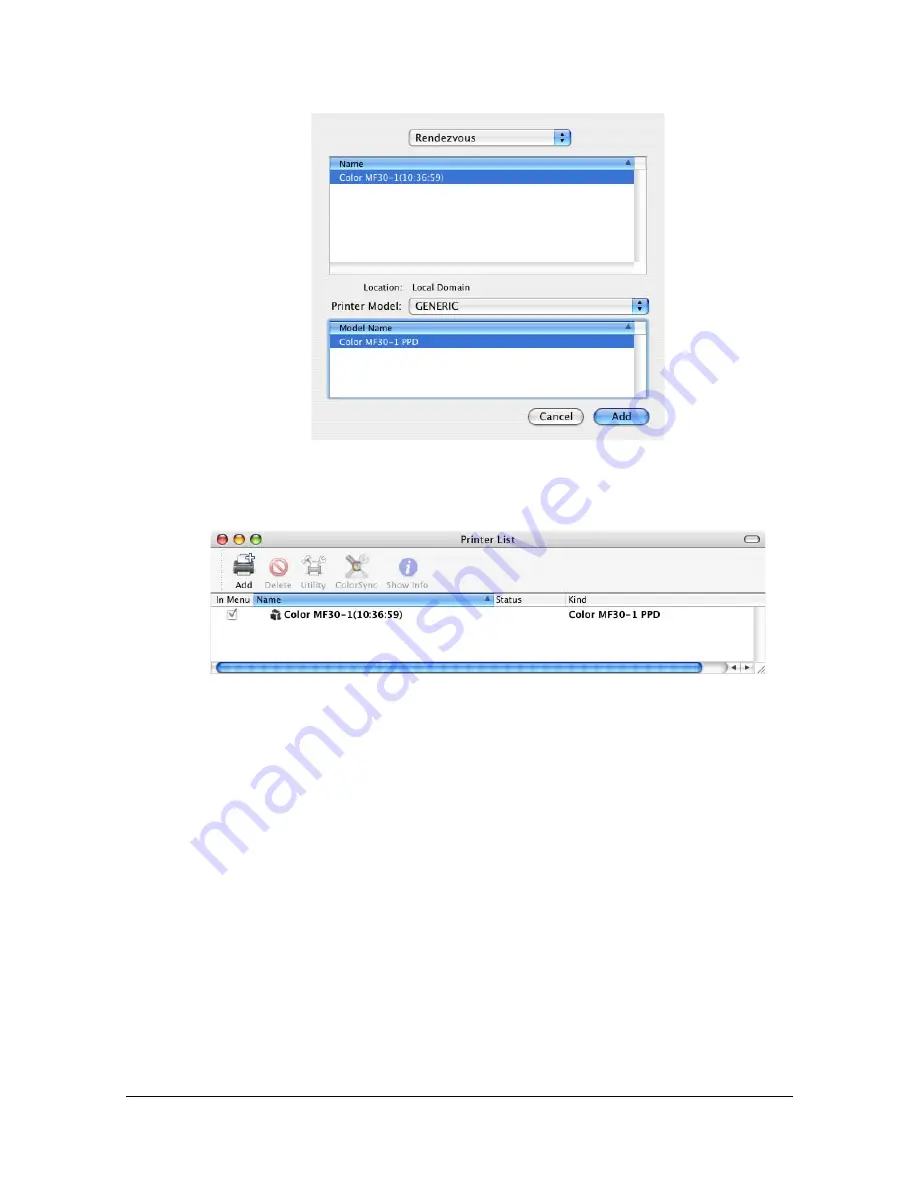
Printer Setup Utility Settings (Mac OS X 10.3)
1-31
6
Select [GENERIC] from the [Printer Model] pop-up menu.
7
Select [Color MF30-1 PPD] in the [Model Name] list.
8
Click [Add].
The new printer appears in the [Printer List] screen.
"
If any options are installed, select them. For details, refer to “Selecting
Print Options” on page 1-60.
IP Printing Setting
1
Connect the machine to an Ethernet network.
2
Open [Printer Setup Utility], which can be accessed by clicking Startup
Disk, then [Applications], then [Utilities].
Summary of Contents for MFX-C3035
Page 1: ......
Page 28: ...Operation on Mac OS X ...
Page 31: ...Installing the Printer Driver 1 4 3 Click Continue 4 Click Continue ...
Page 136: ...Specifying the Color Profile 1 109 8 Select the added color profile before printing ...
Page 148: ...Operation on Linux ...
Page 165: ...Printing a Document 2 18 4 Select the name of the printer 5 Click Print to print the document ...
Page 168: ...Operation on NetWare ...
Page 177: ...Printing With NetWare 3 10 ...
Page 178: ...Printer Utilities ...
Page 180: ...Understanding the Ethernet Configuration Menus ...
Page 187: ... Ethernet Admin Settings 5 8 ...
Page 188: ...User authentication and account track ...
Page 228: ...Network Printing ...
Page 243: ...Network Printing 7 16 7 Click OK 8 Click OK ...
Page 248: ...Network Printing 7 21 11 Click Next 12 Click Finish ...
Page 267: ...Troubleshooting 7 40 ...
Page 268: ...Using Web Connection ...
Page 270: ...About Web Connection 8 3 You cannot access Web Connection using a local USB connec tion ...
Page 502: ...Appendix ...
Page 508: ......
















































