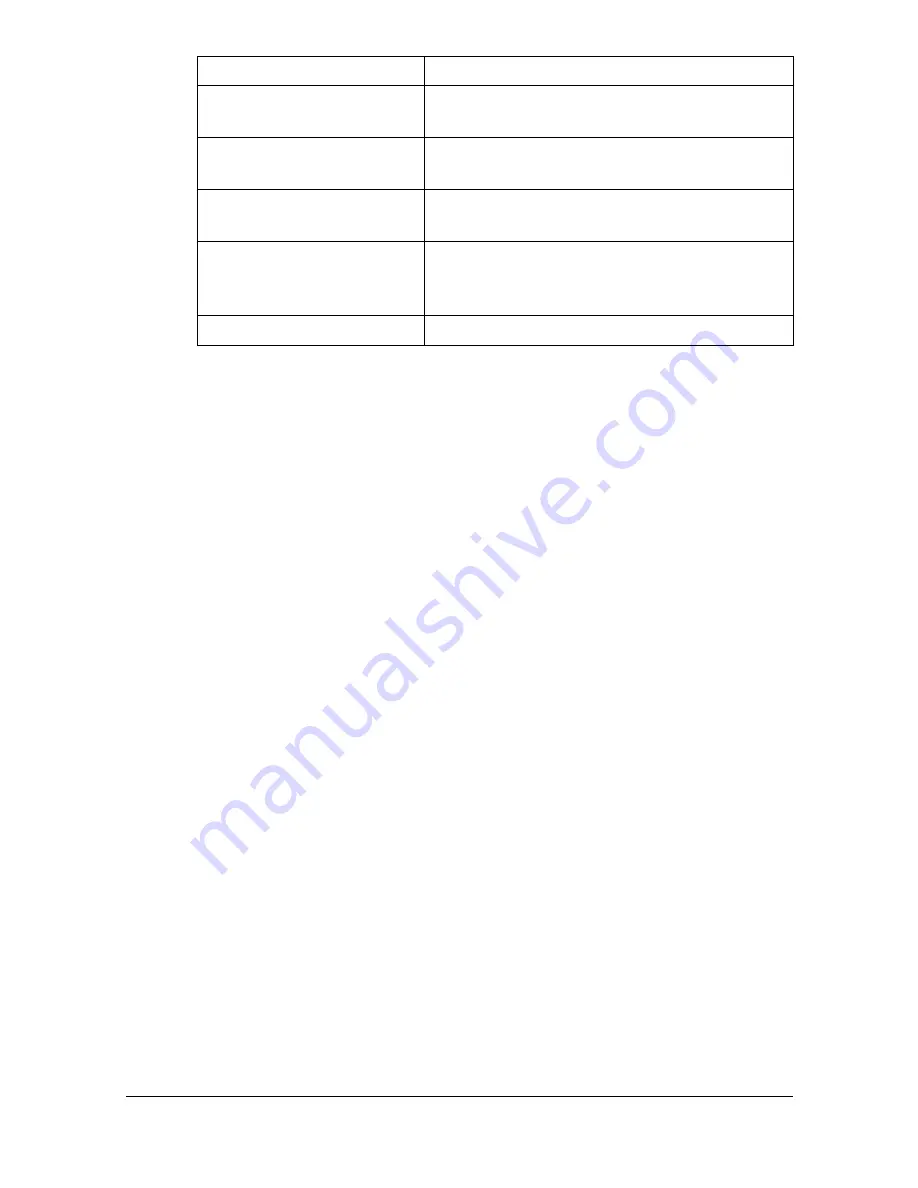
Specifying Print Settings (Mac OS X 10.5/10.6)
1-87
"
No warning message will be displayed if options cannot be used
together are selected.
Common buttons
[?] (Help button)
This displays help information about the Print dialog box.
[PDF]
Click this button to select the PDF menu. The print output can be saved
as a PDF file or faxed.
[Cancel]
Click this button to close the Print dialog box without applying any of the
settings.
[Print]
Click this button to print using the selected print options.
[Copies]
This specifies the number of copies to be printed. If the [Collated] check-
box is selected, all pages in the documents are printed as sets of print-
outs. For example, if 5 is entered for [Copies] and [Collated] is selected,
the document is printed five times from the first page to the last page. If
[Two-Sided] checkbox is selected, the document is printed on both sides
of the paper.
[Pages]
[All]:
Prints all pages in the document.
[From], [to]:Specifies the range of pages to be printed.
[Paper Size]
Select the desired paper size from the [Paper Size] pop-up menu.
[Scheduler]
This section contains options for specifying
the print timing and priority of jobs.
[Color Options]
This section contains options for color print-
ing.
[Printer Features]
This section contains options for specifying
paper type and resolution settings.
[Supply Levels]
This section provides information for check-
ing the amount of service life remaining on
each consumable.
[Summary]
This is used to check the current settings.
Section
Description
Summary of Contents for MFX-C3035
Page 1: ......
Page 28: ...Operation on Mac OS X ...
Page 31: ...Installing the Printer Driver 1 4 3 Click Continue 4 Click Continue ...
Page 136: ...Specifying the Color Profile 1 109 8 Select the added color profile before printing ...
Page 148: ...Operation on Linux ...
Page 165: ...Printing a Document 2 18 4 Select the name of the printer 5 Click Print to print the document ...
Page 168: ...Operation on NetWare ...
Page 177: ...Printing With NetWare 3 10 ...
Page 178: ...Printer Utilities ...
Page 180: ...Understanding the Ethernet Configuration Menus ...
Page 187: ... Ethernet Admin Settings 5 8 ...
Page 188: ...User authentication and account track ...
Page 228: ...Network Printing ...
Page 243: ...Network Printing 7 16 7 Click OK 8 Click OK ...
Page 248: ...Network Printing 7 21 11 Click Next 12 Click Finish ...
Page 267: ...Troubleshooting 7 40 ...
Page 268: ...Using Web Connection ...
Page 270: ...About Web Connection 8 3 You cannot access Web Connection using a local USB connec tion ...
Page 502: ...Appendix ...
Page 508: ......






























