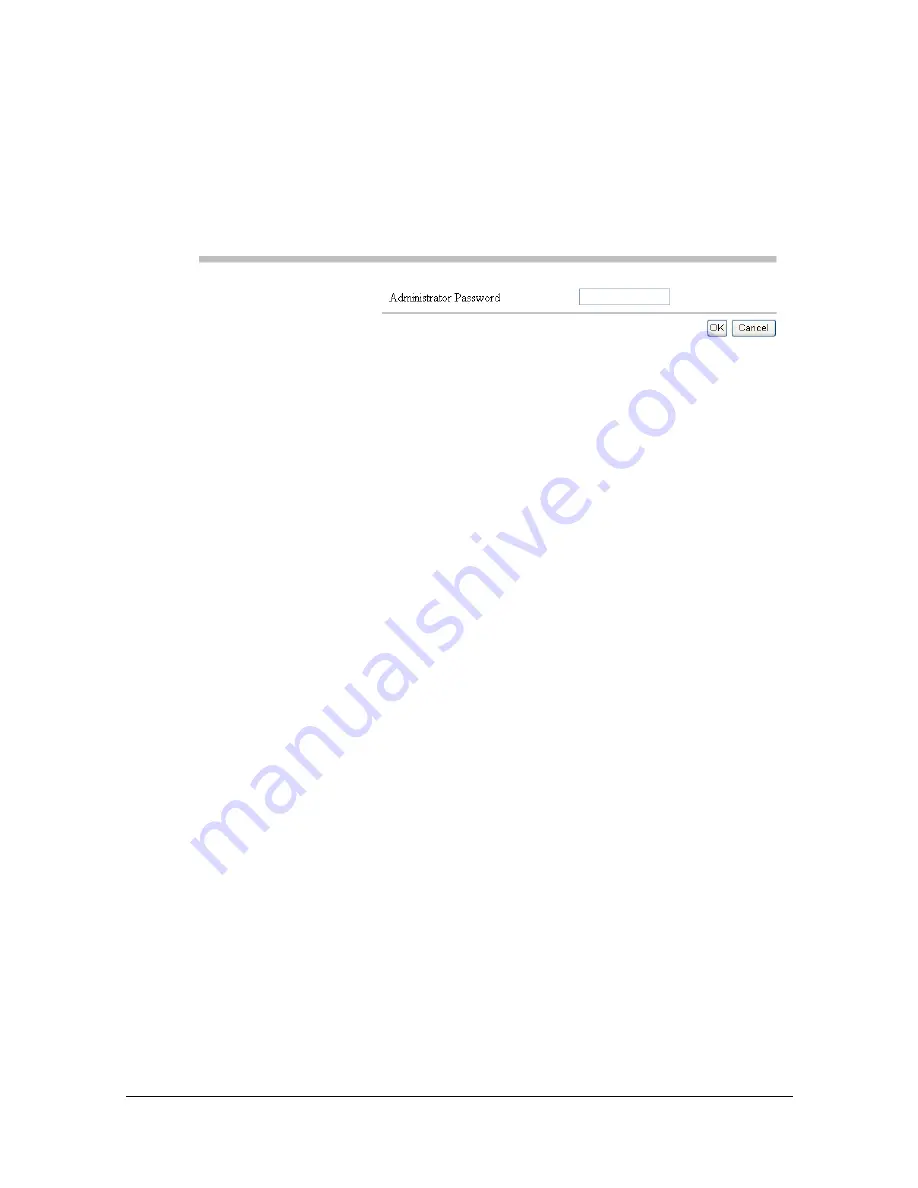
Logging on to Web Connection
8-12
Administrator Mode
In order to change any configuration settings through Web Connection, you
must first enter Administrator Mode.
1
Select [Administrator].
2
Click the [Log in] button.
3
Type the password in the [Administrator Password] text box.
"
Default password is set to “12345678”; however, once you have
logged on in Administrator Mode, the password can be specified in the
[Security] - [Administrator Password] window. [Administrator Pass-
word] window does not appear if there is no HTTPS connection or if
[Enhanced Security Mode] is set to [On].
4
Click [OK] button.
Summary of Contents for MFX-C3035
Page 1: ......
Page 28: ...Operation on Mac OS X ...
Page 31: ...Installing the Printer Driver 1 4 3 Click Continue 4 Click Continue ...
Page 136: ...Specifying the Color Profile 1 109 8 Select the added color profile before printing ...
Page 148: ...Operation on Linux ...
Page 165: ...Printing a Document 2 18 4 Select the name of the printer 5 Click Print to print the document ...
Page 168: ...Operation on NetWare ...
Page 177: ...Printing With NetWare 3 10 ...
Page 178: ...Printer Utilities ...
Page 180: ...Understanding the Ethernet Configuration Menus ...
Page 187: ... Ethernet Admin Settings 5 8 ...
Page 188: ...User authentication and account track ...
Page 228: ...Network Printing ...
Page 243: ...Network Printing 7 16 7 Click OK 8 Click OK ...
Page 248: ...Network Printing 7 21 11 Click Next 12 Click Finish ...
Page 267: ...Troubleshooting 7 40 ...
Page 268: ...Using Web Connection ...
Page 270: ...About Web Connection 8 3 You cannot access Web Connection using a local USB connec tion ...
Page 502: ...Appendix ...
Page 508: ......






























