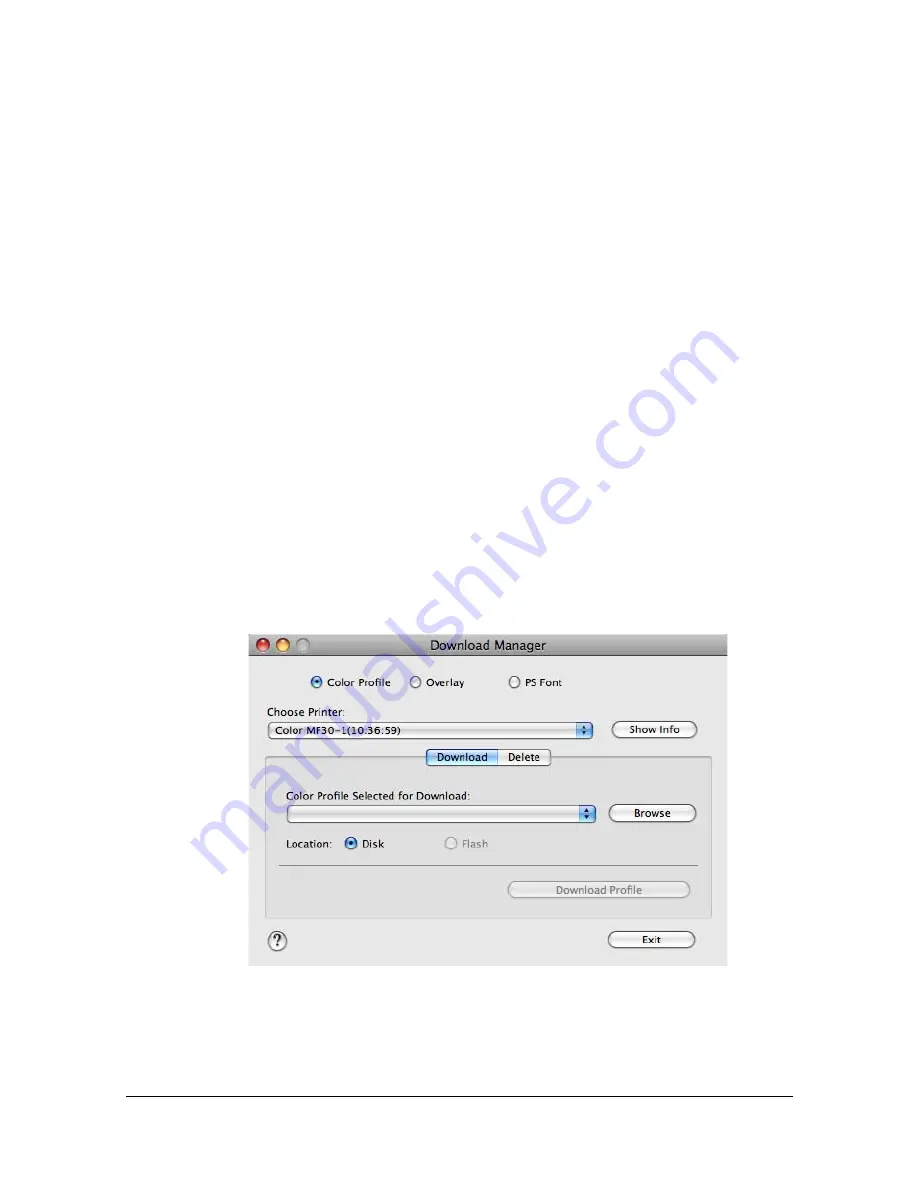
Specifying the Color Profile
1-103
Specifying the Color Profile
Use Download Manager to download any color profile to the hard disk of the
machine. By adding color profiles to the printer driver, printing can be per-
formed by specifying any color profile.
"
The procedure for specifying the color profile on Mac OS X 10.5 is
described below.
Preparation
Install the printer driver, and then add the printer. For details on adding the
printer, refer to “Printer Settings (Mac OS X 10.5/10.6)” on page 1-46.
Downloading Color Profiles
Use Download Manager to download any color profile to the hard disk of the
machine.
"
For details on using Download Manager, refer to the Help for Down-
load Manager.
1
Start Download Manager.
2
In the Download Manager window, select [Color Profile]. Then, from the
[Choose Printer] list, select the printer where the color profile is to be
saved.
Summary of Contents for MFX-C3035
Page 1: ......
Page 28: ...Operation on Mac OS X ...
Page 31: ...Installing the Printer Driver 1 4 3 Click Continue 4 Click Continue ...
Page 136: ...Specifying the Color Profile 1 109 8 Select the added color profile before printing ...
Page 148: ...Operation on Linux ...
Page 165: ...Printing a Document 2 18 4 Select the name of the printer 5 Click Print to print the document ...
Page 168: ...Operation on NetWare ...
Page 177: ...Printing With NetWare 3 10 ...
Page 178: ...Printer Utilities ...
Page 180: ...Understanding the Ethernet Configuration Menus ...
Page 187: ... Ethernet Admin Settings 5 8 ...
Page 188: ...User authentication and account track ...
Page 228: ...Network Printing ...
Page 243: ...Network Printing 7 16 7 Click OK 8 Click OK ...
Page 248: ...Network Printing 7 21 11 Click Next 12 Click Finish ...
Page 267: ...Troubleshooting 7 40 ...
Page 268: ...Using Web Connection ...
Page 270: ...About Web Connection 8 3 You cannot access Web Connection using a local USB connec tion ...
Page 502: ...Appendix ...
Page 508: ......
















































