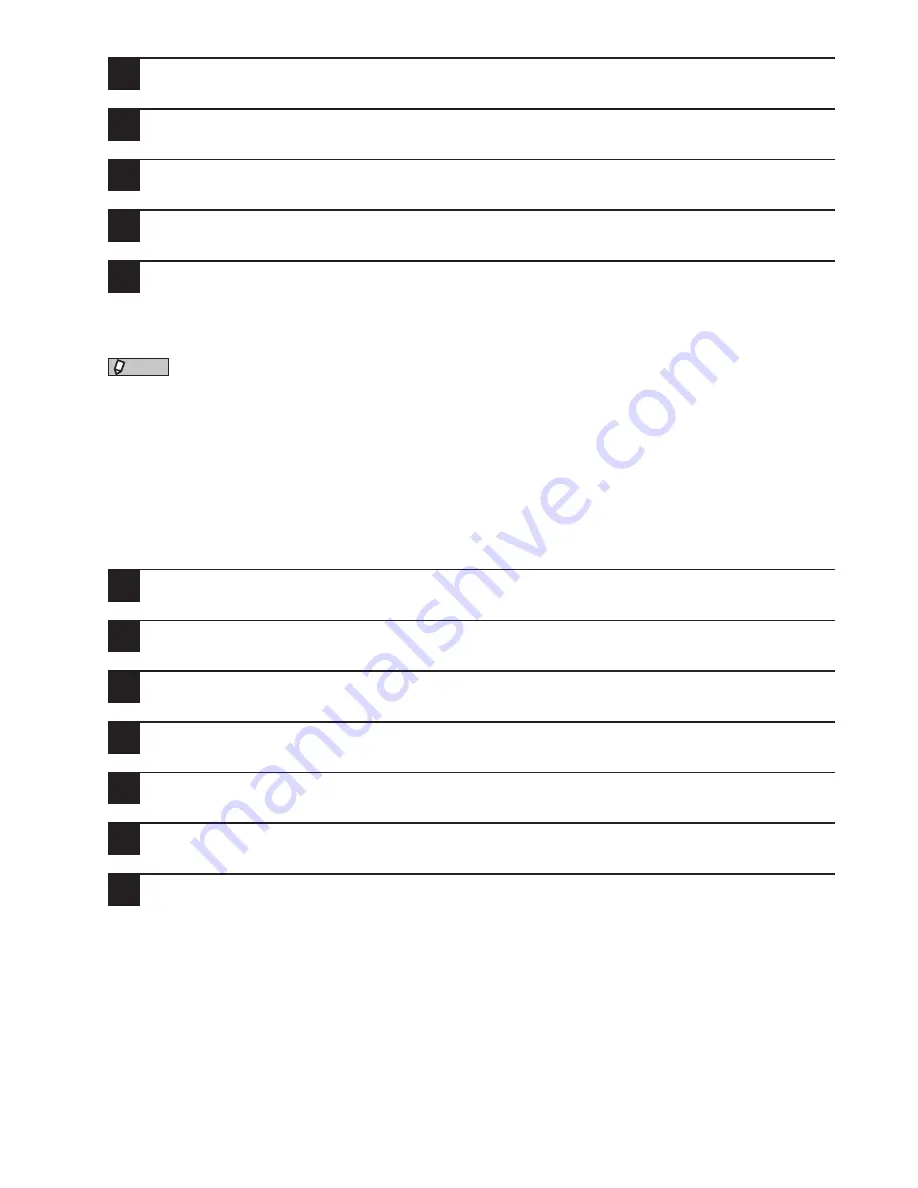
List of Settings
82
4
Select “Soft Key Setting” and press [Enter].
5
Select “Enter/Edit” and press [Enter].
6
Select the key you want to allocate and press [Enter].
7
Select the function category and press [Enter].
8
Select the function you want to allocate and press [Enter].
The Soft Key is now allocated to the function you selected.
NOTE
• You can also add frequently used functions to the Basic Function Menu that appears on the ready screen.
“Using the Basic Function Menu,” page 80.
• Apart from using the Soft Keys as shortcuts to frequently used functions, you can also use them to recall fre-
quently used settings.
“Registering items in the job memory,” page 83.
Deleting functions allocated to the Soft Keys
1
Press <Menu>.
2
Press [Settings].
3
Select “Management” and press [Enter].
4
Select “Soft Key Setting” and press [Enter].
5
Select “Delete” and press [Enter].
6
Select key you want to delete and press [Enter].
7
When the confirmation screen appears, press [Yes].
The function you selected is deleted.






























