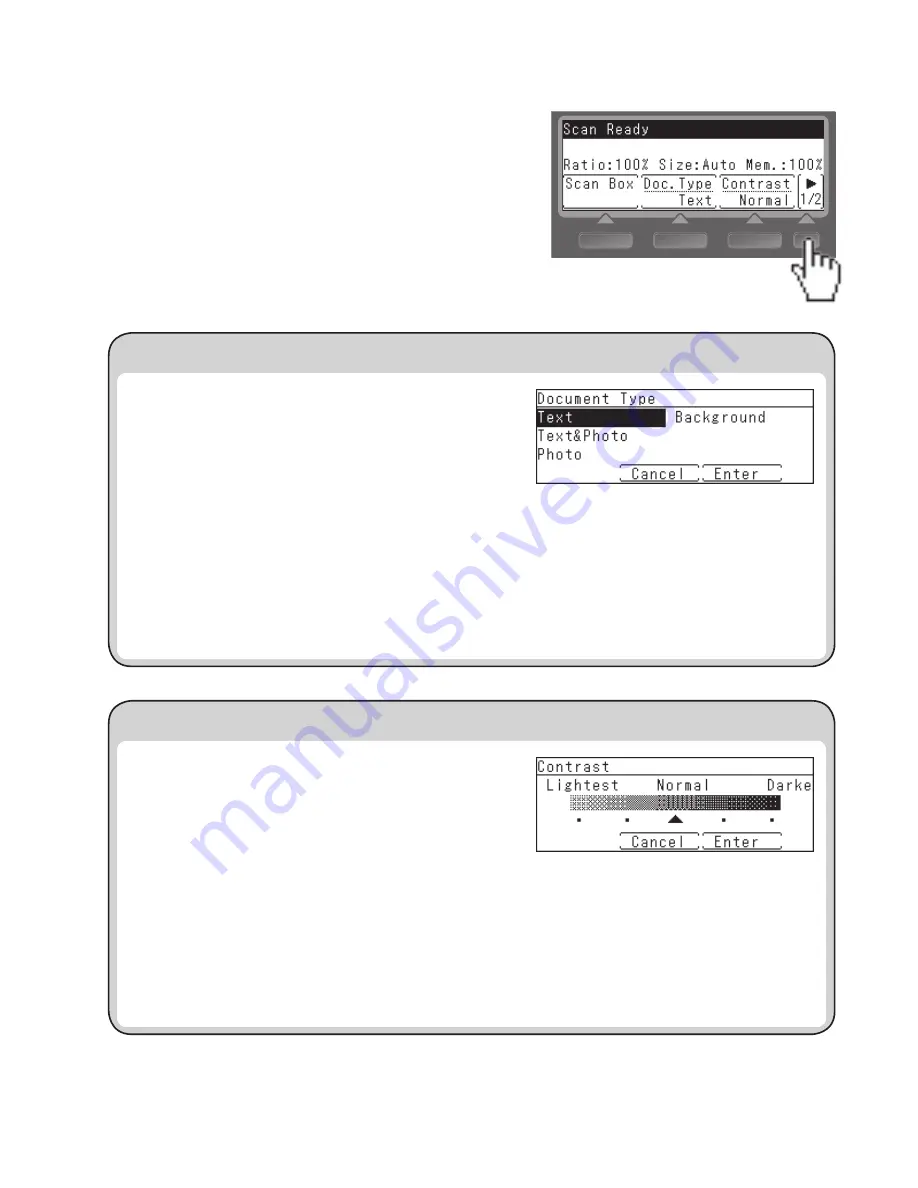
74
Basic Function Menu
This section describes the basic functions that are shown on the
scan ready screen.
For details, refer to the User’s Guide on the included driver CD.
Press the screen switching key to switch
between the first and second screens.
Select the document type (Doc.Type)
Selecting the contrast (Contrast)
First screen
1. Press [Doc.Type].
2. Select the document type using the cursor keys and press
[Enter].
• Text ................... Setting suitable for documents contain-
ing text only.
• Text&Photo ...... Setting suitable for documents contain-
ing a mixture of photos, images, and
texts.
• Photo ................ Setting suitable for documents contain-
ing photos or images.
• Background ...... Setting for excluding background pat-
terns and colors.
The factory setting is “Text”.
1. Press [Contrast].
2. Select the scan contrast using the cursor keys and press
[Enter].
You can select from five levels of contrast.
• Lightest ............To scan at the lightest contrast
• Lighter*............To scan at a lighter contrast
• Normal .............For normal documents
• Darker* ............To scan at a darker contrast
• Darkest ............To scan at the darkest contrast
*: These options do not appear on the LCD.
The factory setting is “Normal”.






























