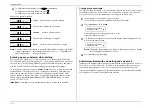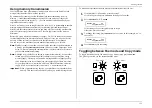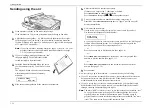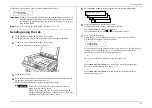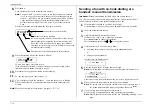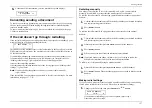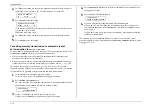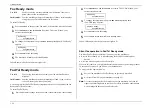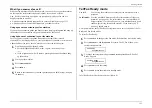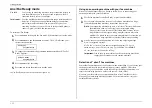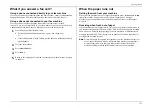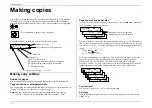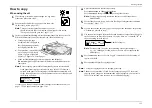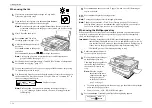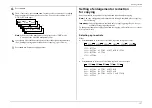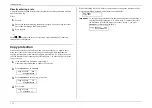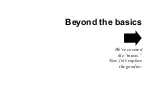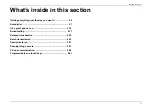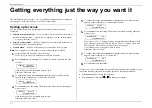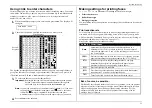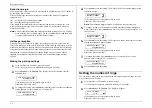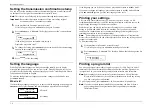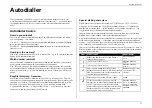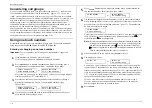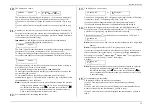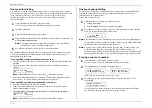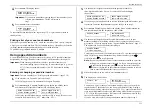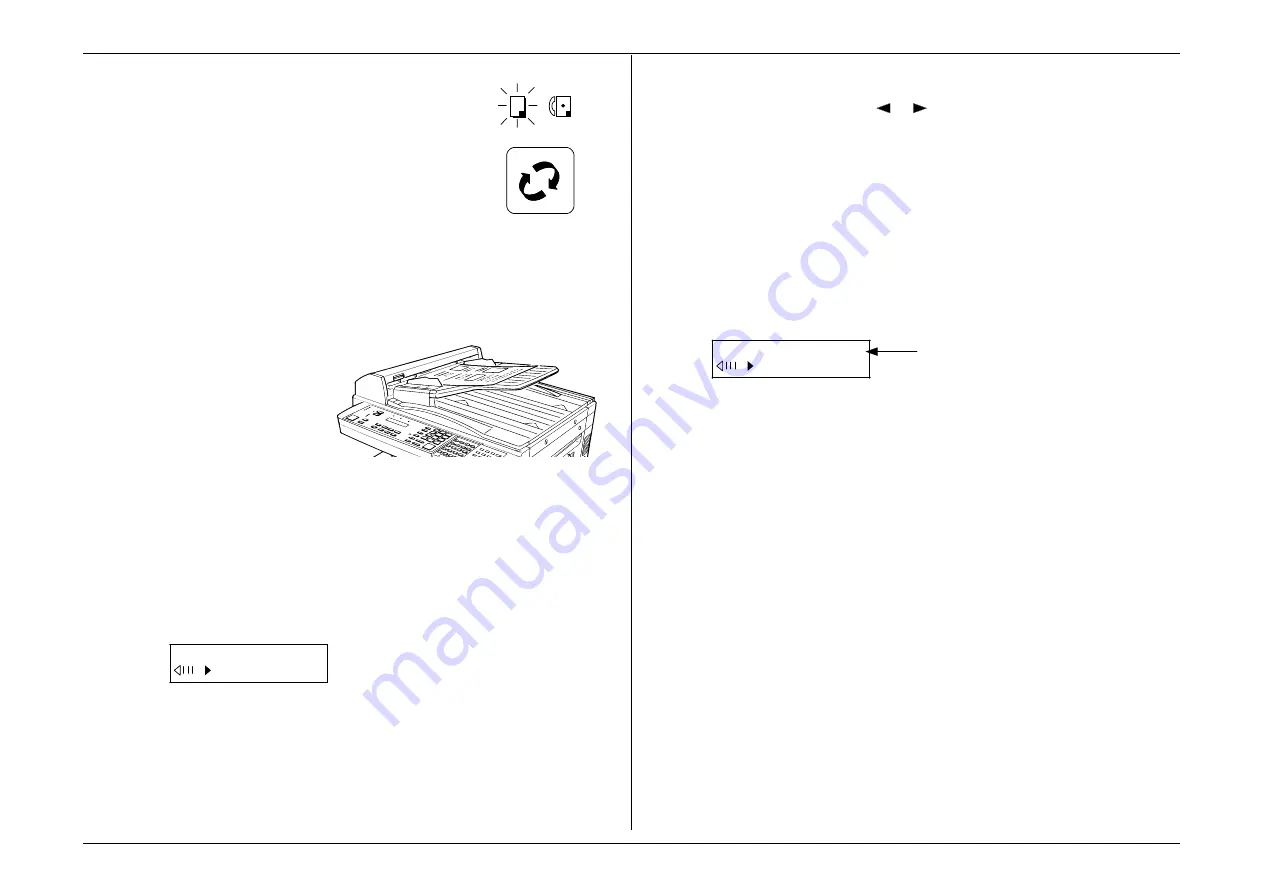
Getting started
1.35
How to copy
When using the
ADF
1.
If necessary, press
COPY
/
FAX
to change to Copy mode.
Otherwise, proceed to step 2.
2.
Prepare the document just as you would to send a fax
(if necessary, review page 1.24).
Note:
There are certain types of documents you never
should insert into your fax machine. (You might wish to review
“Things
NOT
to put in your fax,” page 1.21.)
3.
Insert your document face up. Adjust the document guides for a correct fit.
When the document is correctly inserted, you’ll hear a short beep.
•
If copying a multi-page
document, “fan” the pages so
that the bottom page extends
just slightly from the rest.
•
Your machine’s
ADF
will hold
up to 50 pages of A4-sized
paper, 25 pages of B4-sized
paper or 15 pages of A3-sized paper.
•
Make sure that all the pages are the same size and thickness.
Do not attempt to feed documents of different size and thickness in the
same stack.
Note:
Before copying, your machine automatically tries to select suitable
sized paper from its paper cassette(s) to copy at 100%. If there isn’t
suitable sized paper in the cassette(s), the machine automatically will
set the reduction rate so as to fit the printout on one sheet of paper, and
the display will show:
Copy Ready Num: 1
C1:A4 100%
Of course, you always can make manual changes in the reduction rate (see
page 1.37) and paper source (see page 1.34).
4.
Adjust resolution and contrast if necessary.
Press
RESOLUTION
to change the resolution.
Press
CONTRAST
, then press
or
to change the contrast.
Note:
For copying, your only resolution choices are either superfine or
halftone mode.
5.
Set the reduction rate, if you want. (See “Setting of enlargement or reduction
for copying,” page 1.37.)
6.
If you want to make only one copy of each page of the document, skip to step
9. Otherwise, proceed to step 7.
7.
Use the numeric keypad to enter the desired number of copies for each page in
the document. You may choose one to 99 copies. Here, we’ve entered “03” to
choose a setting of three copies.
Copy Ready Num: 3
C1:A4 100%
Note:
For fewer than 10 copies, enter a leading zero before the digit —
e.g., “03” (although, as shown above, the zero will not appear in the
final display).
8.
Press
SORT COPY
once or twice to “toggle” (switch on or off) the sorting of
copies, as desired.
9.
Press
START
to begin the copying process.
Note:
To stop the copying before it is through, press stop.
Note:
Thanks to your machine’s Triple Access feature (see page 2.35 for more),
copying doesn’t keep you incommunicado while in progress: you can start a
fax or voice call and even receive a voice call during copying.
COPY
FAX
Number of copies
Summary of Contents for MFX-1500
Page 1: ...MFX 1500 plain paper fax machine Operating instructions ...
Page 2: ...MML item number D71 90040 61 ...
Page 3: ...Welcome ...
Page 9: ...Getting started A quick and friendly trip through the basics of your Muratec fax machine ...
Page 48: ...Beyond the basics We ve covered the musts Now let s explore the goodies ...
Page 142: ...Appendix and index ...