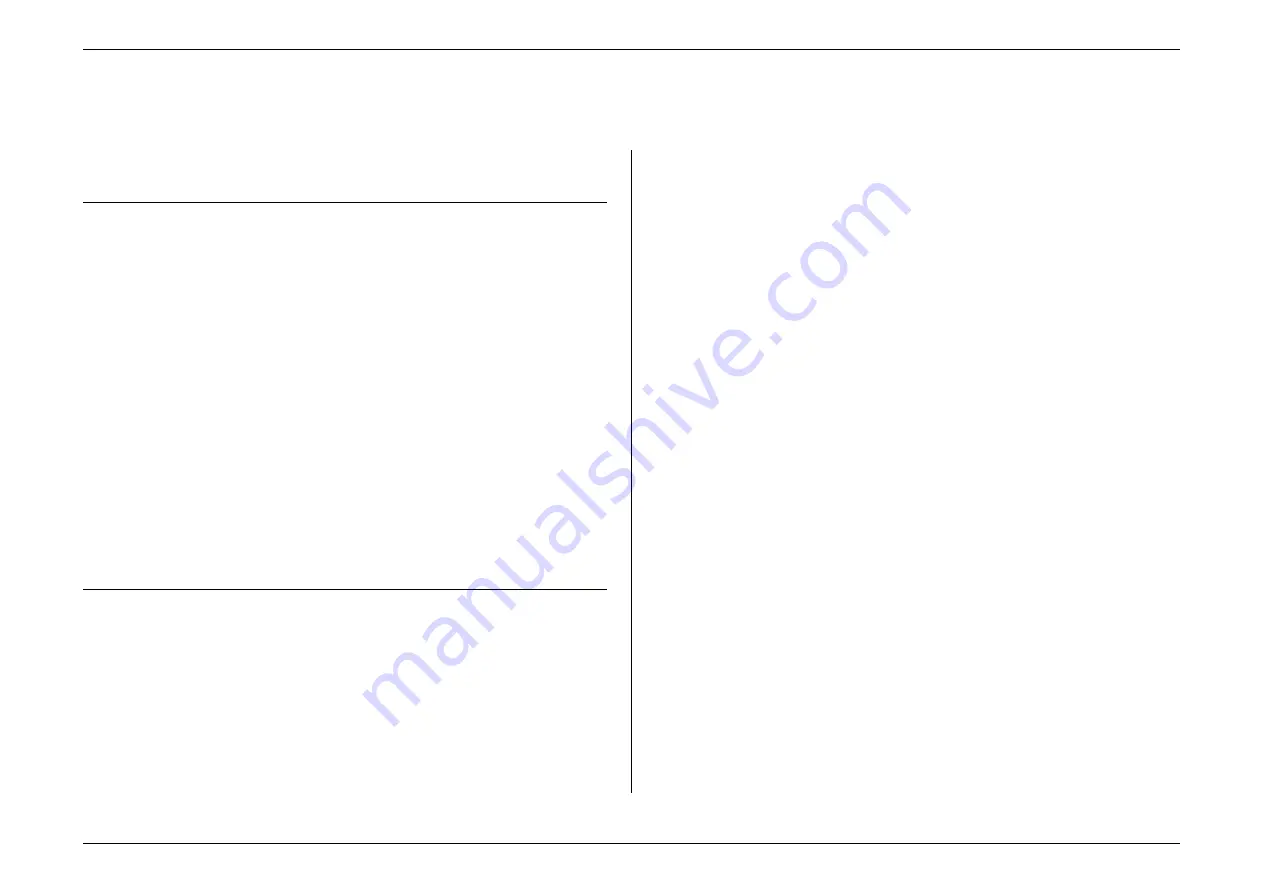
Just in case …
3.15
Common questions
If you have a question about using your fax machine, read the section that applies to
your particular question.
General questions
Q:
Where do I add ink or toner to make my fax machine’s printouts darker?
A:
You can not adjust the darkness of an incoming fax printout, but you can adjust
the darkness of a copy (or copies) of a transmission. Insert a document and press
CONTRAST
repeatedly to adjust the contrast setting. “Dark” prints at the darkest
setting. The machine will reset automatically to normal contrast after the
copying or sending.
Note:
You cannot adjust the darkness of an incoming fax printout.
Q:
When I unplug my machine or if the power goes off, will I lose the information
I’ve stored --- such as my
TTI
, Autodialler entries, the time and date, etc. --- and
have to re-enter them?
A:
No. There’s a special battery built into your fax machine which protects user
settings for several days if power fails or if you decide to move your machine.
However, while the battery will last for years, we do advise you to restore power
to the machine as soon as possible.
Q:
Can I use a dust cover on my fax machine?
A:
No! A dust cover blocks air circulation, which could cause your machine to
overheat. (See page 1.9 for other guidelines.)
Sending faxes
Q:
Sometimes, I try to send a fax while using either the handset (optional) or the
MONITOR
/
CALL
feature. But, when the other side answered, I hear a horrible
screeching sound, so I hang up. What happening?
A:
That was the other fax machine trying to say “Hello” to your machine! You’ll
hear sounds like that any time you call a fax machine which is set to answer
automatically (as when you set your machine to Fax Ready mode). It’s by using
these tones that fax machines send faxes over ordinary phone lines. So, next
time you hear such tones, press
START
(and, if you’re using the handset, hang
up) to send a fax.
Q:
I just sent a fax. However, the number that appeared in my machine’s display
during the transmission wasn’t the number I dialled. Why?
A:
That number you saw is programmed into the remote fax machine by the user.
Some users (perhaps for privacy’s sake?) prefer different numbers to appear than
the ones they’re really using; and, frankly, some people take over others’
already-programmed fax machines and don’t know how to change the originally
set number!
Q:
Can I transmit and receive at the same time?
A:
No. Use the call request feature (see pages 2.33) to ask the person at the remote
fax machine if he or she wants to transmit or receive after your fax
communication is complete.
Q:
How do I send a fax to an overseas telephone number?
A:
Dialling requirements for international calls may vary depending on your local
telephone company’s requirements. For most international calls, call 010, then
the appropriate country code, city code and phone number. (You may find
country and city codes in the front section of the telephone directory.)
Q:
Can I transmit if my fax machine runs out of paper?
A:
Yes; however, confirmation reports (see pages 2.29–2.30) aren’t available when
you transmit without recording paper in your fax machine.
Q:
Can I transmit a document that’s extra long?
A:
Yes, if the receiving fax machine is equipped to handle long documents. Many
machines have a special setting which allows them to receive documents that
exceed the normal length.
Q:
Can I transmit a page from a newspaper?
A:
No. A newspaper page can jam in your document feeder. First, use a copying
machine or your MFX-1500 to make an appropriately sized copy of the material
in the newspaper page, then transmit the copy.
Q:
Can I transmit a page with correction fluid on it?
A:
Yes, if the fluid is completely dry before you begin transmission.
Q:
How can I be sure my fax was received?
A:
Set your machine to print a confirmation report after each transmission (see
pages 2.29–2.30).
Summary of Contents for MFX-1500
Page 1: ...MFX 1500 plain paper fax machine Operating instructions ...
Page 2: ...MML item number D71 90040 61 ...
Page 3: ...Welcome ...
Page 9: ...Getting started A quick and friendly trip through the basics of your Muratec fax machine ...
Page 48: ...Beyond the basics We ve covered the musts Now let s explore the goodies ...
Page 142: ...Appendix and index ...


































