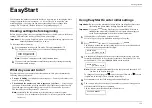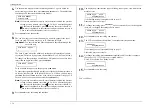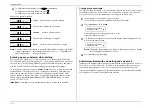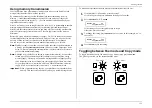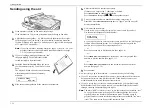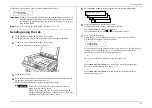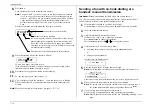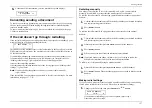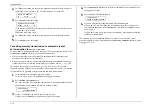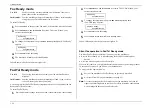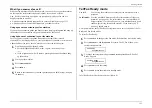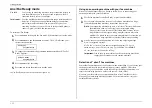Getting started
1.17
Plug in and power up
1.
Plug one end of the telephone
line cord into the
LINE
socket
on the machine’s rear side.
Plug the other end of the cord
into a standard telephone wall
socket, just as you would plug
in a phone.
Note:
If you have purchased
an optional handset, do
not confuse its curled
handset cord with the
uncurled telephone line
cord.
2.
Plug the non-pronged end of the
AC
power cord into the
AC
power cord socket
on the left side of the machine.
3.
Plug the pronged end of the
AC
power cord into a 230
VAC
electrical outlet
(preferably on a surge suppresser, as mentioned on page 1.9).
Important:
Be sure that you do not turn the power on (next step) until after
you have removed the transport screws (see page 1.10).
4.
Use the
AC
power switch to turn on your machine. The markings are
international standards:
I
means on,
O
means off.
It will take a few seconds for the machine to warm up. The display will show:
** Please Wait **
When the machine is ready to use (standby mode), you will see either . . .
. . . or . . .
Fax mode
Copy mode
If the machine beeps, its
ALARM
light glows and the display shows an error message,
this means there is a problem of some sort. Please consult “Just in case...,” beginning
on page 3.1.
Turn off the transport mode
Important:
Be sure you do not turn the power on until after you remove the
transport screws. (See “Removing the transport screws,” page 1.10.)
To turn off the transport mode:
1.
Power up the machine.
If the machine is already in Fax mode, skip to step 3.
If the machine is in Copy mode, proceed to step 2.
2.
Press
COPY
/
FAX
to switch the machine to Fax mode.
3.
Press
PROGRAM
, *,
E
.
Mirror Locked :On
Program/Enter
4.
Select Off by pressing
PROGRAM
. Then press
ENTER
to turn off the transport
mode. The mirror carriage will move to the home position.
Mirror Locked :Off
Program/Enter
Important:
If you must reship the machine to any other location, turn on this mode
to move the mirror carriage to the transport position (in step 4, above,
press
PROGRAM
to set the transport mode to On), then power off and
mount the mirror carriage using the four transport screws.
Fax Ready
14 Apr 1998 15:30
Copy Ready
C1:A4 100%
Summary of Contents for MFX-1500
Page 1: ...MFX 1500 plain paper fax machine Operating instructions ...
Page 2: ...MML item number D71 90040 61 ...
Page 3: ...Welcome ...
Page 9: ...Getting started A quick and friendly trip through the basics of your Muratec fax machine ...
Page 48: ...Beyond the basics We ve covered the musts Now let s explore the goodies ...
Page 142: ...Appendix and index ...