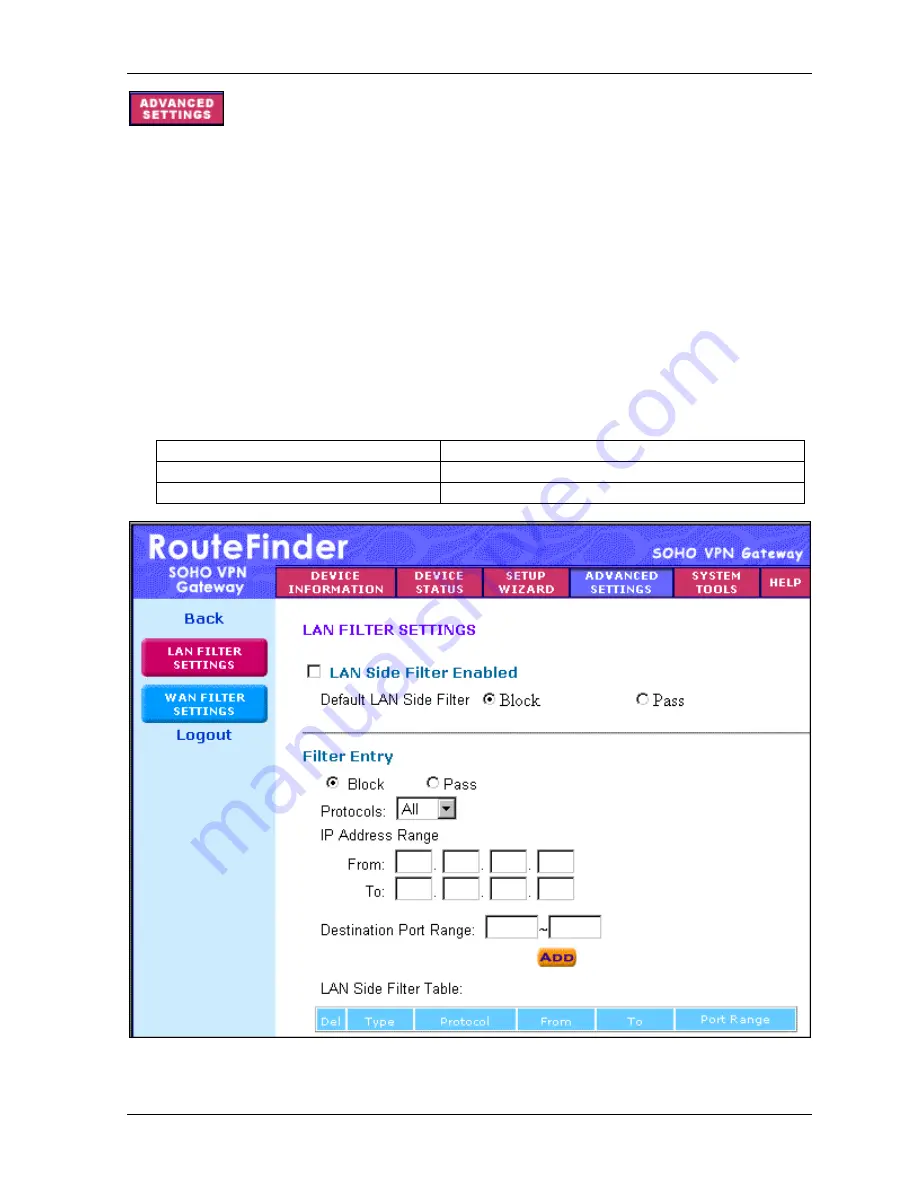
Chapter 6 – Managing the RouteFinder Using a Web Browser
Multi-Tech Systems, Inc. RF560VPN User Guide
45
–
Filter Settings
LAN Filter Settings
To access this screen, click the
Filter Settings
button on the left side of the
Advanced Settings
screen.
The
LAN Filter Settings
function allows the network administrator to define whether local users have
the permission to access the Internet.
1. Check the
LAN Side Filter Enabled
box to begin a list of users and permissions.
2. Select the LAN side filter:
Block
or
Pass
.
3. Select the client filter settings:
Block
or
Pass
.
4. Select the protocol to be used from the
Protocol
drop-down list box.
5. Enter the client
IP Address Range
and
Destination Port Range
.
6. Click the
Add
button. The entry displays on the lower part of the screen.
7. Continue adding table entries. When complete, click the
Submit
button.
Example -
To prevent the local users in IP address range 101 to 200 from accessing port 80 (HTTP),
set up the following parameters:
LAN Side Filter Enabled:
Enabled
Protocol:
TCP
Default LAN Side Filter:
Pass
IP Address Range:
101 - 200
Filter:
Block
Destination Port Range:
80 - 80 (HTTP)






























