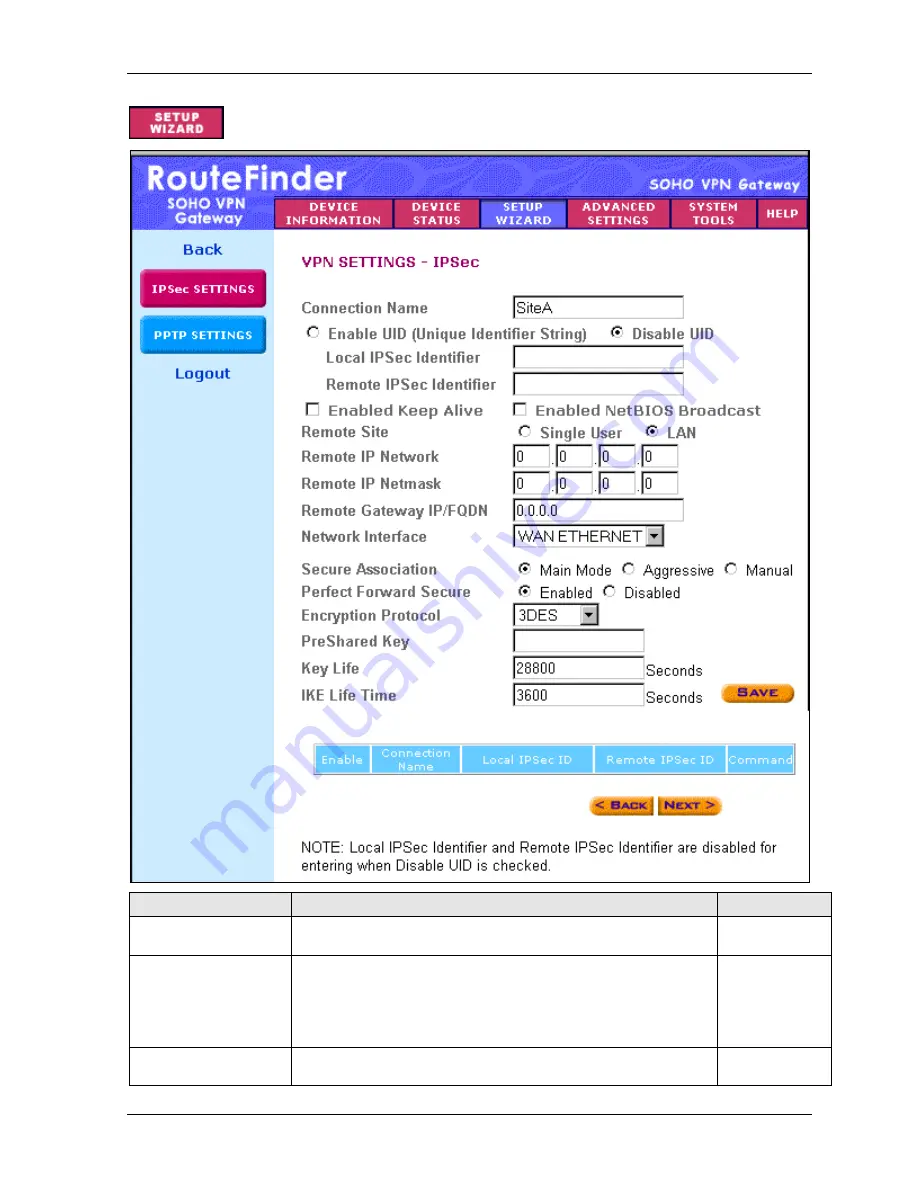
Chapter 5 – Configuring the RouteFinder Using a Web Browser
Multi-Tech Systems, Inc. RF560VPN User Guide
32
–
Enter the VPN IPSec Connection Settings
VPN Setting Name
Description
Example
Connection Name
The
Connection Name
entered on the previous screen
displays here
Site A
Enable/Disable UID
Accept the default
Disable UID
(when this is selected,
Local
and
Remote IPSEC Identifier
are not active).
Enable UID
is
an option for compatibility purposes only (other IPSEC VPN
gateways might require you to input a Local and Remote
IPSec Identifier).
Disable
Enable Keep Alive
When enabled, will automatically renegotiate VPN if a tunnel
is temporarily interrupted.
Enabled






























