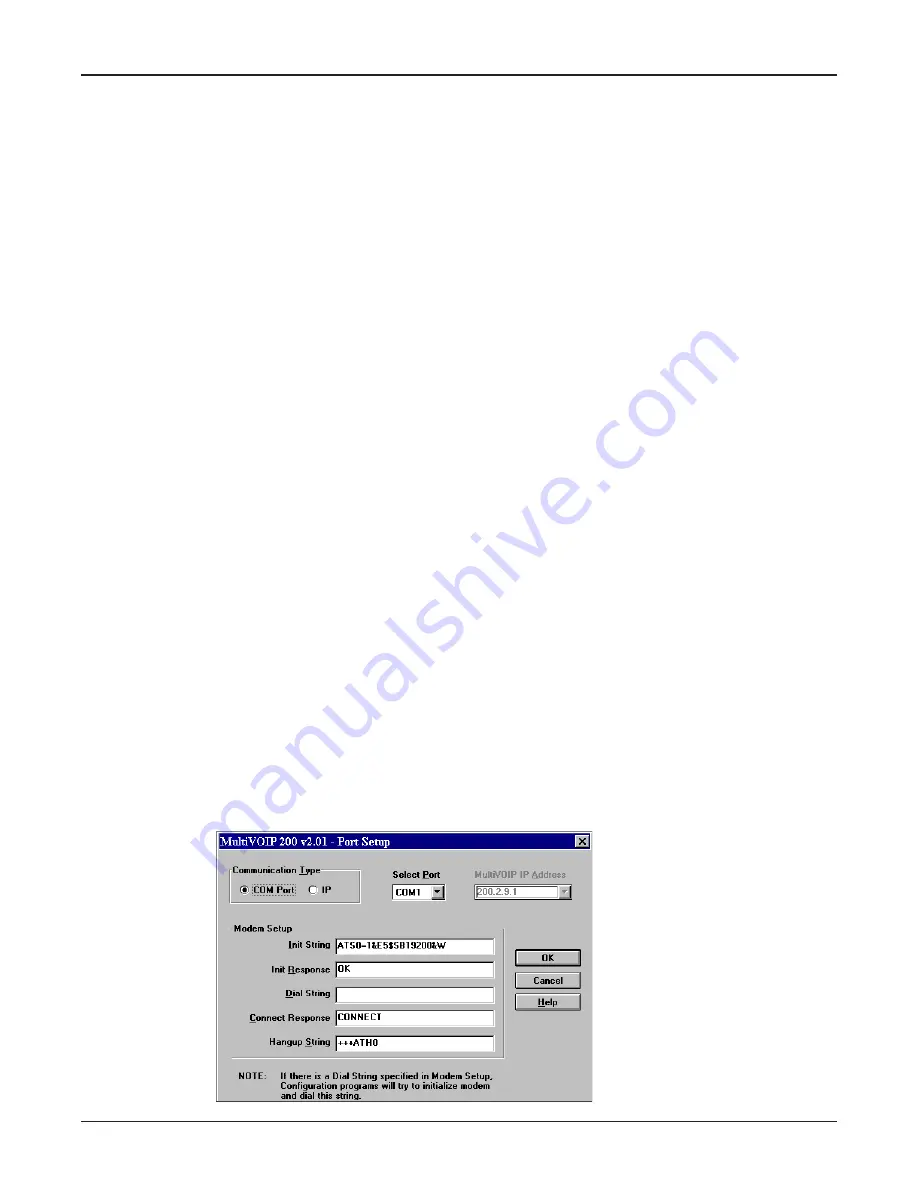
60
MultiVOIP 200 User Guide
Introduction
This chapter provides procedures for viewing or changing the configuration of a remote unit. Two
methods are provided to access a remote unit; the first method is modem based and the second
method is using IP. Within the IP method, three applications can be used: 1) LAN-Based using TFTP
(Trivial lFile Transfer Protocol), 2)Telnet as a client application, or 3) a standard web browser on the
Internet.
Remote Configuration
Remote configuration requires the MultiVOIP software to be loaded on the local PC. The local PC
then controls the remote MultiVOIP either via the modem connection or the LAN.
Modem-Based
To remotely configure a MultiVOIP, a local PC needs to be connected to a dial-up line and the
MultiVOIP software configured to call the remote MultiVOIP. The remote MultiVOIP needs to have a
modem connected to a dial-up line and the Command Port. Once the connection to the remote unit is
made, you can change the configuration as you see fit. Once the configuration is changed, you can
down load the new configuration to the remote MultiVOIP. Refer to the Modem-Based Remote
Configuration Procedure in this chapter to remotely configure a MultiVOIP.
1
At the remote site, remove the serial cable from the PC to the Command Port connector on
the back panel of the MultiVOIP.
2
At the remote site, connect a special cable (Remote Configuration Cable) from the Command
Port connector on the back panel of the MultiVOIP to the RS232 connector on the modem.
The special cable is a serial cable with male connectors on both ends. Refer to Appendix B
for cable details.
Connect the modem to your local telephone line.
Provide your telephone number to the person verifying your configuration.
Configure the remote modem for 19200 baud and turn on Force DTR.
3
At the main site, connect your local PC to a modem that is connected to a dial-up line.
4
Install the MultiVOIP software on the local PC. When installed, click Start | Programs |
MultiVOIP 200 | Configuration Port Setup, or double click on the Configuration Port icon
in the MultiVOIP 200 program group.
5
The MultiVOIP 200 Setup dialog box is displayed.
Summary of Contents for MultiVOIP 200
Page 1: ...Voice Fax over IP Networks Voice Fax Over IP Networks Model MVP200 User Guide...
Page 5: ...Voice Fax over IP Networks Chapter 1 Introduction and Description...
Page 14: ...14 MultiVOIP 200 User Guide...
Page 15: ...Voice Fax over IP Networks Chapter 2 Installation...
Page 21: ...Voice Fax over IP Networks Chapter 3 Software Loading and Configuration...
Page 40: ...40 MultiVOIP 200 User Guide...
Page 41: ...Voice Fax over IP Networks Chapter 4 MultiVOIP Software...
Page 59: ...Voice Fax over IP Networks Chapter 5 Remote Configuration and Management...
Page 67: ...Voice Fax over IP Networks Chapter 6 Warranty Service and Tech Support...
Page 73: ...Voice Fax over IP Networks Appendixes...
Page 82: ...82 MultiVOIP 200 User Guide...
Page 83: ...Voice Fax over IP Networks Glossary...
Page 96: ...96 MultiVOIP 200 User Guide...






























