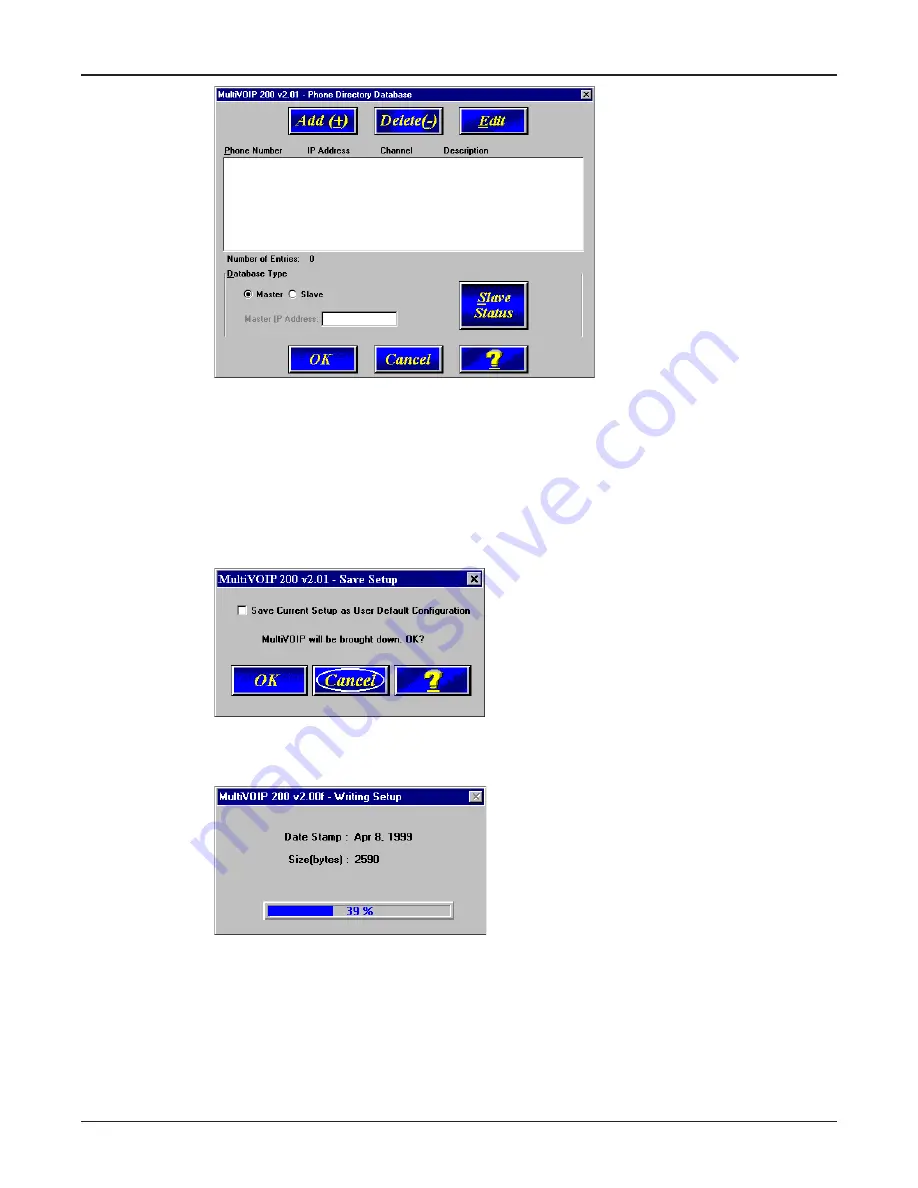
36
MultiVOIP 200 User Guide
In the Database Type group, click on the Slave option. The Update Database From group
becomes active.
17
Enter the IP address of the master MultiVOIP in the Master IP Address field.
18
Click OK and you are returned to the main menu.
19
Click Download Setup to write the new configuration to the slave unit. The Save Setup dialog
box is displayed.
20
Select (check) the Save Current Setup as User Default Configuration and click OK. The
Writing Setup dialog box is displayed as the setup configuration is written to the MultiVOIP.
After the setup is written to the MultiVOIP, the unit reboots.
Summary of Contents for MultiVOIP 200
Page 1: ...Voice Fax over IP Networks Voice Fax Over IP Networks Model MVP200 User Guide...
Page 5: ...Voice Fax over IP Networks Chapter 1 Introduction and Description...
Page 14: ...14 MultiVOIP 200 User Guide...
Page 15: ...Voice Fax over IP Networks Chapter 2 Installation...
Page 21: ...Voice Fax over IP Networks Chapter 3 Software Loading and Configuration...
Page 40: ...40 MultiVOIP 200 User Guide...
Page 41: ...Voice Fax over IP Networks Chapter 4 MultiVOIP Software...
Page 59: ...Voice Fax over IP Networks Chapter 5 Remote Configuration and Management...
Page 67: ...Voice Fax over IP Networks Chapter 6 Warranty Service and Tech Support...
Page 73: ...Voice Fax over IP Networks Appendixes...
Page 82: ...82 MultiVOIP 200 User Guide...
Page 83: ...Voice Fax over IP Networks Glossary...
Page 96: ...96 MultiVOIP 200 User Guide...






























