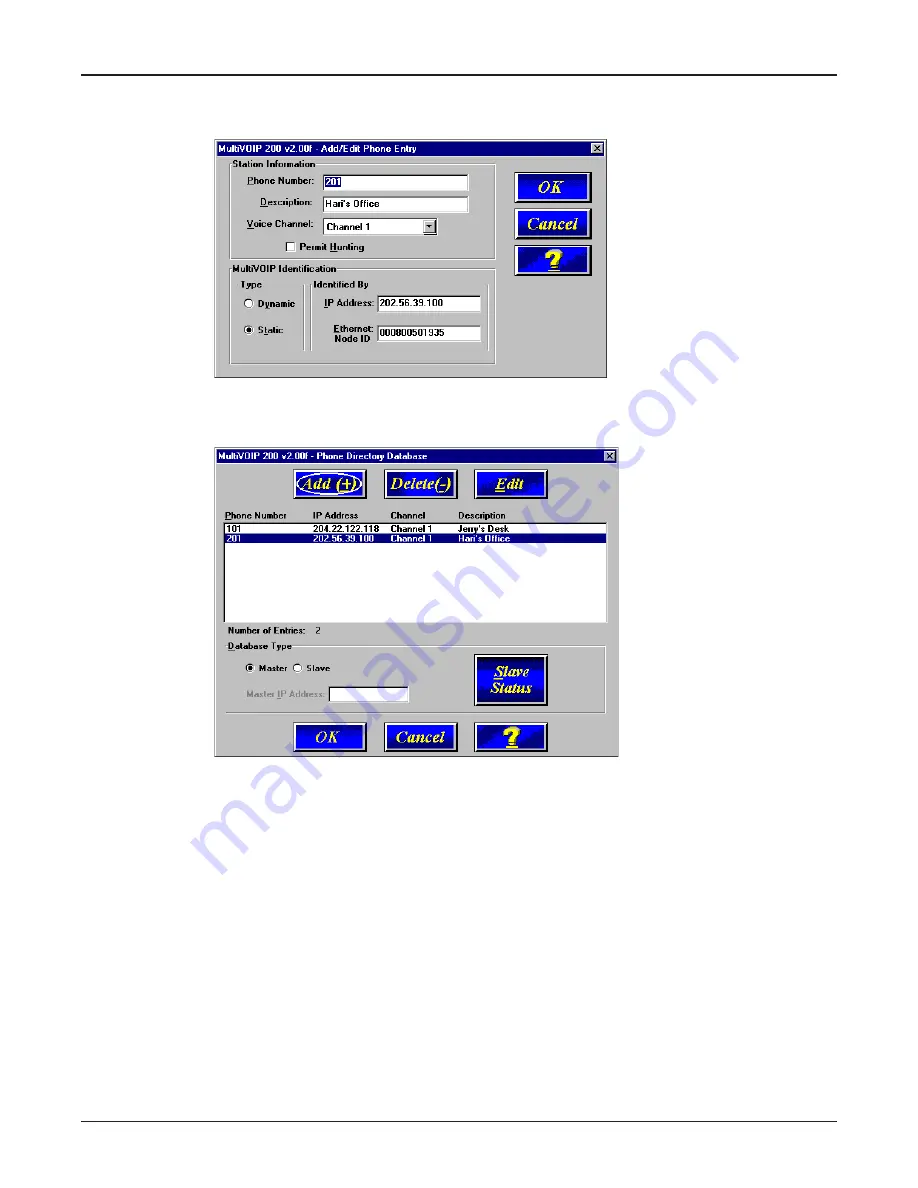
30
MultiVOIP 200 User Guide
32
Enter the IP address of the remote MultiVOIP in the IP Address field in the MultiVOIP Identi-
fication group. For example, 202.56.39.100.
33
Click OK and you are returned to the Phone Directory Database dialog box, which now
includes the second number and related information in the Phone Number list.
Note: If only Channel 1 is active, you must enter two phone numbers. The first number will be
the local MultiVOIP phone number for Channel 1, and the second number will be the remote
MultiVOIP phone number for Channel 1.
If both Channels 1 and 2 are active, four phone numbers will have to entered.
34
When you have finished, click OK to download the setup configuration to the MultiVOIP.
Summary of Contents for MultiVOIP 200
Page 1: ...Voice Fax over IP Networks Voice Fax Over IP Networks Model MVP200 User Guide...
Page 5: ...Voice Fax over IP Networks Chapter 1 Introduction and Description...
Page 14: ...14 MultiVOIP 200 User Guide...
Page 15: ...Voice Fax over IP Networks Chapter 2 Installation...
Page 21: ...Voice Fax over IP Networks Chapter 3 Software Loading and Configuration...
Page 40: ...40 MultiVOIP 200 User Guide...
Page 41: ...Voice Fax over IP Networks Chapter 4 MultiVOIP Software...
Page 59: ...Voice Fax over IP Networks Chapter 5 Remote Configuration and Management...
Page 67: ...Voice Fax over IP Networks Chapter 6 Warranty Service and Tech Support...
Page 73: ...Voice Fax over IP Networks Appendixes...
Page 82: ...82 MultiVOIP 200 User Guide...
Page 83: ...Voice Fax over IP Networks Glossary...
Page 96: ...96 MultiVOIP 200 User Guide...






























