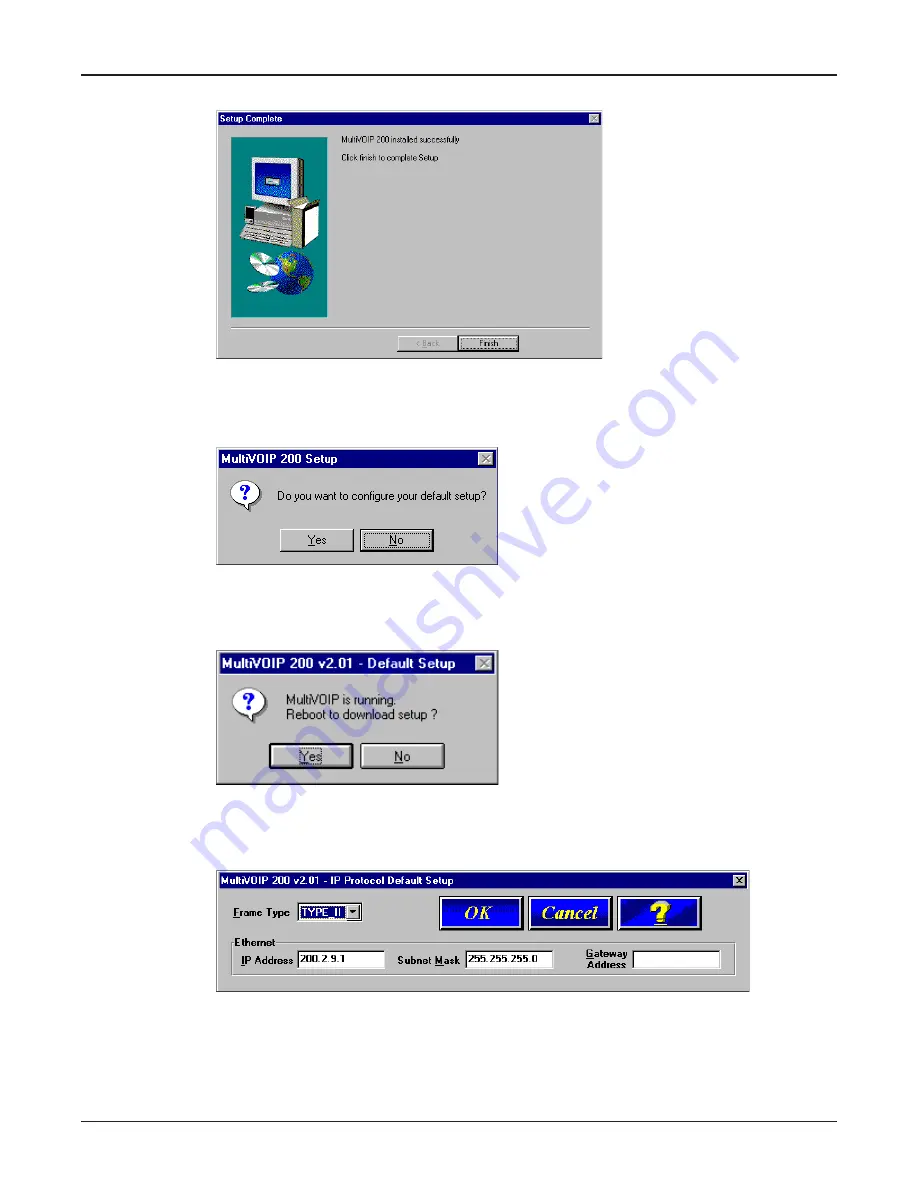
24
MultiVOIP 200 User Guide
7
The Setup Complete dialog is displayed.
Click Finish to continue.
8
The following message is displayed:
Click Yes to continue.
9
The following dialog box is displayed.
Click YES to continue.
10
The IP Protocol Default Setup dialog box is displayed.
The default Frame Type is TYPE_II. If this does not match your IP network, change the Frame
Type by clicking the drop-down arrow and selecting SNAP. The available Frame Type choices
are TYPE_II and SNAP.
Summary of Contents for MultiVOIP 200
Page 1: ...Voice Fax over IP Networks Voice Fax Over IP Networks Model MVP200 User Guide...
Page 5: ...Voice Fax over IP Networks Chapter 1 Introduction and Description...
Page 14: ...14 MultiVOIP 200 User Guide...
Page 15: ...Voice Fax over IP Networks Chapter 2 Installation...
Page 21: ...Voice Fax over IP Networks Chapter 3 Software Loading and Configuration...
Page 40: ...40 MultiVOIP 200 User Guide...
Page 41: ...Voice Fax over IP Networks Chapter 4 MultiVOIP Software...
Page 59: ...Voice Fax over IP Networks Chapter 5 Remote Configuration and Management...
Page 67: ...Voice Fax over IP Networks Chapter 6 Warranty Service and Tech Support...
Page 73: ...Voice Fax over IP Networks Appendixes...
Page 82: ...82 MultiVOIP 200 User Guide...
Page 83: ...Voice Fax over IP Networks Glossary...
Page 96: ...96 MultiVOIP 200 User Guide...






























