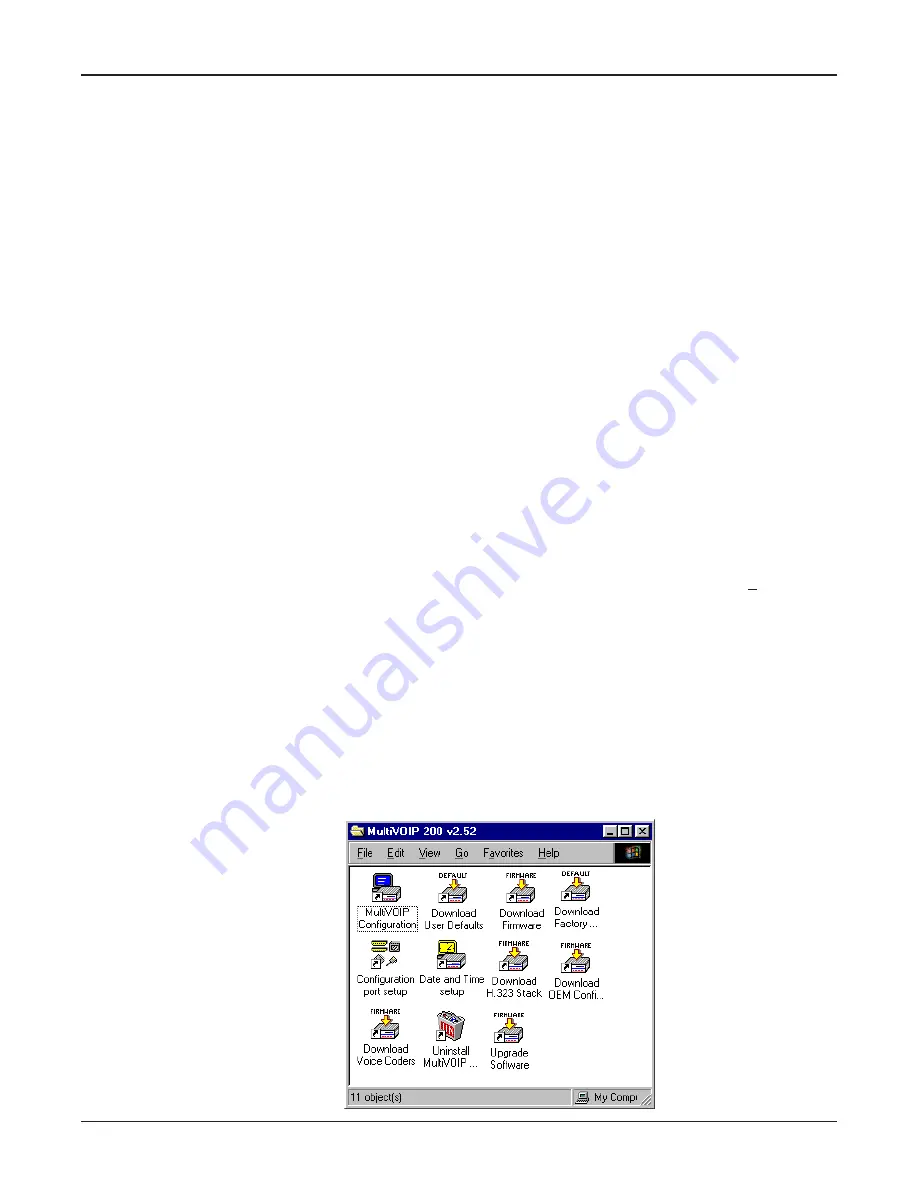
52
MultiVOIP 200 User Guide
Introduction
This chapter describes various features of the MultiVOIP 200 software that enable you to change
(update) the configuration of your MultiVOIP 200. The basic configuration parameters were
established during the loading of the software (
Chapter 3
). The MultiVOIP 200 software and
configuration utilities described in this chapter enable you to change that initial configuration as
necessary.
The primary interface to the MultiVOIP 200 software is the Main menu (MultiVOIP 200 Setup is on
the title bar) with individual buttons that enable you to quickly and easily select a desired function.
These features are discussed in detail in the MultiVOIP 200 Configuration section later in this
chapter.
The MultiVOIP 200 Configuration (Main menu) utility along with nine other configuration utilities
provide full software functionality for your MultiVOIP 200. Configuration Port Setup enables you to
change the method by which you access the MultiVOIP 200 (i.e., through a direct connection from a
PC to the Command Port on the MultiVOIP 200, or via your Internet or LAN connection to the LAN
port on the MultiVOIP 200). Date and Time Setup enables you to easily set the date and time used
for data logging in the MultiVOIP 200. Download Factory Defaults
enables you to return the
configuration to the original factory settings. Download Firmware enables you to download new
versions of firmware as enhancements become available. Download User Defaults
enables you to
repeat the download user defaults process (part of software installation) and update the MultiVOIP
200 configuration with any necessary changes. Download Voice Coders
enables you to download
voice coders to the MultiVOIP 200 after repair or upgrade. Download H.323 Stack
enables you to
download the H.323 protocols to the MultiVOIP 200 after repair or upgrade. Uninstall MultiVOIP 200
Configuration removes most of the MultiVOIP 200 software from your PC.
Upgrade Software
downloads boot code, new firmware, and an H.323 file, then reboots the MultiVOIP 200.
The MultiVOIP 200 software includes a context-sensitive Help system. Clicking a Help [ ? ] button
anywhere in the graphical user interface (GUI) will display definitions and recommended values for
the buttons, options, and fields on that dialog box or menu. Clicking the green underlined text in the
Helps displays a popup box of related supplementary information for that topic. Clicking the Search
button (just below the Help menu bar) displays an Index tab with a list of entries. Click an entry, then
click the Display button to display the text associated with that topic.
Before You Begin
The MultiVOIP 200 software operates in a Microsoft Windows environment. The MultiVOIP 200
program group contains icons for all the utilities described above. In Windows 98/2000/NT/XP, you
can access the individual utility programs either by clicking Start | Programs | MultiVOIP 200 |
(utility), or by double-clicking the utility icon in the MultiVOIP 200 program group shown here:
Summary of Contents for MultiVOIP 200 MVP200
Page 1: ...Voice Fax over IP Networks Voice Fax Over IP Networks Model MVP200 H 323 Mode User Guide...
Page 5: ...Voice Fax over IP Networks Chapter 1 Introduction and Description...
Page 16: ...16 MultiVOIP 200 User Guide...
Page 17: ...Voice Fax over IP Networks Chapter 2 Installation...
Page 23: ...Voice Fax over IP Networks Chapter 3 Software Loading and Configuration...
Page 51: ...Voice Fax over IP Networks Chapter 4 MultiVOIP 200 Software...
Page 75: ...Voice Fax over IP Networks Chapter 5 Remote Configuration and Management...
Page 83: ...Voice Fax over IP Networks Chapter 6 Warranty Service and Tech Support...
Page 87: ...Voice Fax over IP Networks Appendixes...
Page 96: ...96 MultiVOIP 200 User Guide...
Page 97: ...Voice Fax over IP Networks Glossary...
Page 113: ...113 Index...






























