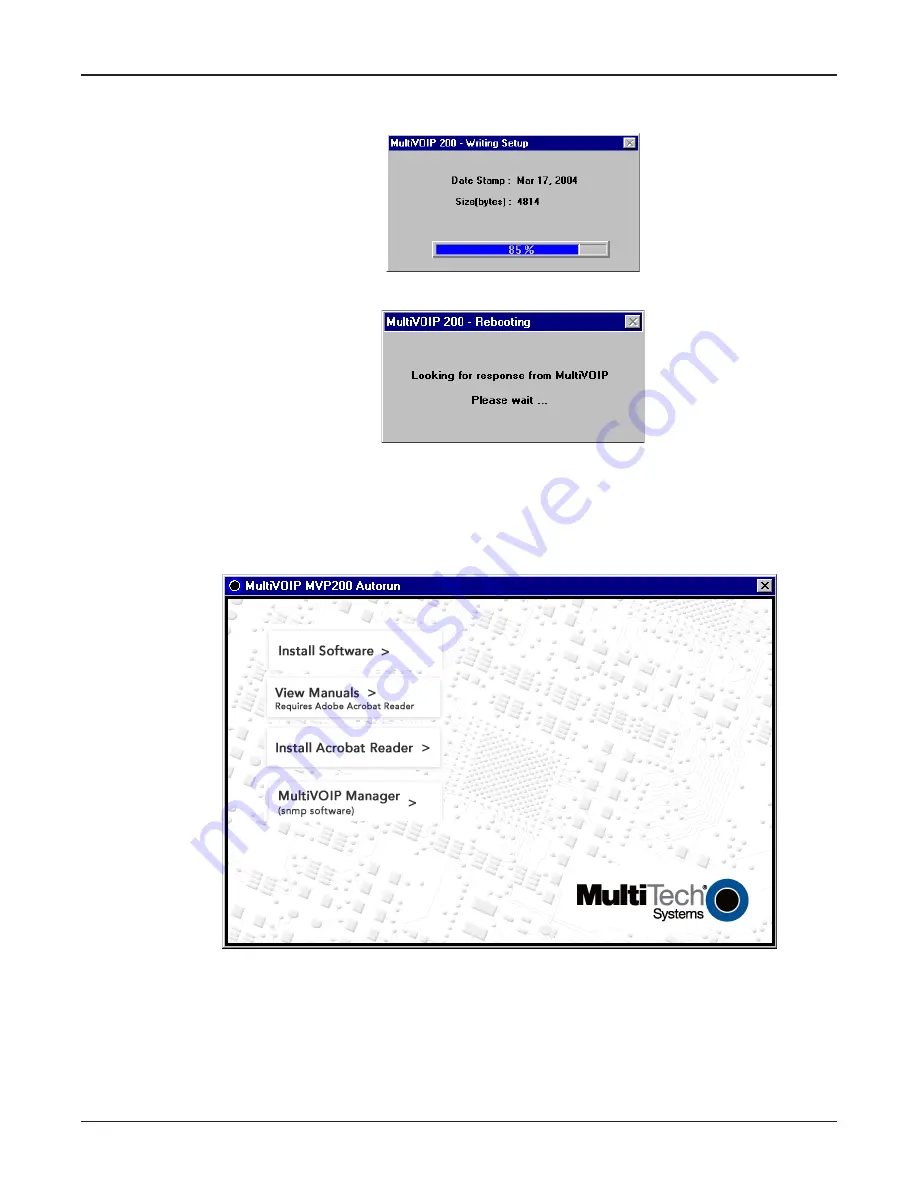
35
Chapter 3 - Software Loading and Configuration
47. Once the setup program receives a response from the MultiVOIP 200, the Writing Setup dialog
box is displayed indicating that the setup configuration is being written to the MultiVOIP 200.
48. After the setup has been written to the MultiVOIP 200, the unit is rebooted.
49. Check to ensure that the BOOT LED on the MultiVOIP 200 is Off after the download is complete.
This may take several minutes as the MultiVOIP 200 reboots.
50. You are returned to the Multi-Tech Installation CD screen from which you can load the Acrobat
Reader to your PC. This allows you to view and/or print the User Guide by clicking on the Install
Manuals icon.
At this time your MultiVOIP 200 is configured. Proceed to the “Deploying the VOIP Network”
section.
Summary of Contents for MultiVOIP 200 MVP200
Page 1: ...Voice Fax over IP Networks Voice Fax Over IP Networks Model MVP200 H 323 Mode User Guide...
Page 5: ...Voice Fax over IP Networks Chapter 1 Introduction and Description...
Page 16: ...16 MultiVOIP 200 User Guide...
Page 17: ...Voice Fax over IP Networks Chapter 2 Installation...
Page 23: ...Voice Fax over IP Networks Chapter 3 Software Loading and Configuration...
Page 51: ...Voice Fax over IP Networks Chapter 4 MultiVOIP 200 Software...
Page 75: ...Voice Fax over IP Networks Chapter 5 Remote Configuration and Management...
Page 83: ...Voice Fax over IP Networks Chapter 6 Warranty Service and Tech Support...
Page 87: ...Voice Fax over IP Networks Appendixes...
Page 96: ...96 MultiVOIP 200 User Guide...
Page 97: ...Voice Fax over IP Networks Glossary...
Page 113: ...113 Index...






























