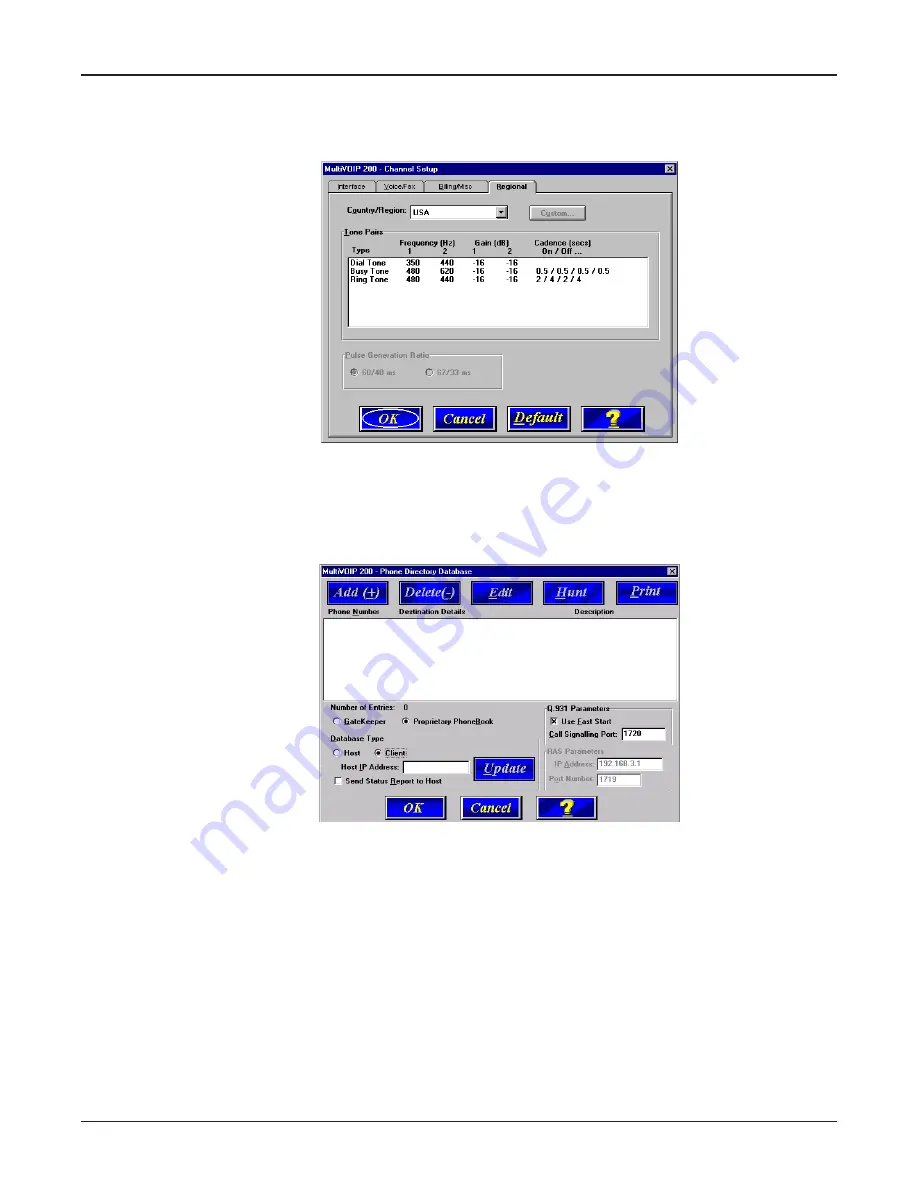
48
MultiVOIP 200 User Guide
17. To change the Tone Pairs on the Regional tab, click the Country/Region down arrow and
highlight your specific country or region.
Note: If your country or region is not listed, click the Custom button to define it.
The Tone Pairs group enables you to select/modify the parameters according to choice. Click
OK when finished and proceed to step 6 to begin building your phone directory database.
18. From the Main menu, click Phone Book to display the Phone Directory Database dialog box.
Make certain the Proprietary Phonebook option is enabled and in the Database Type group,
click the Client option. The Host IP Address field becomes active.
Note: After you have enabled the Client option, the Client Status button is replaced by the
Update button. Once your Phone Directory database has been established, you can click this
button to refresh the entries in the Phone Directory Database window.
19. Enter the IP address (204.022.122.118) of the New York Office MultiVOIP 200 in the Host IP
Address field and enable the Send Status Report to Host so that status reports are sent to the
Host MultiVOIP 200.
Note: In a Dial-On-Demand (DOD) network, you should leave Send Status Report to Host
disabled (not checked). This allows the router to disconnect whenever there is no voice activity.
Note that Clients with Send Status Report to Host disabled will show up as “Unknown” when
viewing Client status on the Host.
20. Click OK to return to the Main menu.
Summary of Contents for MultiVOIP 200 MVP200
Page 1: ...Voice Fax over IP Networks Voice Fax Over IP Networks Model MVP200 H 323 Mode User Guide...
Page 5: ...Voice Fax over IP Networks Chapter 1 Introduction and Description...
Page 16: ...16 MultiVOIP 200 User Guide...
Page 17: ...Voice Fax over IP Networks Chapter 2 Installation...
Page 23: ...Voice Fax over IP Networks Chapter 3 Software Loading and Configuration...
Page 51: ...Voice Fax over IP Networks Chapter 4 MultiVOIP 200 Software...
Page 75: ...Voice Fax over IP Networks Chapter 5 Remote Configuration and Management...
Page 83: ...Voice Fax over IP Networks Chapter 6 Warranty Service and Tech Support...
Page 87: ...Voice Fax over IP Networks Appendixes...
Page 96: ...96 MultiVOIP 200 User Guide...
Page 97: ...Voice Fax over IP Networks Glossary...
Page 113: ...113 Index...






























