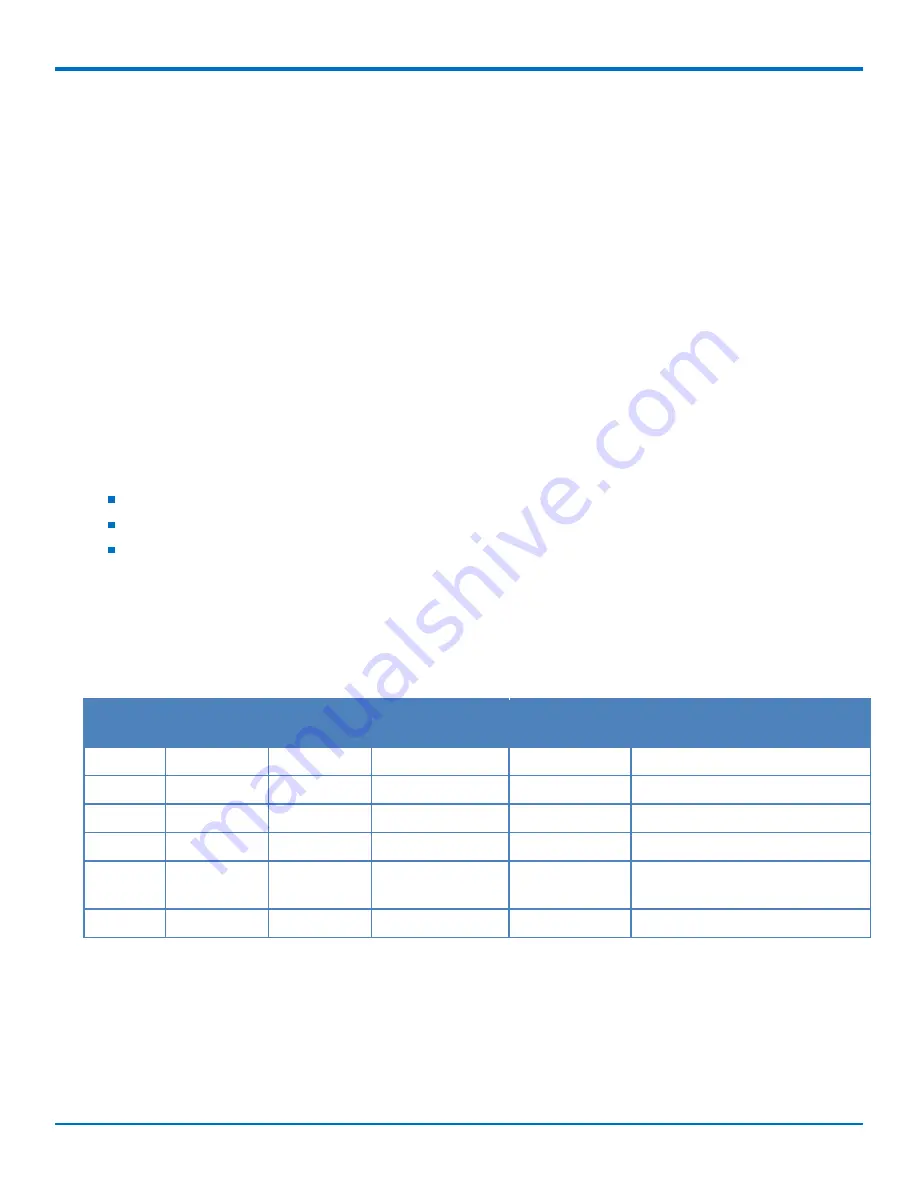
MANAGING USERS, CONTACTS, AND RECIPIENTS
44
FaxFinder
®
Fax Server FF240-IP, FF240, FF440, FF840 Administrator Guide
Creating a CSV File
To create a CSV file:
1.
Open a spreadsheet program such as Microsoft Excel.
2.
Create a table as shown in the example for the type of data you are importing. Your fields should be
identical to and in the same order as shown in the example.
3.
Create a row for each user, contact, or recipient you want to add.
4.
Save the file as a .CSV Comma Separated Value file. If using Microsoft Excel, select
Save As
and select the
CSV (MS-DOS) format.
Importing Recipient Lists
Recipient CSV Import Format Notes
You can import recipient records a from a CSV file, if the file is formatted correctly. To enter recipients individually,
refer to
.
If you are moving from one FaxFinder to another, you can export the recipient list in the correct format from the
old unit and import it into the new one. Otherwise, you need a properly formatted CSV file.
Your file must conform to the order and format.
If any of your data has apostrophes, commas, or quote marks, enclose the data in double quotes.
Header rows are optional. CSV files created through the Export function include header information in the
first row.
Recipient CSV Format Example
The following example shows an optional header row. Data in your CSV file must be in the same order.
The example links six fax destinations to four extensions. This would add four entries to the Recipients table, with
the last entry having three fax destinations.
Extension Caller Name
Caller
Number
Name
Destination
Destination Value
1001
John Doe
1002
Jane Doe
User
Jane
2000
Sales
651-555-1212 Sales Department
Notify
2000
Sales Department
Printer
HPLJ3035
2000
Sales Department
Share
//sales_server_name/share_nam
e/folder_name
2002
Support
651-555-1111 Support
Sftp
support@support_server_name
In this example, any fax sent to extension 2000 will be sent to both the printer and share folder, and a fax
notification will be sent to the [email protected] email address.
Recipient Record Fields
FaxFinder accepts recipient records formatted as:






























